
What if you're hesitant to upgrade to the most recent version of macOS? For individuals who are unsure whether or not they want to risk hurting their machine by installing the newest macOS, there is a workaround.
So, good news: you don't have to do anything to get the OS update on your Mac. Instead, save the OS upgrade to an external hard drive and install it from there. The safest way to check out a new operating system on your Mac without making any modifications is to use an external SSD.
Of course, if you're having your Mac fixed, you may clone the operating system to an external SSD and make a bootable drive. Then you may continue working on another Mac with the bootable SSD. In this article, we will show you how to clone macOS to a SanDisk external SSD.
The easiest way to clone Mac startup disk to a SanDisk external SSD
SanDisk external SSD is a great device for Mac users to create a fast bootable clone backup. The quickest way to clone Mac OS to the SanDisk external SSD is to use disk cloning application. Here, we recommend you to use AweClone for Mac to help you clone Mac OS to a SanDisk external SSD.
AweClone for Mac
- Create a bootable clone backup for Mac.
- Create a disk image backup for Mac.
- Clone HDD, SSD or external device on Mac.
Now, follow the steps below to clone Mac startup disk to a SanDisk external SSD and make it be bootable.
Step 1. Select the SanDisk external SSD as the destination drive.
Open AweClone for Mac on your Mac, choose disk cloning mode - OS Clone. The system drive has been selected as the source drive, you just need to select the SanDisk external SSD as the destination drive.

Step 2. Clone Mac startup disk to the SanDisk external SSD.
Now, click on Clone Now button to securely clone Mac startup disk to the SanDisk external SSD. All data including macOS system, settings, Applications, files will be cloned to the SanDisk external SSD.
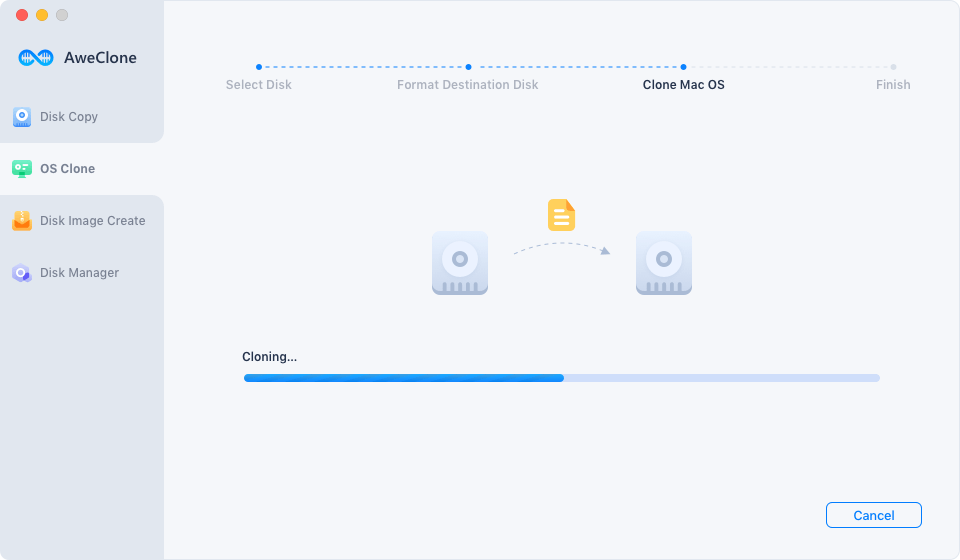
Once the process gets finished, you will get a bootable clone backup. You can use the SanDisk external SSD as a boot drive on any Mac or use it to restore macOS.
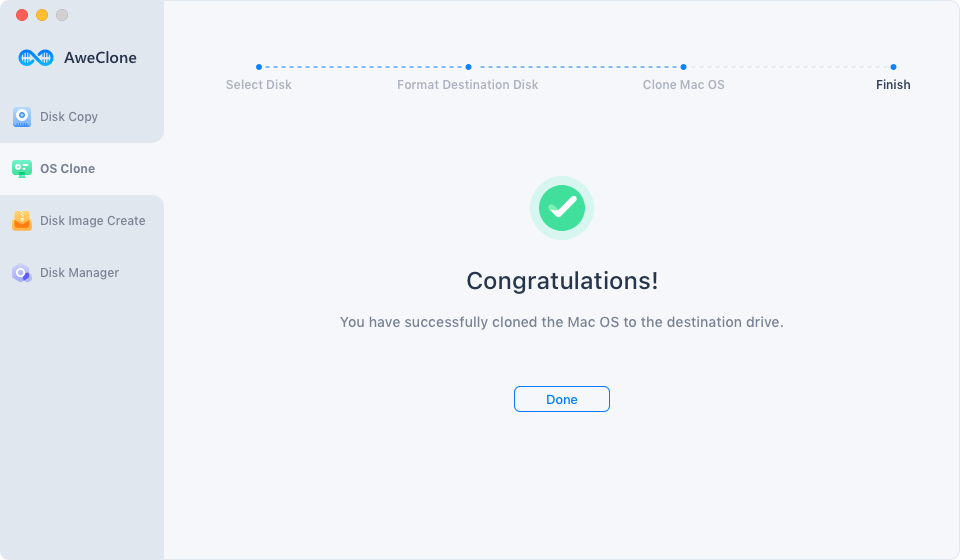
How to set the SanDisk external SSD as the startup disk for your Mac?
Just connect the SanDisk external SSD to your Mac.
For Intel-chip Mac:
Step 1. Just restart your Mac or press Power button to start your Mac.
Step 2. Immediately press and hold the Option (Alt) key until you see the Apple logo.
Step 3. Use the Left and Right arrow keys (or the trackpad or mouse if you can move the cursor around) to select the drive you want to boot from. Then, press Enter or select the Up icon.
For Apple Silicon chip Mac:
Step 1. Turn off your Mac.
Step 2. Press and hold the Power button.
Step 3. Keep holding until you see Loading startup options.
Step 4. Wait for the Startup Options screen to appear.
Step 5. Use the Left and Right arrow keys (or the trackpad or mouse if you can move the cursor around) to select a drive. Then, press Enter or select Continue to boot from it.


