NTFS is incompatible file system for Mac. So, NTFS hard drive will become read-only hard drive on your Mac. If you want to permanently erase a data from a NTFS hard drive on your Mac, just follow this guide. You can download the most powerful Mac data erasure software first, download AweEraser for Mac:
Then follow the steps below to format and erase a NTFS hard drive on Mac.
Step 1: Format the NTFS hard drive for your Mac.
You can use disk utility or AweEraser for Mac to format the NTFS hard drive for your Mac. Here, we show you how to use AweEraser for Mac to format NTFS hard drive for your Mac. Open AweEraser for Mac, choose “Disk Tools”, choose the NTFS hard drive and click on Format button.
The NTFS hard drive will be quickly formatted to a Mac-compatible file system, such as exFAT.
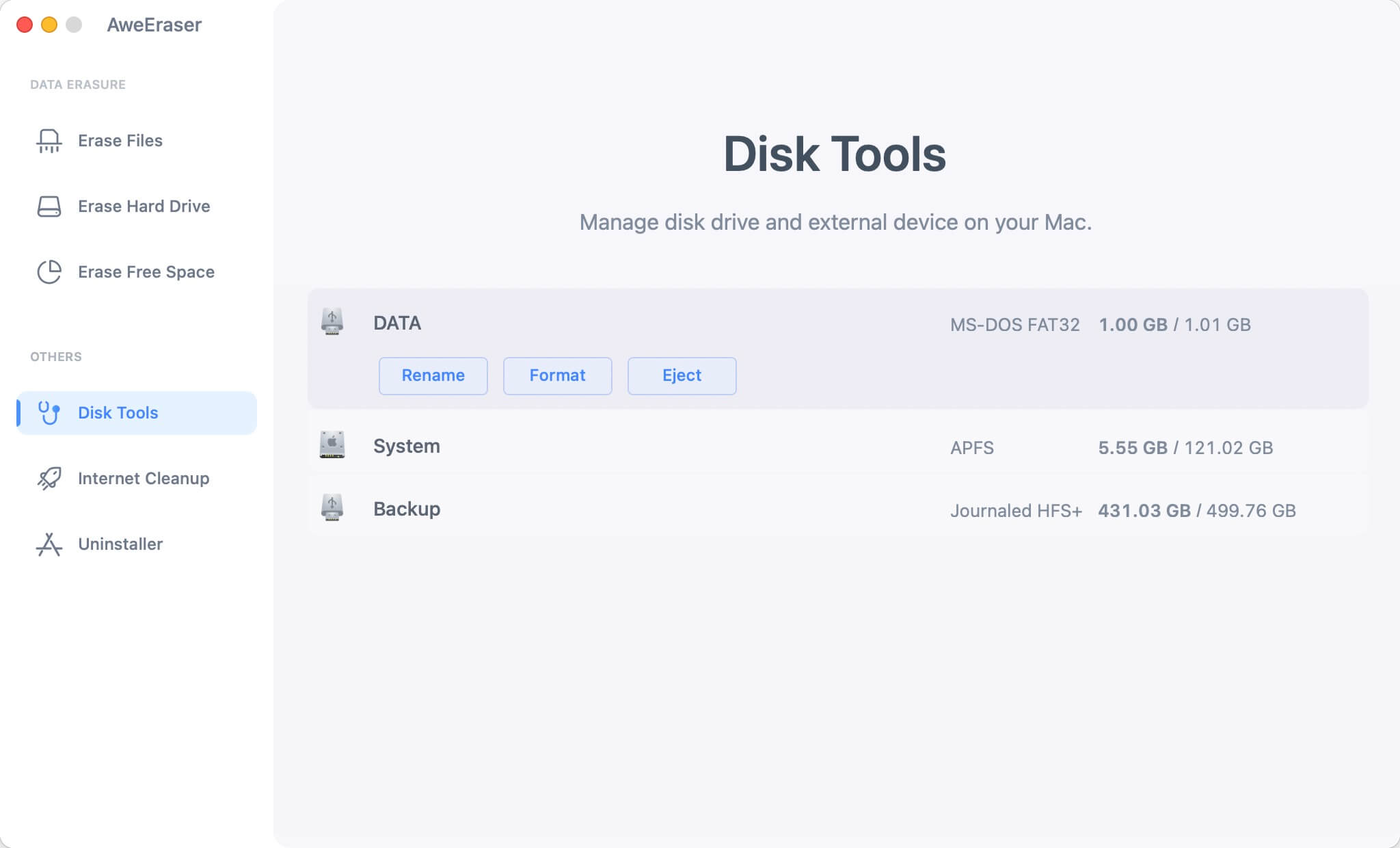
Step 2: Erase formatted NTFS hard drive hard drive.
Then choose mode “Erase Hard Drive”, choose the already formatted hard drive, and erase it. All data on the hard drive will be permanently erased.

With the two steps, all the data on the NTFS hard drive will be permanently erased, can’t be recovered by any data recovery software.
Download AweEraser for Mac here:


