"Hi, I will lend my Samsung USB flash drive to my friend. But, I want to format the Samsung USB flash drive on my Mac and erase all the data permanently before I give it to my friend. How can I do that?"

Why a Mac user needs to format a Samsung USB flash drive? There may be many reasons. For example, when the Mac user is going to lend/give away/donate/sell or dispose a Samsung USB flash drive, he or she have to format the Samsung USB flash drive and permanently erase the private data under Mac OS. Or, the user only wants to fix issues of the Samsung USB flash drive. Formatting is the easiest way to solve logical error or file system crash error.
How to format and erase Samsung USB flash drive on Mac? Don't worry, we will introduce secure way to help you format Samsung USB flash drive on Mac and permanently erase data from the Samsung USB flash drive, making data recovery impossible.
How to format and erase Samsung USB flash drive on Mac?
What do you need to format and erase Samsung USB flash drive on Mac?
- The first thing you will need is your Mac computer. Fully charged or connected to a power outlet if it's a laptop.
- The second thing you will need is to connect the Samsung USB flash drive on the USB port of your Mac.
- Making a backup of all your important data, the one you don't want to erase forever.
- Downloading a Mac data eraser.
What is Mac data eraser?
A Mac data eraser is a software that allows you to completely format and erase data from any device, as long as it is connected to a Mac. The particularity on these programs is that they do really erase the data; no traces, no temporary files left behind, completely erased.
There're lots of options available but a good recommendation is AweEraser for Mac. Just remember that you won't ever be able to recover the data, not even with most powerful Mac data recovery software.
Once you've downloaded the software and connected the Samsung USB flash drive you'll have three options:
Completely formatting/erasing the Samsung USB flash drive: this will wipe out all the data on the drive permanently. Everything you've stored on that USB drive will be gone forever.

Selectively erasing files from Samsung USB flash drive: if you don't need to completely format the drive or you know which one is the corrupted file that's causing you trouble, you can erase that one and keep the rest of your data.
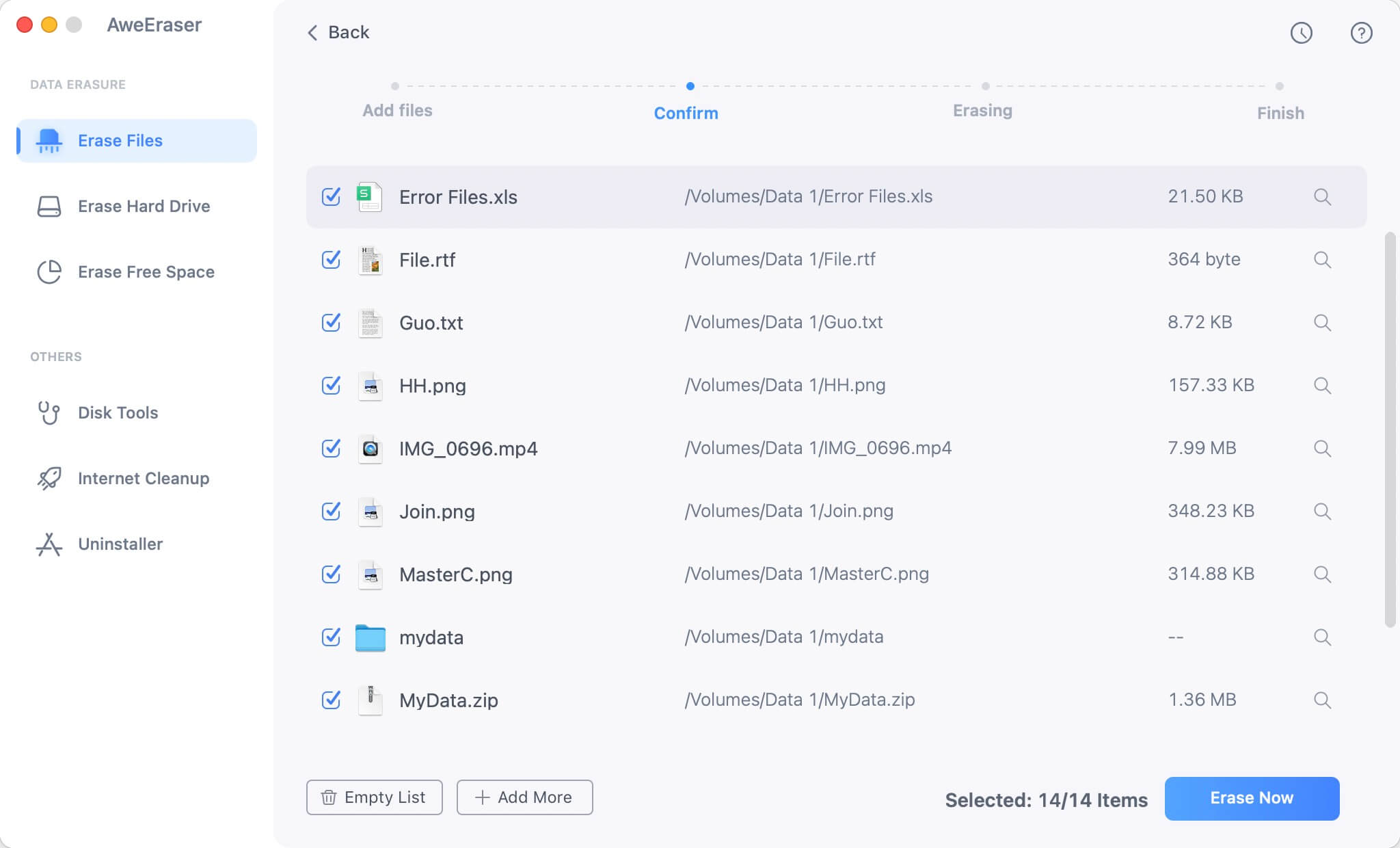
Erase deleted data on Samsung USB flash drive: if you already deleted the files from your Samsung USB flash drive but you want them out permanently or the corruption is still a problem, this is your option. This way you'll be able to completely format and erase Samsung USB flash drive on Mac?
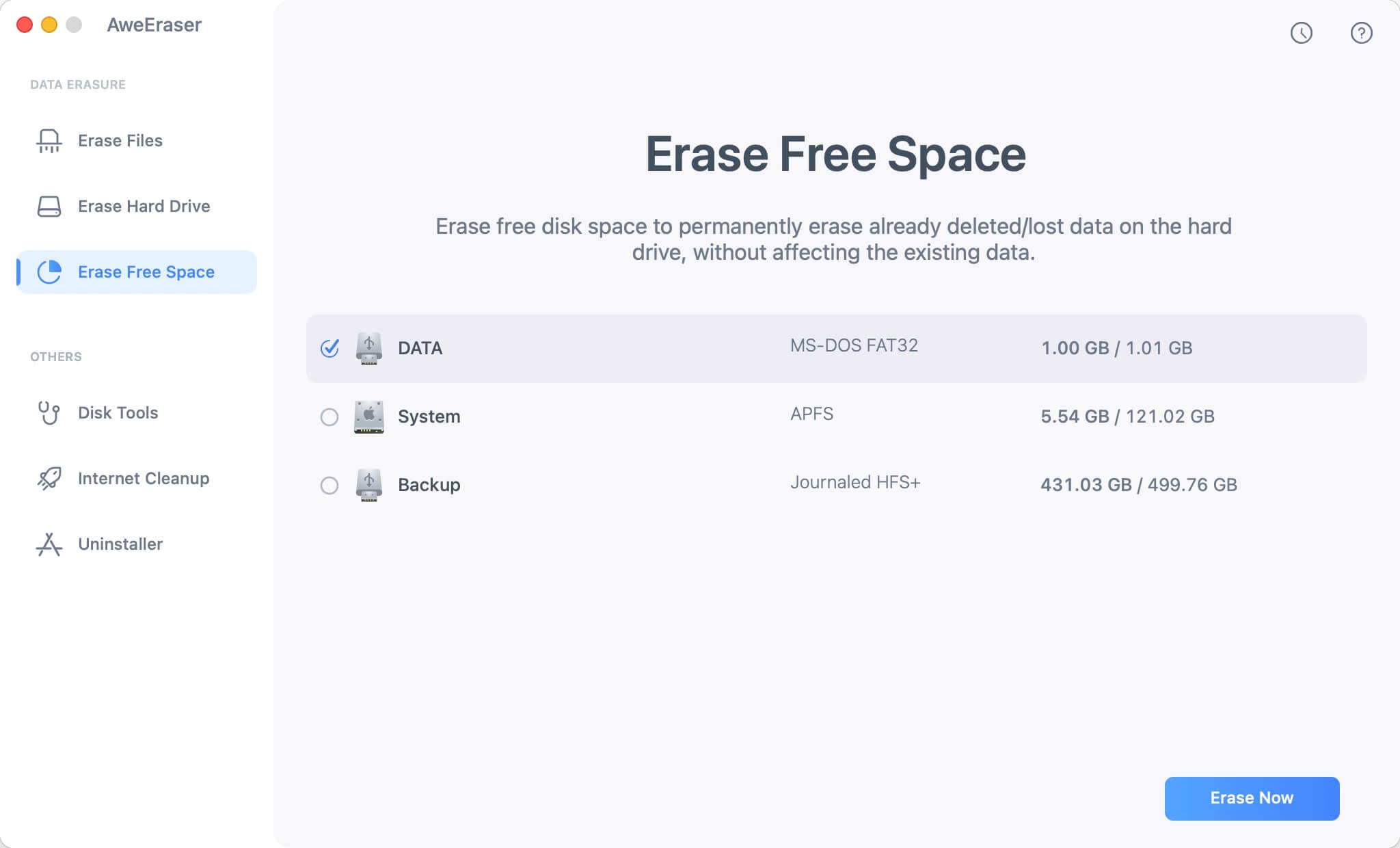
It is very simple to format Samsung USB flash drive and erase Samsung USB flash drive under Mac OS with AweEraser for Mac. Once the Samsung USB flash drive is formatted or erased by AweEraser for Mac, all the data on the Samsung USB flash drive will be lost forever. Just like you get a brand new Samsung USB flash drive.


