Summary: Before you sell, donate or dispose of an old WD external hard drive (HDD or SSD), you can download a powerful and easy-to-use Mac data erasure application - AweEraser for Mac. This software can help you securely and permanently erase data from any type of WD external hard drive on Mac, making data recovery become inaccessible. 100% safe, no damage.

In most situations, we don’t need to permanently erase data from our WD external hard drives because there is no security worries. However, when we are going to sell, donate or trade in an old WD external hard drive, we’d better permanently erase all private data from it to prevent data leakage. Most of us think that formatting the WD external hard drive will permanently delete all data on it. However, it is totally wrong. With data recovery software, any of other people can easily recover deleted or formatted data from our WD external hard drive.
How to permanently erase data from WD external hard drive on our Mac computer? Don’t worry. In this article, we will introduce an easy-to-use Mac data erasure program and give the step-to-step guide to securely and permanently erase data from the WD external hard drive on Mac.
About AweEraser for Mac
AweEraser for Mac is a powerful, easy-to-use and safe data erasure application which is able to securely and permanently erase data under Mac OS. It offers military & government level data erasure standards to help in securely erasing data from any type of hard drive or storage device. Download it here:
This software offers 100% safe method to help you erase data from WD external hard drive on Mac. Some advantages:
- The erase data is gone forever, can’t be recovered by any data recovery software.
- Easy to use, no special skills required.
- It will not cause any damage to your WD external hard drive, will not shorten the service life of your WD external hard drive (HDD & SSD included).
- Three flexible data erasure modes.
Three modes to permanently erase data from WD external hard drive on Mac
After installing AweEraser for Mac, run it from Launchpad. Then connect the WD external hard drive to your Mac. It offers three flexible data erasure modes.
Mode 1. Selectively shred files from WD external hard drive on Mac.
Add files/folders you want to erase from the WD external hard drive to the erasure list. Then click on Erase button to permanently erase the selected files/folders.
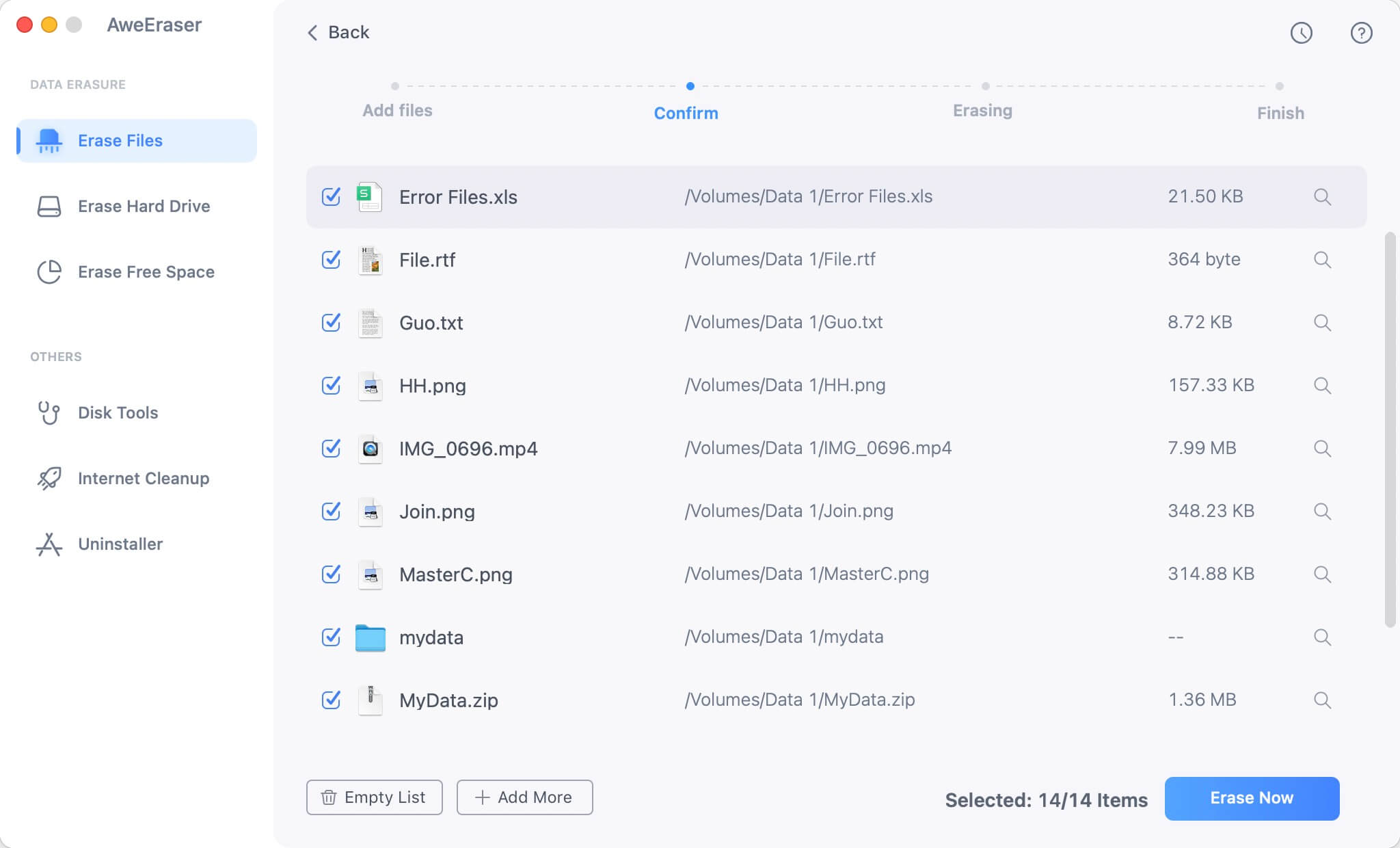
Mode 2. Wipe all data from WD external hard drive on Mac.
This mode will wipe all data from the WD external hard drive. It will quickly format the WD external hard drive and the permanently erase all data from it.

Mode 3. Wipe free disk space of WD external hard drive.
If you only want to erase already deleted/lost data on the WD external hard drive, just try this mode - Erase Free Space. This mode will wipe free disk space of the WD external hard drive and permanently erase all deleted/lost data. It will not erase the existing data on the WD external hard drive.
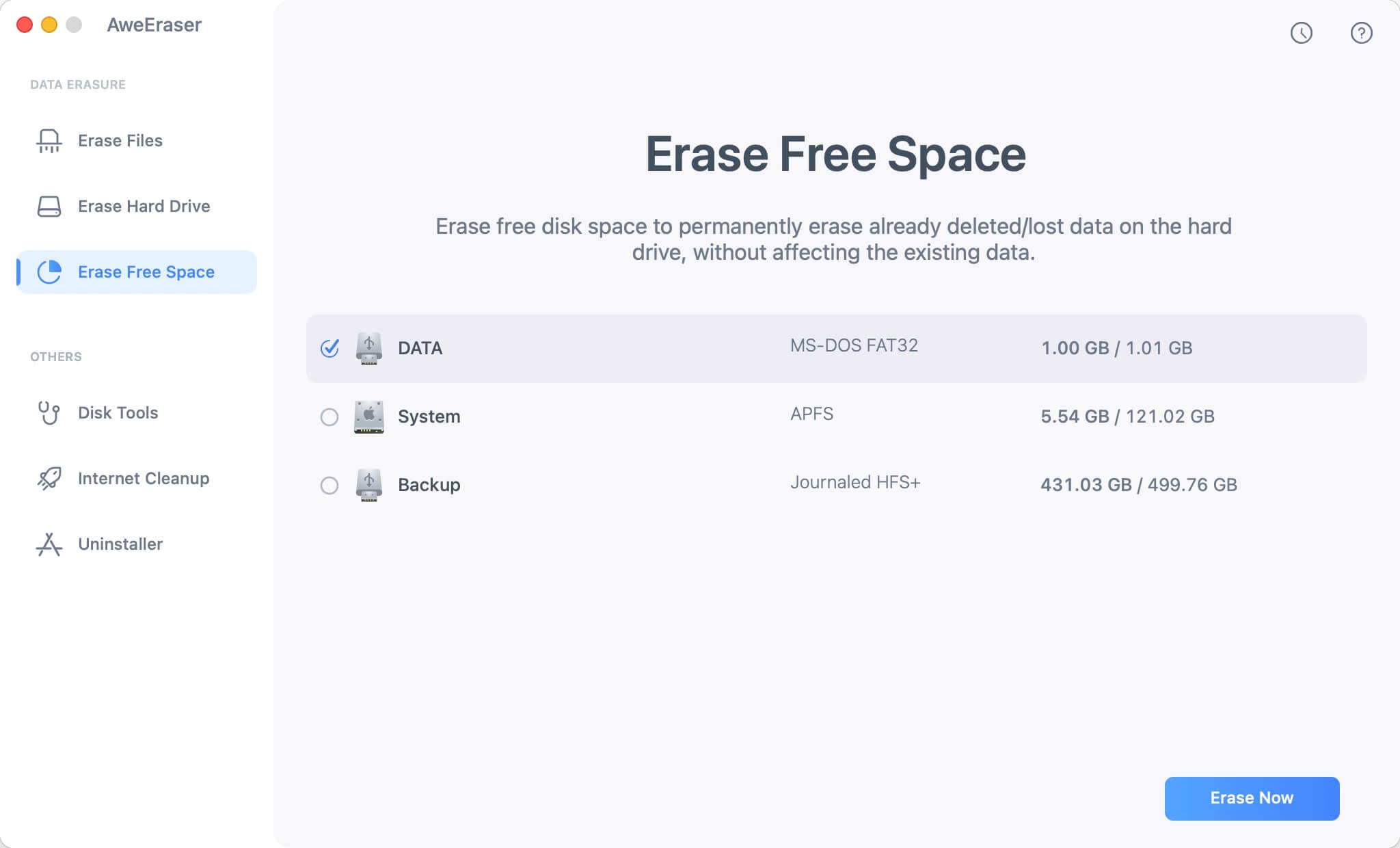
Once your data is erased by AweEraser for Mac, the erased data will be lost forever, can’t be recovered by any data recovery software or manual data recovery method. You can use this software to securely and permanently erase data from WD external hard drive before you sell or donate it. It also can help you erase data from Seagate external hard drive, USB flash drive, PC, Mac, memory card, RAID, Server, etc.


