Summary: How to shred files in macOS 10.14 Mojave? How to permanently erase data from hard drive or external device in macOS 10.14 Mojave? Don't worry, just download AweEraser for Mac, it can help you securely, quickly and permanently erase targeted data in macOS 10.14 Mojave, making data recovery impossible.
In most cases, we don't need to permanently erase private data in macOS 10.14 Mojave. Deletion or format is enough to remove the data from hard drive or media device in macOS 10.14 Mojave. But, if you are going to sell, donate, dispose, give away, abandon your Mac/device, it is necessary to permanently destroy sensitive data because data recovery software can easily recover deleted and formatted data.

Best Mac data eraser for macOS 10.14 Mojave
If you need to permanently erase data in macOS 10.14 Mojave, you need special Mac data erasure tool. We recommend you to try AweEraser for Mac – the most secure and powerful data eraser for OS X and macOS. It supports to permanently erase data from Mac, hard drive, USB flash drive, memory card, digital camera and other storage media device in macOS 10.14 Mojave.
This is 100% safe and efficient data eraser for macOS 10.14 Mojave. It will never cause any damage or shorten the service life of your Mac/device. With certified data erasure standards, you will 100% permanently erase data in macOS 10.14 Mojave. No data recovery software or service can recover the data which is erased by AweEraser for Mac. You data is gone forever. Download AweEraser for Mac:
Three ways to permanently erase data in macOS 10.14 Mojave
You may have different needs of data erasure in macOS 10.14 Mojave, AweEraser for Mac offers three modes to permanently erase data. It can meet all your needs.
Mode 1: shred files in macOS 10.14 Mojave
If you only want to permanently erase some files or folders in macOS 10.14 Mojave, just choose this mode. The operations are simple: 1. Choose mode "Erase Files"; 2. Add or drop files/folders to the erasure list; 3. Click on "Erase" button. Then the selected files and folders will be permanently erased.
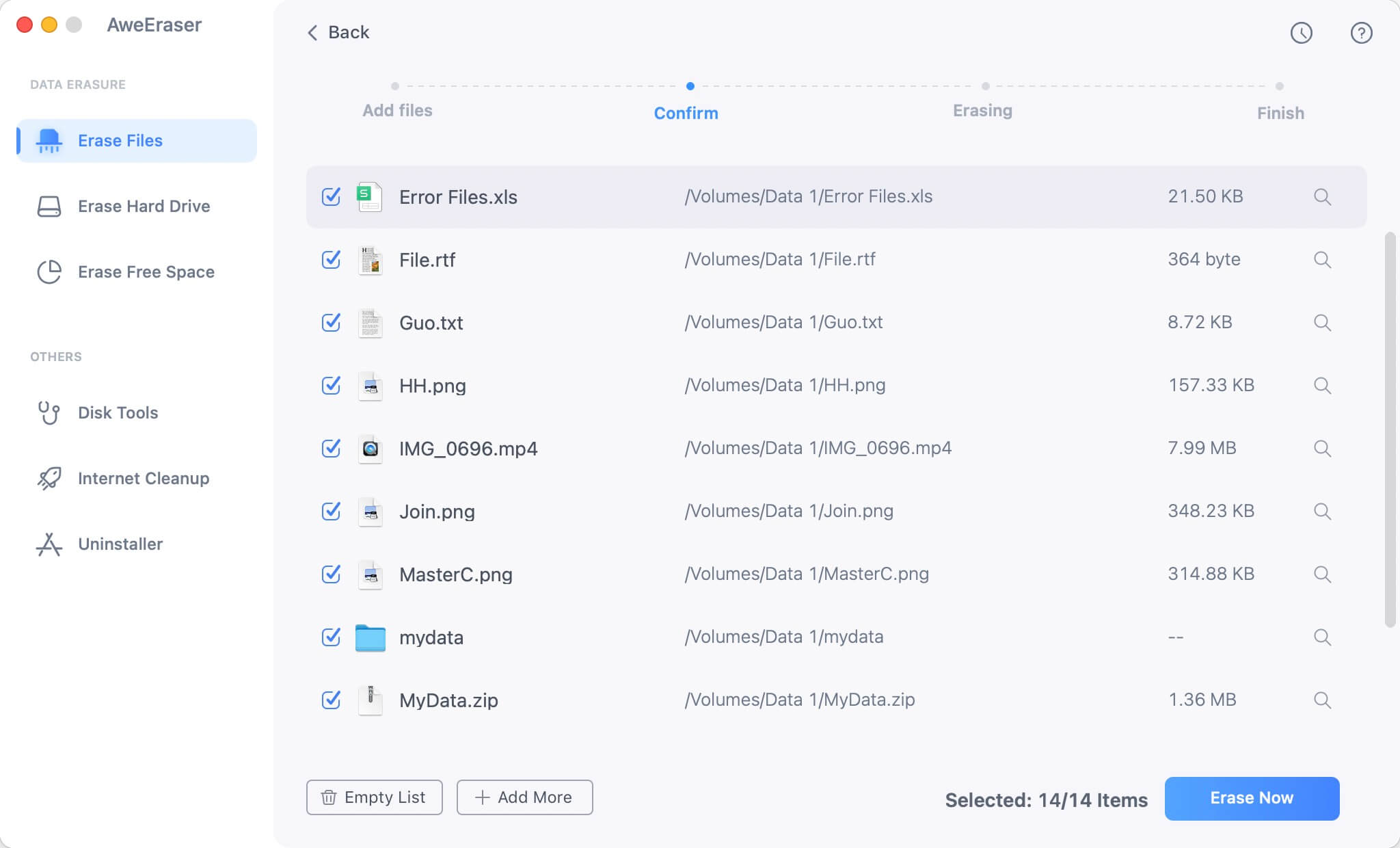
Mode 2: Wipe entire hard drive in macOS 10.14 Mojave
If you want to permanently erase all data on a hard drive/device, just choose this mode: 1. Choose mode "Erase Hard Drive"; 2. Choose the hard drive or device you want to erase; 3. Click on "Erase" button. All existing data and history data on the hard drive will be permanently erased, can't be recovered.

Mode 3: Only erase deleted data in macOS 10.14 Mojave
If you only want to permanently erase already deleted/lost data in macOS 10.14 Mojave, you can choose this mode. This mode will erase the already deleted/lost data on the hard drive/device without affecting the existing data on your hard drive/device.
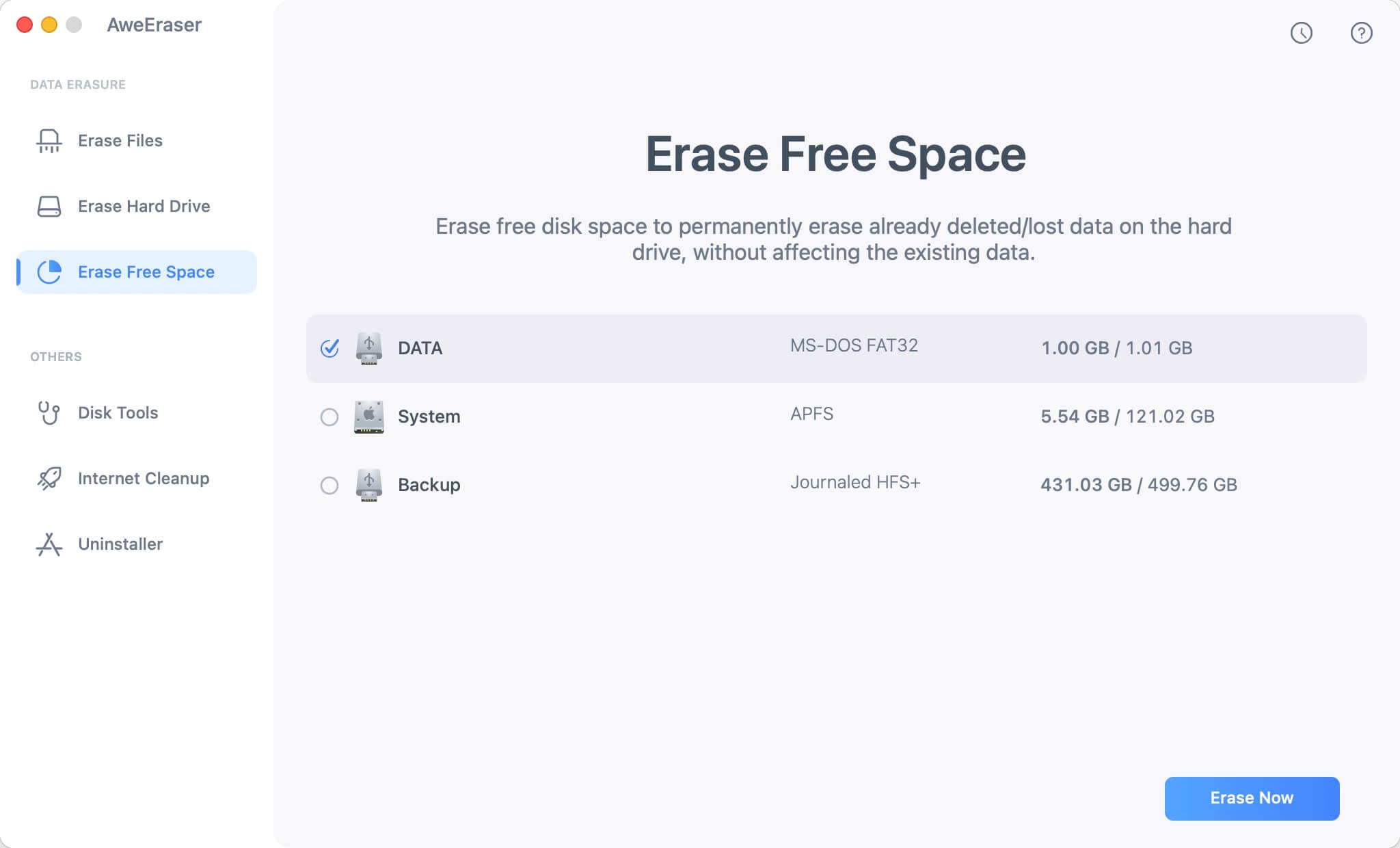
Whether you want to permanently delete a file or want to wipe a disk in macOS 10.14 Mojave, you can use AweEraser for Mac. It offers 100% safe data erasure solution for macOS 10.14 Mojave.


