Quick Navigation:
- 1. What is Mac OS Extended?
- 2. How to Format A Hard Drive to Mac OS Extended?
- 3. Mac OS Extended Data Recovery Solution
- 4. Mac OS Extended Data Recovery FAQs
What is Mac OS Extended?
Mac OS Extended, also called HFS+, is a popular file system for macOS or OS X. It was the default file system for Mac-based hard drives in old OS X versions and was replaced by APFS since macOS High Sierra was released. Nowadays, Mac OS Extended is still one of the most frequently used file systems for Mac hard drives or external devices which are used on Mac.
Yes, APFS (Apple File System) is much faster than Mac OS Extended, but it can’t work in old Mac machines and is not good for HDDs. When you use a hard drive for Time Machine backup, the system will asks you to format it to Mac OS Extended so that the backups can be used on most of Mac operating systems. Check: APFS vs Mac OS Extended >>
How to Format A Hard Drive to Mac OS Extended?
The main benefit of Mac OS Extended is reverse compatibility which supports for from the old OS X to the latest macOS. The issue of APFS is that you can’t read or write this type of hard drive in macOS Sierra or earlier OS X versions. Another advantage of Mac OS Extended is that Mac OS Extended is optimized for mechanical hard drives (HDDs), on the other side, APFS is specifically designed for Solid State Drives (SSDs).
If you want to format a hard drive to Mac OS Extended, just follow the steps below:
Step 1. Connect the hard drive to your Mac.
Step 2. Go to Launchpad > Open Disk Utility.
Step 3. Find the hard drive and select it.
Step 4. Click Erase.
Step 5. Give the hard drive a name.
Step 6. Choose Mac OS Extended as the file system.
Step 7. Click on Erase button.
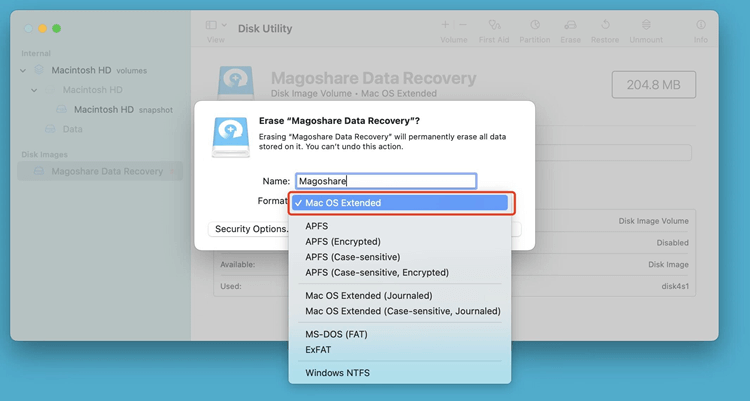
Step 8. Once the process gets finished, click on Done button.
Mac OS Extended Data Recovery Solution
Whether you delete critical files from a Mac OS Extended hard drive or format the Mac OS Extended without backing it up, you can download & install a data recovery tool on your Mac, then run it to scan the Mac OS Extended hard drive to find and recover the lost files.
Magoshare Data Recovery for Mac is able to help you securely and quickly recover lost files from HDD, SSD, memory card, USB flash drive, etc. It supports HFS/HFS+ (Mac OS Extended), APFS, NTFS/NTFS+, EXFAT, EXT, FAT, etc.
Magoshare Data Recovery for Mac
- Unformat Mac OS Extended hard drive.
- Recover permanently deleted files from Mac OS Extended hard drive.
- Recover all file formats including images, documents, videos, audio files, etc.
When you realize you lose important files in a Mac OS Extended hard drive, you should stop using the Mac OS Extended hard drive to avoid data overwriting. You’d better start the data recovery as soon as possible.
Step 1. Connect the Mac OS Extended hard drive to your Mac. Then open Magoshare Data Recovery for Mac. It will show all hard drives and devices. Select the Mac OS Extended to start data recovery.

Step 2. Click on Scan button. It will search the Mac OS Extended for data recovery.

Step 3. Once the scanning gets finished, you can preview the recoverable files. Then select the wanted files and save them.

Mac OS Extended Data Recovery FAQs
You can make a backup for your Mac OS Extended hard drive every day or every month. You also can make a clone backup for it. Disk cloning software can help you quickly copy Mac OS Extended hard drive to another hard drive.
When you have formatted a Mac OS Extended hard drive, stop using it. Download and install Magoshare Data Recovery for Mac and run it to scan the Mac OS Extended hard drive. It will find all recoverable files. You just need to select the wanted files and save them to a safe location.
Open Disk Utility, click to select the Mac OS Extended hard drive. Then click Erase. Follow the wizard to format the Mac OS Extended hard drive.
Mac OS Extended: It is compatible with old Mac OS versions and is optimized for HDDs. It also can be used for SSDs or USB flash drives.
APFS: The basic file system for Mac OS High Sierra or later. It’s optimized for SSDs and external storage devices, though it will also work on mechanical and hybrid drives.
ExFAT: The main benefit of ExFAT is that you can use it on both Windows OS and Mac OS.
Conclusion:
Mac OS Extended (HFS+) have many advantages such as compatible with old and new macOS, optimized for HDDs. If you will recover lost data from a Mac OS Extended hard rive, you can try Magoshare Data Recovery for Mac. This comprehensive data recovery software can help you recover deleted files from a Mac OS Extended or unformat a Mac OS Extended to restore all lost files.


