Magoshare Data Recovery for Mac
The best Mac data recovery software to recover deleted, formatted or lost data.
Free TrialIf you've ever attempted to reformat a disk on your Mac, you've probably noticed that Disk Utility gives you a lot of options. APFS, Mac OS Extended, exFAT, and MS-DOS FAT are among them.
You may be unsure which choice to select for your drive because there are so many. APFS and Mac OS Extended are only designed to be used on Macs. What's the difference between the two, and which should you pick? Below, we've examined both file systems and provided a comparison to assist you in making your decision.

Apple File System is a file management system developed by Apple (APFS) Apple's latest file system for solid-state devices and flash memory is APFS, or Apple File System. With the release of macOS High Sierra in 2017, it became the default format, and it has a number of advantages over the previous default, Mac OS Extended.
APFS is substantially faster at almost everything, including data management, copying, and pasting. Similarly, enhancements to metadata make it much easier to figure out file specifics like how much space a folder takes up on your hard disk.
When compared to Mac OS Extended, APFS is also more dependable, resulting in fewer file corruption. APFS is a wonderful file system because of this, as well as its performance and optimization enhancements.
The major disadvantage of adopting APFS is that it can't be read, written, or accessed by Macs running previous versions of macOS (macOS 10.12.6 Sierra and older). As a result, if you're using an older Mac, you'll need to either stick with Mac OS Extended or switch to an option like ExFAT.
Similarly, you won't be able to format a Time Machine disk to APFS for the time being since macOS can only utilize Mac OS Extended for Time Machine drives. If you decide to knock up your Mac utilizing Time Machine using an APFS-formatted disk, macOS will prompt you to format it to Mac OS Extended first.
The previous standard data file for Mac disks, Mac OS Extended (commonly known as HFS+), was launched in 1998. The Mac OS Extended (Journaled) file system is only utilized as the default file system on mechanical and hybrid drives in macOS High Sierra and later macOS versions.
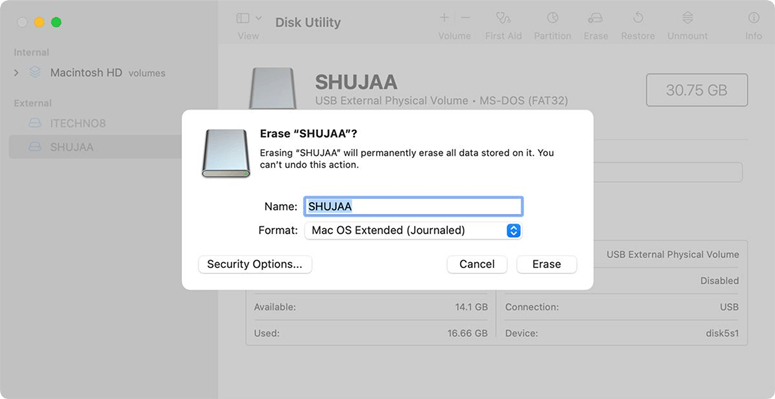
Despite the fact that APFS is significantly quicker and more dependable, there are still a few reasons to utilize Mac OS Extended. Reverse compatibility is the key advantage of Mac OS Extended. One of the biggest problems with APFS is that it can't be used on Macs running previous versions of macOS.
If you attach an external drive formatted with APFS to a Mac running macOS El Capitan, for example, your Mac won't be able to acquire or view the information on the drive. As a result, it's best to convert disks that will be used with previous macOS versions to Mac OS Extended (Journaled).
Another advantage of adopting Mac OS Extended is that it is designed for physical hard drives (HDDs), whereas APFS was built exclusively for SSDs (SSDs). This isn't to say that you can't format an HDD to APFS; it merely means that many of APFS's speed and performance improvements need the use of a high-speed SSD or portable flash memory device.
Time Machine and Fusion Drive, on the other hand, only function with Mac OS Extended, not APFS (yet). If you want to use your hard drive for any of these things, you should check at Mac OS Extended.
If you choose Mac OS Extended as your operating system, you'll find that Disk Utility offers four distinct sorts of file formats. Their functions differ somewhat, as stated below:
ExFAT and MS-DOS FAT are two more file formats supported by Disk Utility (FAT32). While APFS and Mac OS Extended are only compatible with Mac OS, you should format your drive to ExFAT if you plan to use it on Windows, Linux, and Mac OS.
ExFAT is a Microsoft file system that was designed to replace the even older FAT32 file system that was used with Windows system drives prior to Windows XP. ExFAT removes the FAT32 drive's 3GB file size restriction and 2TB partition standards that apply, that can be too limiting for some. As a result, it's seen to be a superior cross-platform flash storage option.
If you want to make a bootable clone of your Mac to an external hard drive, you’d better format the external hard drive first. If your macOS is macOS High Sierra or later, just format the external hard drive to APFS file system so that it can be used to store the cloned data.
Magoshare Data Recovery for Mac
The best Mac data recovery software to recover deleted, formatted or lost data.
Free TrialSecurely and permanently erase data before selling, donating or giving away Mac.
Free TrialClone startup disk, external disk, USB flash drive, memory card and more on Mac.
Free Trial