
Quick Navigation:
- 1. Use Undo Command to recover lost data on M2 Mac
- 2. Recover data through the Trash Folder
- 3. Recover data through Terminals
- 4. Recover files through Backup (Time Machine)
- 5. Recover data through Mac Data Recovery Software
Suppose you've unintentionally lost the data from your M2 MacBook Air or MacBook Pro and don't know how to recover the deleted/lost data. No one would ever want to be standing in this situation, and losing the data can be pretty frustrating. The good thing is that you can retrieve the deleted from various means, and guess what? We'll reveal the mammoth methods to help you get your data back on M2 MacBook Air or MacBook Pro.
1. Use Undo Command to recover lost data on M2 Mac
After deleting the files on the M2 MacBook Air or MacBook Pro, you might realize that the files you've deleted were never meant to get deleted. Fortunately, you can retrieve the data through Undo Command on your Mac. It is an easy method, and you can get your data back quickly.
Here's how to do it.
Step 1. To begin, you'll need to highlight iTunes or Finder that you used to delete the file.
Step 2. Navigate to the Edit menu, and tap Undo Move your file name.
Step 3. You can also opt for Command + Z to undo the recent operation you've performed in iTunes of Finder. However, when pressing the Command, you'll need to focus on iTunes of Finder.
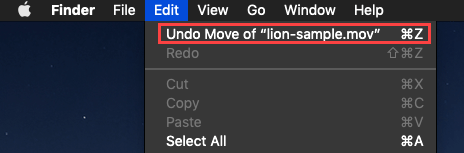
2. Recover data through the Trash Folder
Another way to retrieve the M2 Ma lost data is through Trash on Mac. The data you tend to delete from your Mac ends up in a Trash folder.
You can recover the deleted data pretty quickly as it doesn't require installing a particular app to serve your purpose. Instead, you can recover your data within a few clips.
However, sometimes the data you delete doesn't go to the Trash folder, but these incidents are rare.
Follow the step-by-step guide below to recover deleted files on the M2 Mac.
Step 1. Navigate to the Trash folder and launch it.

Step 2. Select files you'd like to recover from the folder. After selecting the files, you can right-click each file and choose the Put Back icon. Luckily, you can also drop and drag the deleted files to a different folder.
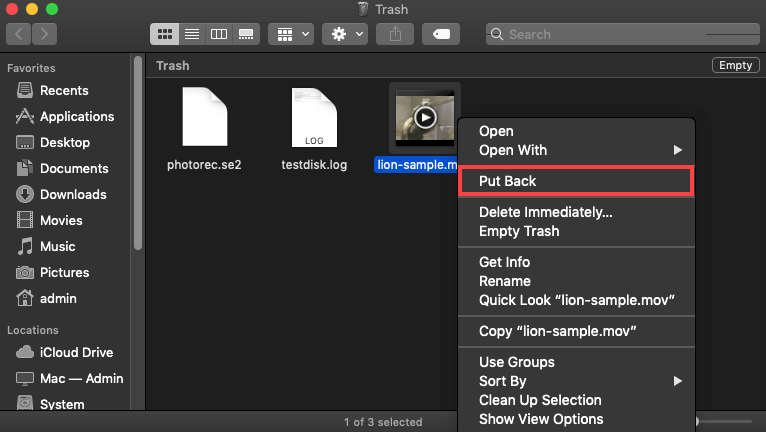
3. Recover data through Terminals
If you know the Command and name of the files you've lost, you can recover lost Mac 2 data using Terminal commands. If you love using Macintosh computers, citing their powerful command-line interface and Unix roots, you might like the idea of opting for Terminal to retrieve the data.
Here's how to retrieve your data via Terminal.
Step 1. Launch Terminal from Utilities/ Applications or via Spotlight.
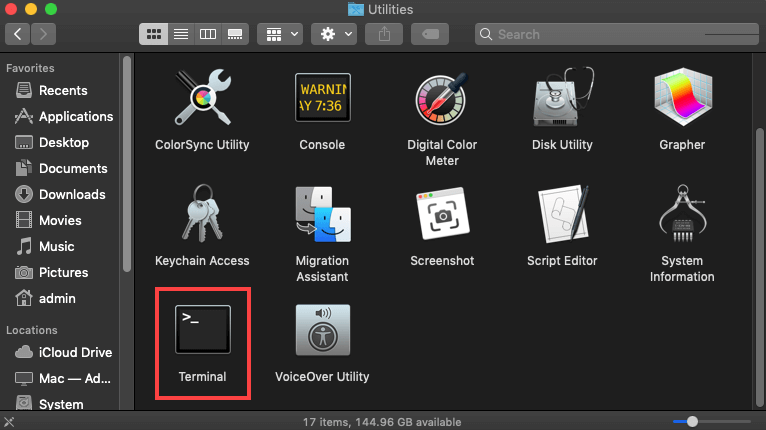
Step 2. Visit the Trash folder after entering cd. trash.
Step 3. To access the Trash folder's content, you must enter IS-al~/.Trash.
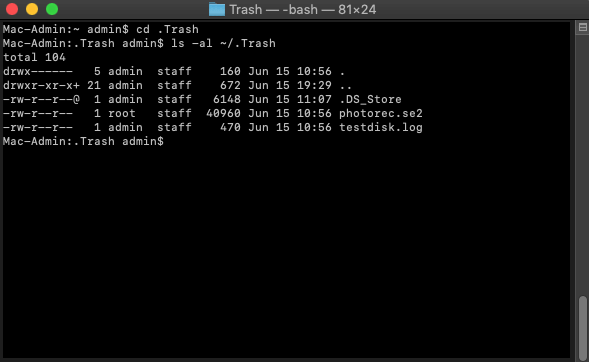
Step 4. To move the file to the original folder, you'll need to enter the mv filename../.
Note: You won't be able to restore data from Trash if you empty the Trash folder.
4. Recover files through Backup (Time Machine)
If you had accidentally created a backup of the files you deleted, you could easily retrieve them. If you're an M2 MacBook Air user, you can restore the local backup via Time Machine.
Whether you've created the backup on an internal or external drive, Time Machine makes it relatively easy to recover your data.
Here's how to use Time Machine to recover the data.
Step 1. Launch the folder you lost files from using Finder.
Step 2. Navigate to Menu Bar and tap Time Machine. Next up, all you need to do is hit the Enter Time Machine icon.
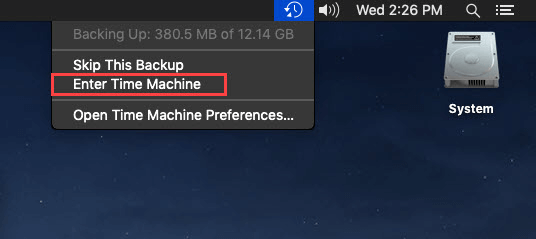
Step 3. Select the data you'd like to recover from here and tap Restore to start retrieving the files for you.

You might also use Dropbox, iCloud, Drive, and Google Drive to restore the backup, as you can restore the files from anywhere using these tools. However, if you didn't create the backup, you might try other methods.
5.Recover data through Mac Data Recovery Software
If any method mentioned above doesn't work, you can opt for Mac Data Recovery Software. Magoshare Data Recovery for Mac is an easy-to-use and powerful data recovery application. It can help you securely and easily recover lost data from M2 Mac or M1/T1/T2/Intel chip Macs.
Magoshare Data Recovery for Mac
- Recover deleted, formatted or lost data on M2 Mac.
- Recover inaccessible or damaged data on M2 Mac.
- Recover lost data from HDD, SSD, USB flash drive, memory card, etc.
Step 1. Open Magoshare Data Recovery for Mac on your M2 Mac. Then select the hard drive where you delete or lose you files. Magoshare Data Recovery for Mac supports to recover all file formats.

Step 2. Click on Scan button. Magoshare Data Recovery for Mac will deeply scan the hard drive, then find every recoverable file.

Step 3. Once the process gets finished, you can preview all recoverable files. Then select the wanted files and save them.



