For old OS X 10.9 Mavericks, it seems difficult to clone a hard disk drive. Fortunately, there are some disk cloning applications still are able to clone hard drive in OS X 10.9 Mavericks. This is a good way to make a backup of data under OS X 10.9 Mavericks. Today, we will introduce how to clone hard drive in OS X 10.9 Mavericks with powerful disk cloning software – AweClone for Mac.
- Part 1: Download disk cloning software for OS X 10.9 Mavericks.
- Part 2: Copy hard drive in OS X 10.9 Mavericks.
- Part 3: Create bootable clone backup OS X 10.9 Mavericks.
- Part 4: Create disk Image in OS X 10.9 Mavericks.
Part 1: Download disk cloning software for OS X 10.9 Mavericks
AweClone for Mac is an outstanding disk cloning software which is fully compatible with Mac OS X 10.9 Mavericks. If you are going to clone hard drive in OS X 10.9 Mavericks, just free download this software on your Mac. It can clone HDD to SSD in OS X 10.9 Mavericks and clone SSD to HDD in OS X 10.9 Mavericks. Actually, it can clone any type of hard drive from one location to another location.
Part 2: Copy hard drive in OS X 10.9 Mavericks
First of all, AweClone for Mac can help you copy entire hard drive in OS X 10.9 Mavericks. You just need to run AweClone for Mac on your computer, then follow the steps below to copy hard drive under OS X 10.9 Mavericks.
Step 1: Choose the source drive and the destination drive.
Just choose the source hard drive and the destination drive. For example, if you want to copy hard drive A to hard drive B, just choose the hard drive A as the source drive and choose the hard drive B as the destination drive.
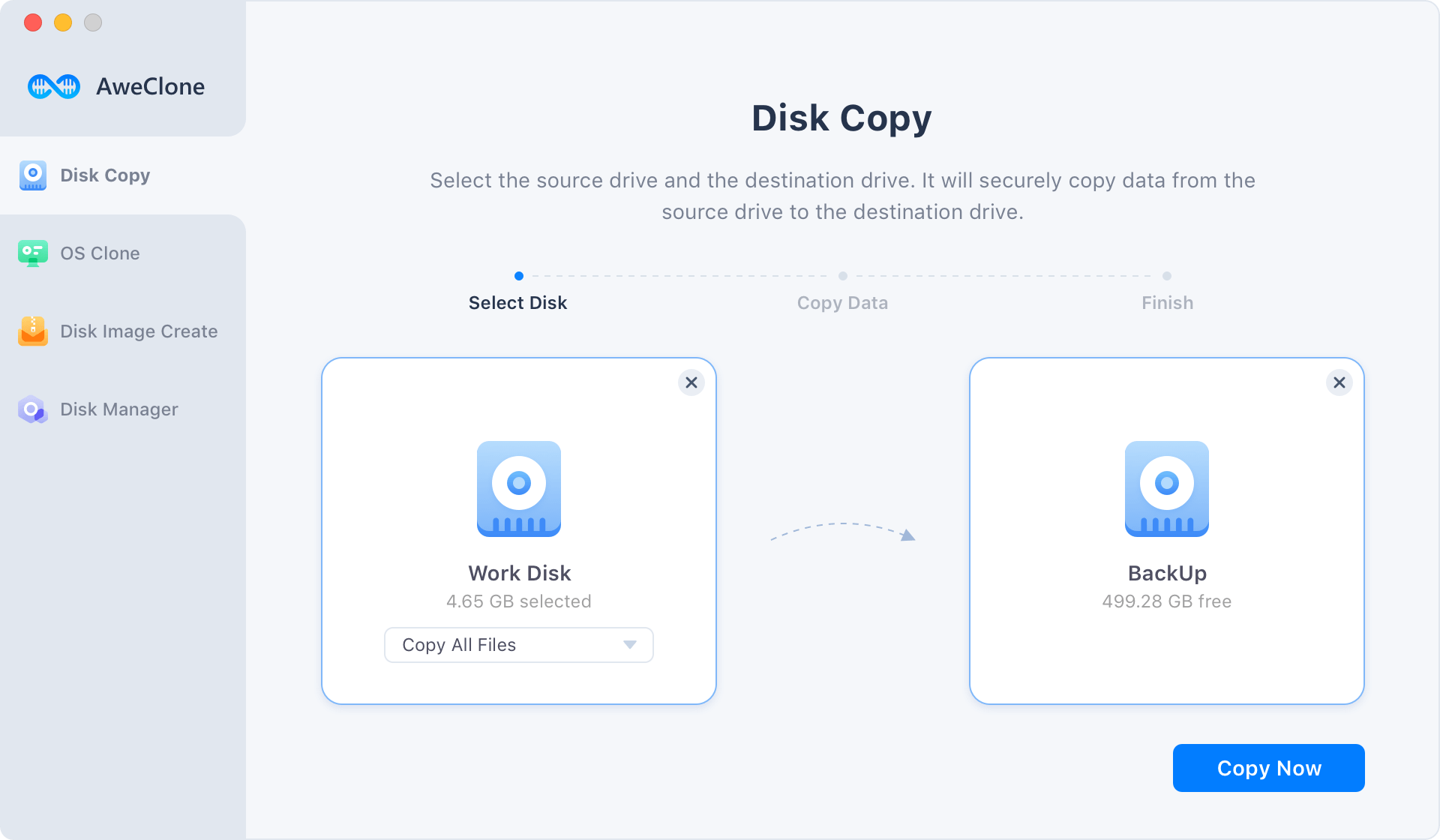
Step 2: Clone hard drive in OS X 10.9 Mavericks.
Click on "Copy Now" button, AweClone for Mac will securely copy the source hard drive to the destination drive under OS X 10.9 Mavericks.
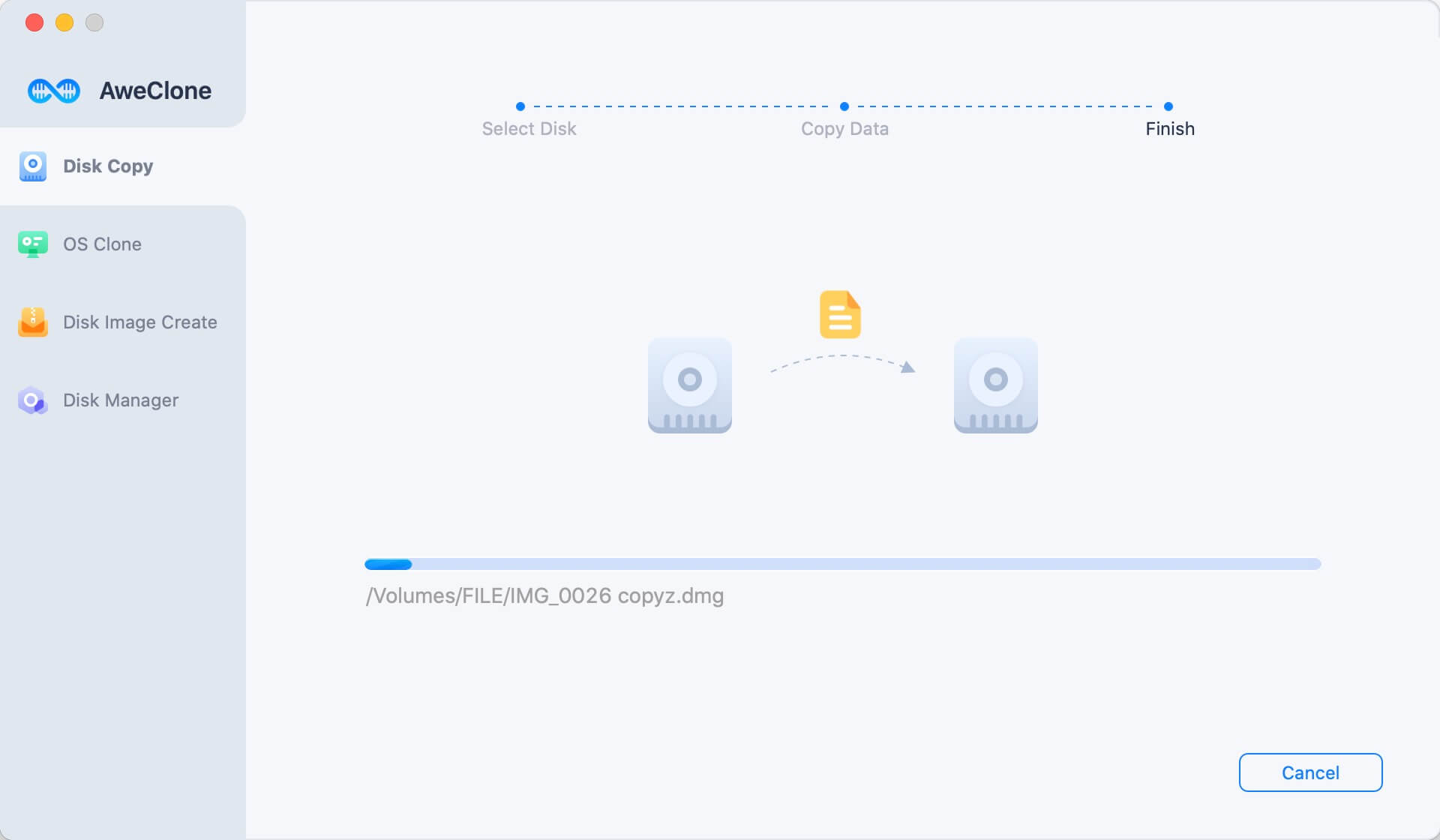
Step 3: Clone completed!
Once the copy progress gets finished, you can check the copy in the destination hard drive.
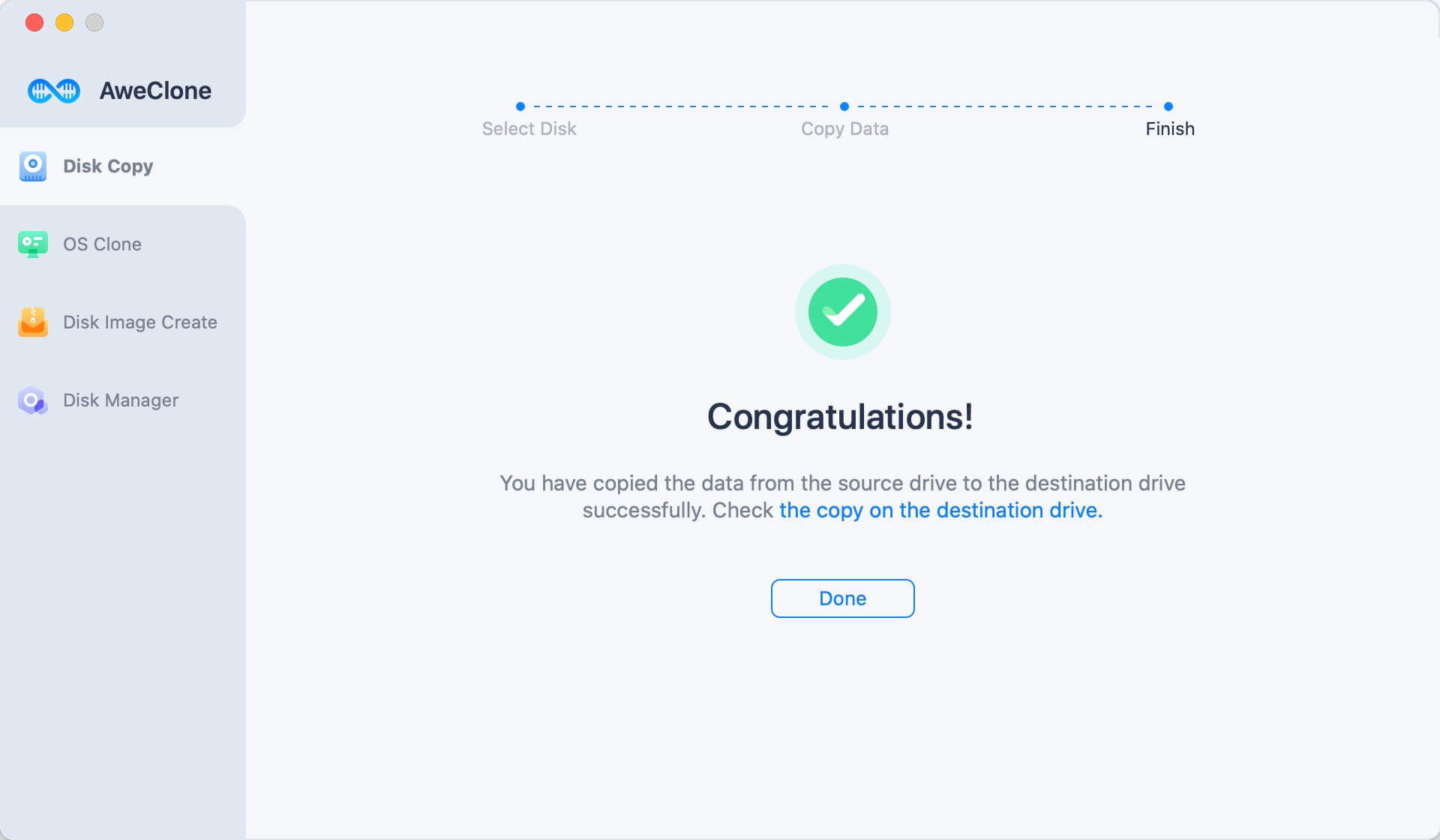
Part 3: Create bootable clone backup OS X 10.9 Mavericks
Is it possible to create a bootable clone backup for OS X 10.9 Mavericks? Yes, the OS Clone mode can help you securely clone OS X 10.9 Mavericks to an external hard drive and make it be bootable.
Step 1. Connect an external hard drive to your Mac.
Run AweClone for Mac, choose mode - OS Clone. It will securely cone Mac startup disk to an external hard drive.
Connect the external hard drive to your Mac, and select the external hard drive as the destination drive.

Step 2. Clone OS X 10.9 Mavericks to the external hard drive.
Just click on Clone Now button to securely clone all data including OS X 10.9 Mavericks, documents, apps and settings to the external hard drive.
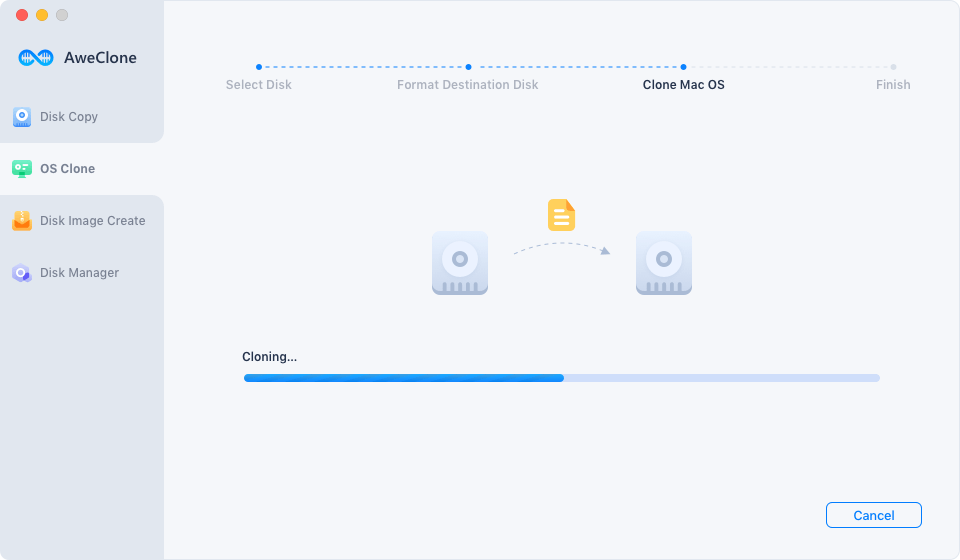
Now, you can use the external hard drive as a startup disk, and boot OS X 10.9 Mavericks from it.
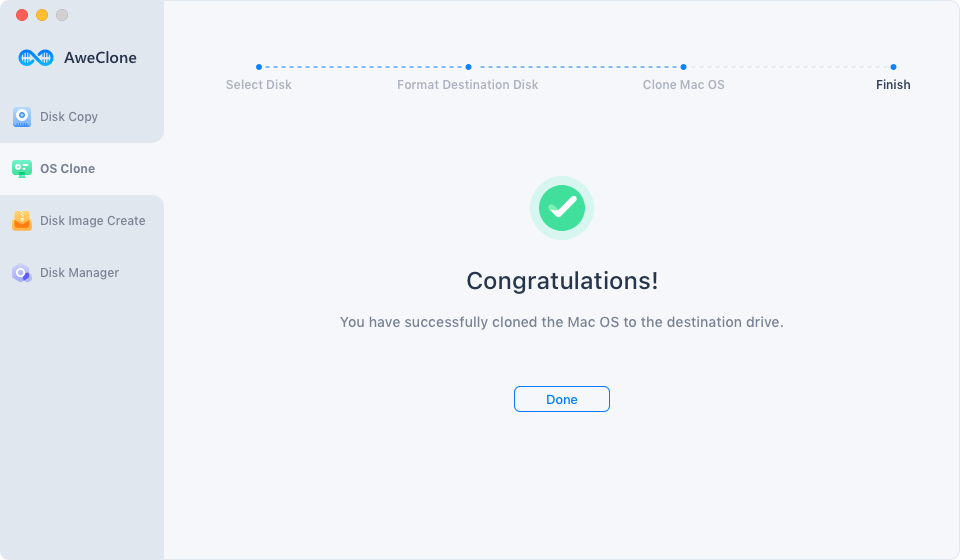
Part 4: Create disk Image in OS X 10.9 Mavericks
AweClone for Mac also can help you create a disk image of the hard drive and save the disk image to the destination drive. Just choose mode "Create Image Backup". Then choose the source drive and destination drive.

After you click on "Create Image" button, AweClone for Mac will create a disk image of the source hard drive and save it to the destination hard drive. This is the disk-saving solution to backup disk in OS X 10.9 Mavericks.
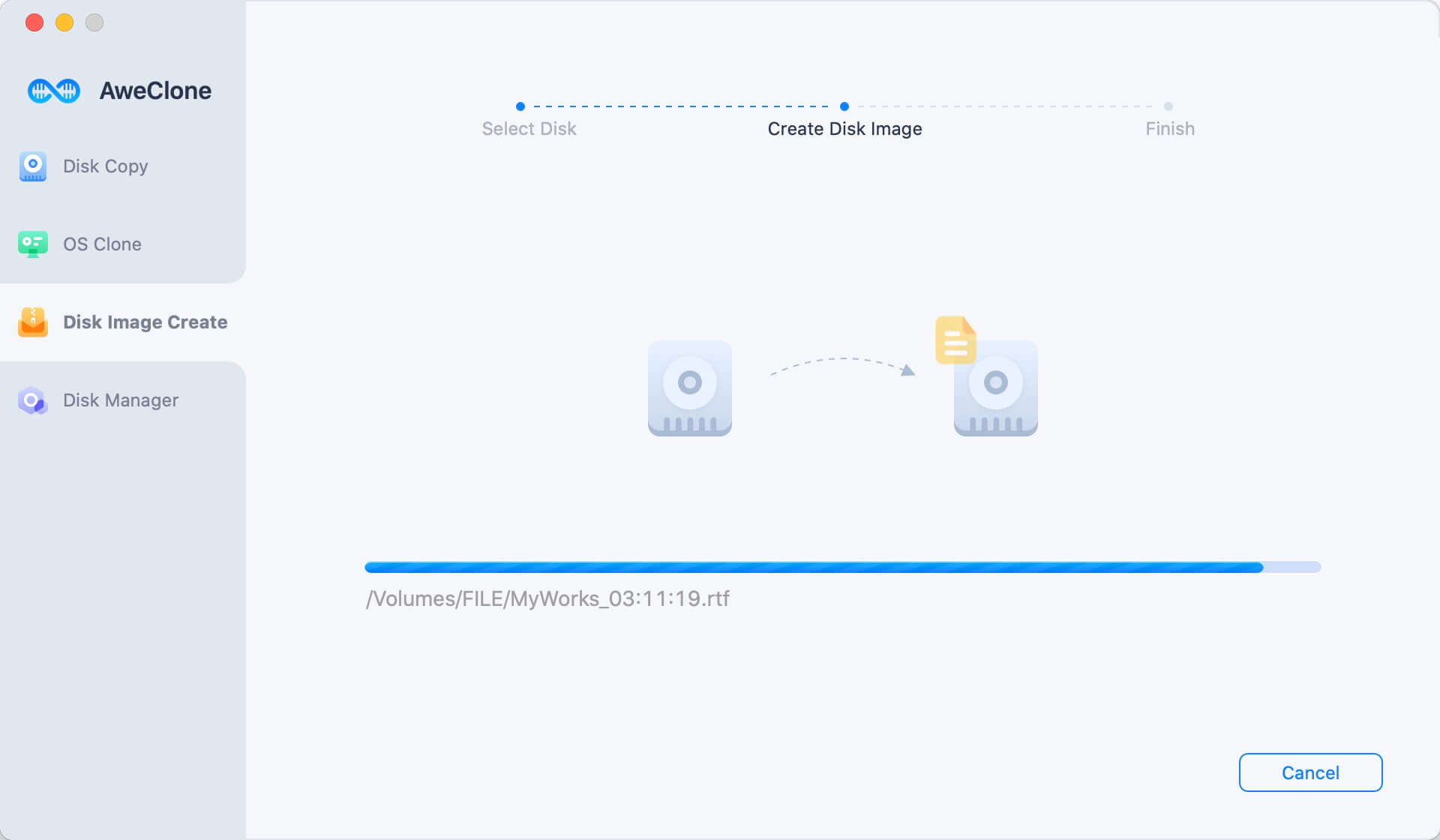
AweClone for Mac can help you easily clone hard drive in OS X 10.9 Mavericks. You can 1:1 copy hard drive from one location to another location or make a disk image of the source hard drive. It also can help you clone hard drive in other Mac systems including macOS 10.14, 10.13, 10.12 and OS X 10.11, 10.10, 10.8, etc. If you want to clone hard drive in OS X 10.9 Mavericks or other Mac systems, just download and install it on your computer. It also can help you clone system hard drive to external hard drive on Mac. Try it now!


