Do you need a tool to copy hard drive in macOS 10.14/10.13/10.12/10.11? Disk copy for macOS 10.14/10.13/10.12/10.11 is the best disk copy and disk clone software for macOS 10.14/10.13/10.12/10.11 to help you copy hard disk drive or copy data in macOS 10.14/10.13/10.12/10.11. Here, we will introduce how to use disk copy to copy hard drive and data in macOS 10.14 (Mojave)/10.13 (High Sierra)/10.12 (Sierra)/10.11 (El Capitan).
- Part 1: Download disk copy for macOS 10.14/10.13/10.12/10.11.
- Part 2: Copy hard drive and data in macOS 10.14/10.13/10.12/10.11 with disk copy.
- Part 3: Create disk image in macOS 10.14/10.13/10.12/10.11 with disk copy.
Part 1: Download disk copy for macOS 10.14/10.13/10.12/10.11
Now, you just need to download disk copy for macOS 10.14/10.13/10.12/10.11. It is really a perfect disk copy & disk clone program for copying hard drive/data in macOS 10.14/10.13/10.12/10.11. And it is very easy-to-use, any of the common users can use it to clone or copy hard disk drive and copy data under macOS 10.14/10.13/10.12/10.11. It is also 100% safe and do the copy task in safe and fast way.
Part 2: Copy hard drive and data in macOS 10.14/10.13/10.12/10.11 with disk copy
Now, let's show you how to copy hard drive with disk copy for macOS 10.14/10.13/10.12/10.11. It offers two modes, just choose this mode – "Disk Copy". Then follow the steps below to copy hard drive or data under macOS 10.14/10.13/10.12/10.11.
Step 1: Choose the source hard drive and the destination hard drive.
This disk copy for macOS 10.14/10.13/10.12/10.11 will copy the source hard drive to the destination hard drive. You also can selectively copy the data to the destination hard drive.
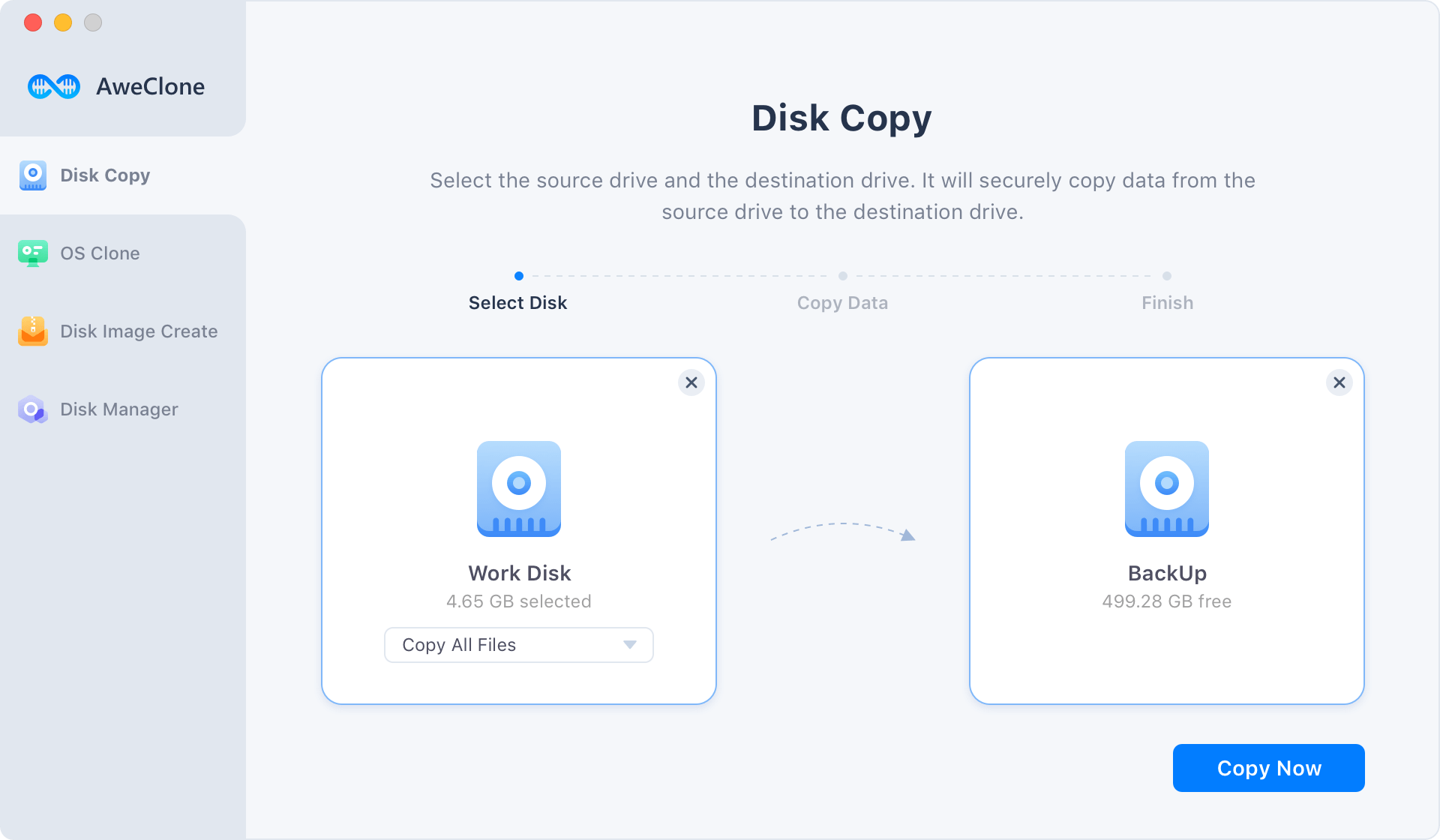
Step 2: Copy the source hard drive to the destination hard drive.
Now, just click on "Copy Now" button to copy the source hard drive to the destination hard drive. Once the process gets finished, you can check the data on the destination hard drive.
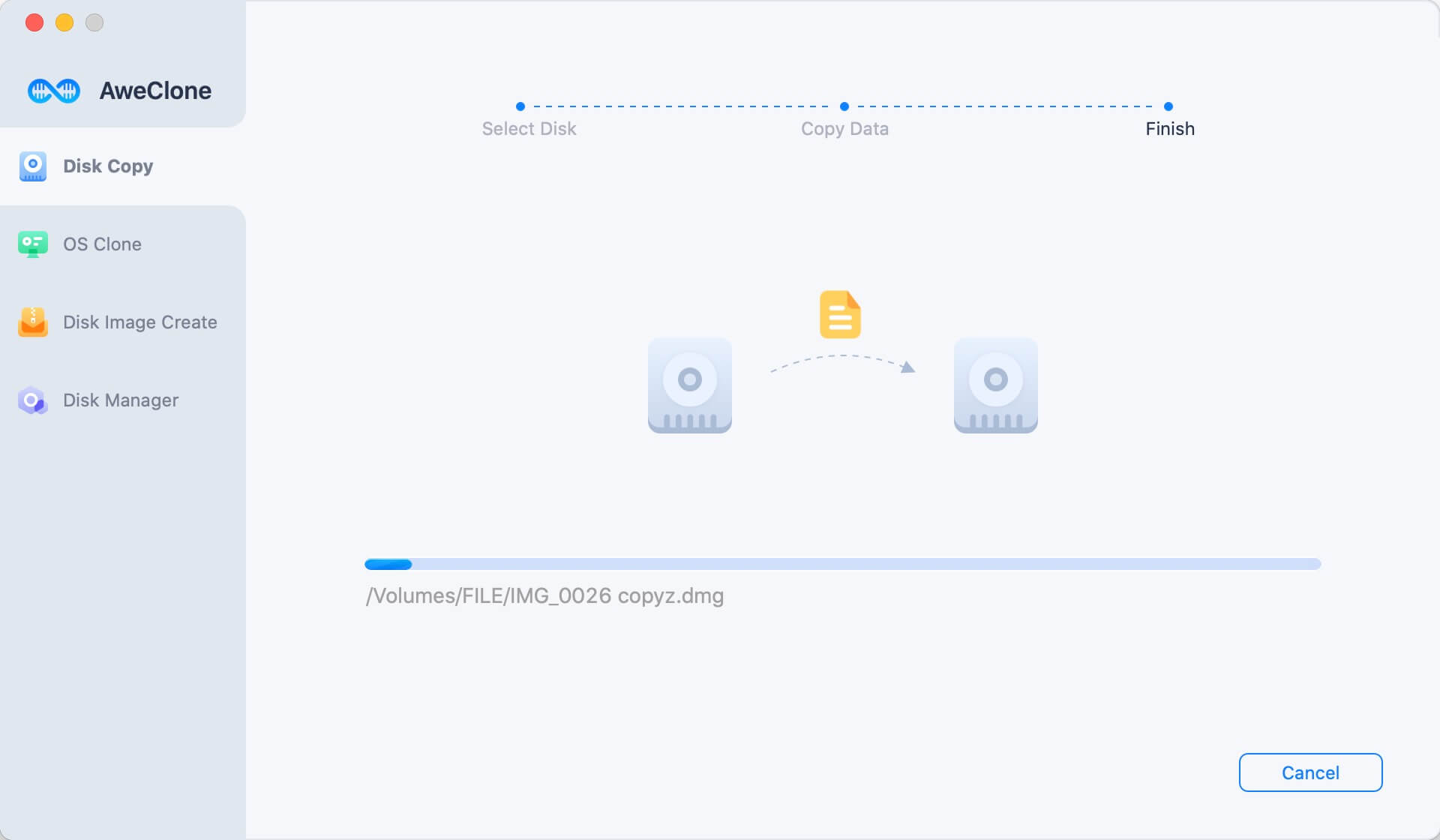
This is the fast and safe way to back up your system hard drive data to a secondary hard drive with disk copy for macOS 10.14/10.13/10.12/10.11. It also can help you copy external hard drive to local hard drive in macOS 10.14/10.13/10.12/10.11. Just try it.
Part 3: Create disk image in macOS 10.14/10.13/10.12/10.11 with disk copy
Disk copy for macOS 10.14/10.13/10.12/10.11 also can create a disk image of a hard drive and save it on another hard drive. Just choose mode "Create Image Backup".
Now, just follow the steps below to use disk copy for macOS 10.14/10.13/10.12/10.11 to create a disk image.
Step 1: Choose the source hard drive and the destination hard drive.
This disk copy for macOS 10.14/10.13/10.12/10.11 will create a disk image of the source hard drive and save the disk image to the destination hard drive.

Step 2: Create a disk image of the source hard drive.
Just click on "Create Image" button, this software will create a disk image of the source hard drive under macOS 10.14/10.13/10.12/10.11. Then save the disk image to the destination hard drive.
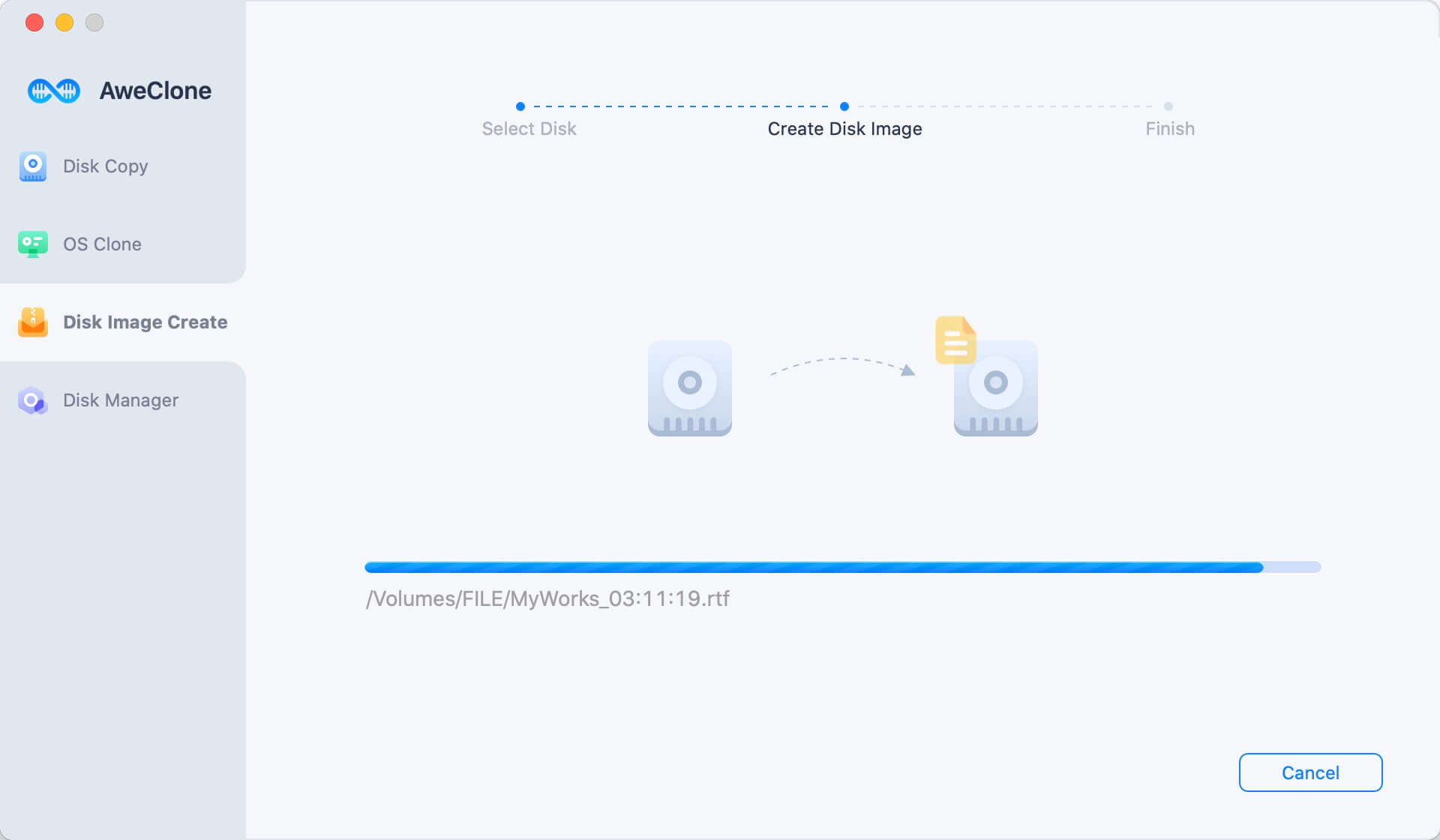
This disk copy for macOS 10.14/10.13/10.12/10.11 is simple to use. You can copy hard drive and create disk image with this software. It also can work in other Mac systems and help you create a bootable clone backup for macOS.


