We often have partitions of our hard drives that tend to fail spontaneously and without apparent explanation, this is due to the fact that when installing a new program we can suddenly damage our operating system putting at risk our data and leaving everything in a state of collapse, that is why having a program that can make an exact copy of our hard drive in an effective way is vital, and this can only be done by the AweClone program.
Windows Server 2019 is a server operating system for enterprise or small business, workstations, etc. It is hard for us to copy large amount of data in Windows Server 2019. Fortunately, there are disk cloning programs which could help use to clone hard disk drive in Windows Server 2019. In this article, we will show you how to clone hard disk drive in Windows Server 2019.
- Part 1: Download disk cloning software for Windows Server 2019.
- Part 2: Clone hard disk in Windows Server 2019.
- Part 3: Clone partition in Windows Server 2019.
Part 1: Download disk cloning software for Windows Server 2019
We always want to replace our hard disk with one of more capacity, and this leads to having to make a copy of all our data which without the correct tool can become a real nightmare, have that to pass multitudes of data like photos or videos that tend to have a considerable weight can hinder the process and in many occasions create errors difficult to correct in our operating system, have a program that meets the requirements to make a true image of our Hard disk is essential.
By having this type of programs at hand we can count on the best performance when cloning our hard disk in Windows Server 2019, a very solid and innovative system with great virtues for the daily use of our equipment, having contemplated this, achieving a successful recovery in this operating system will not turn out to be anything complicated using the AweClone program, this program specifically designed to make an exact image of hard disk to hard disk, it will guarantee a process without any stumbling and will give us a faithful copy of our information.
Developed as one of the best programs for cloning discs, AweClone offers multiple options when using it, having as main attraction its easy and comfortable interface as well as a simple selection that will put in our hands a fast way to do cloning, if you have a partition with your Windows Server 2019 operating system there will be no problem, you just have to select your mode to clone partitions and you're done. Using this program is very easy so we will give you two options that you can use without problems when cloning your hard drive or partition with the AweClone program.
Part 2: Clone hard disk in Windows Server 2019
AweClone offers two modes to help you clone hard disk drive in Windows Server 2019. First of all, it can clone entire hard disk in Windows Server 2019. Just run this software in Windows Server 2019, and choose mode "Disk Clone".
Step 1: choose the source disk to clone.
First of all, choose the hard drive which will be cloned as the source hard disk.
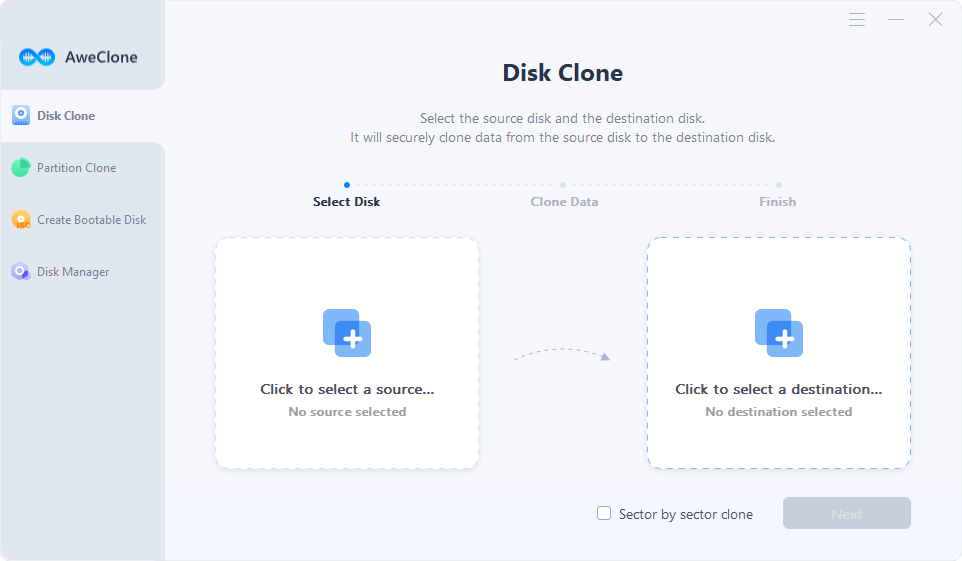
Step 2: Choose the destination disk.
In this step you will have to select the disk where the copy with Windows Server 2019 will be placed.
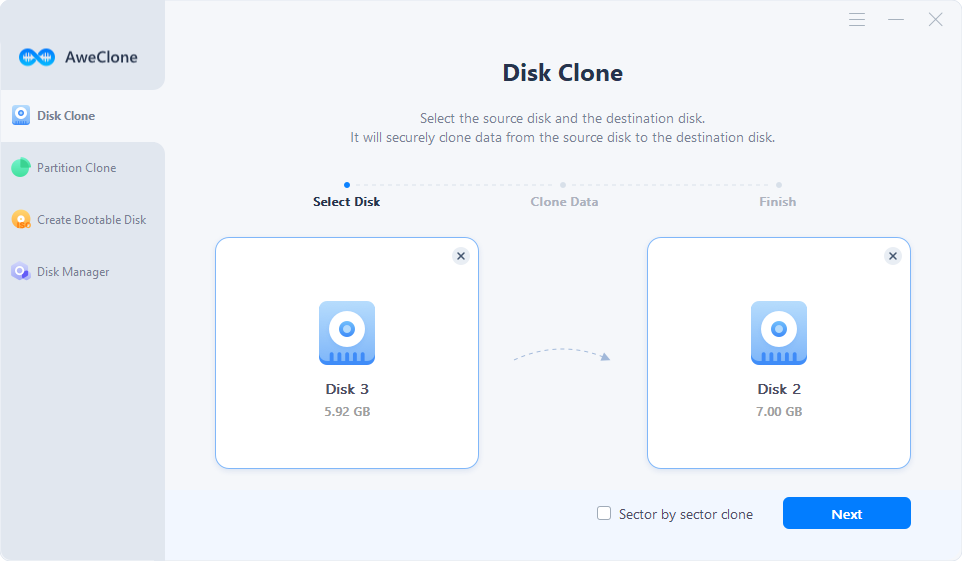
Step 3: clone the source disk to the destination disk.
After selecting the hard drives, you should only verify your choice again and press the Clone button to start the process.
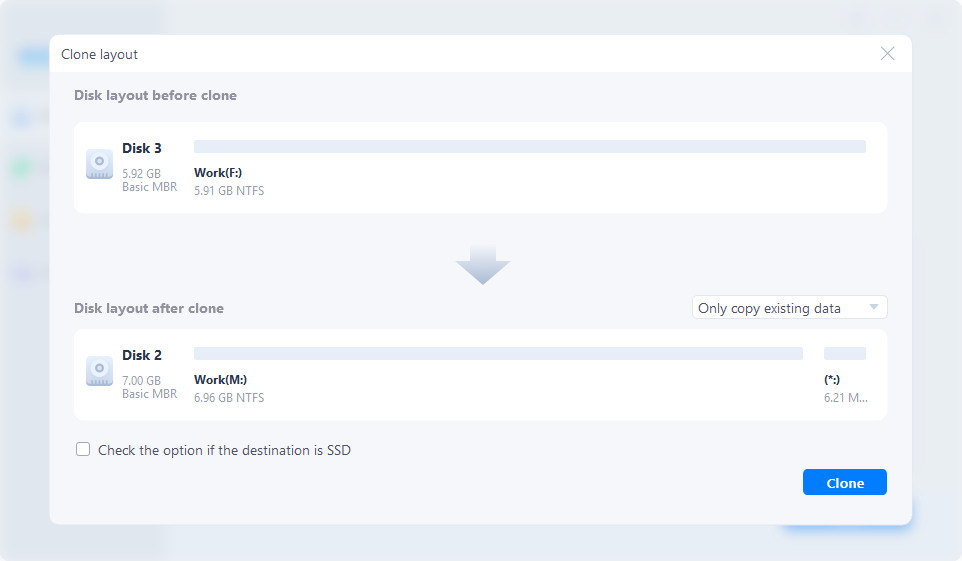
Part 3: Clone partition in Windows Server 2019
AweClone also can help you clone hard drive partition in Windows Server 2019, just choose the mode "Partition Clone".
Step 1: Select the source partition.
First of all we must select the partition that has all the information we want to clone.
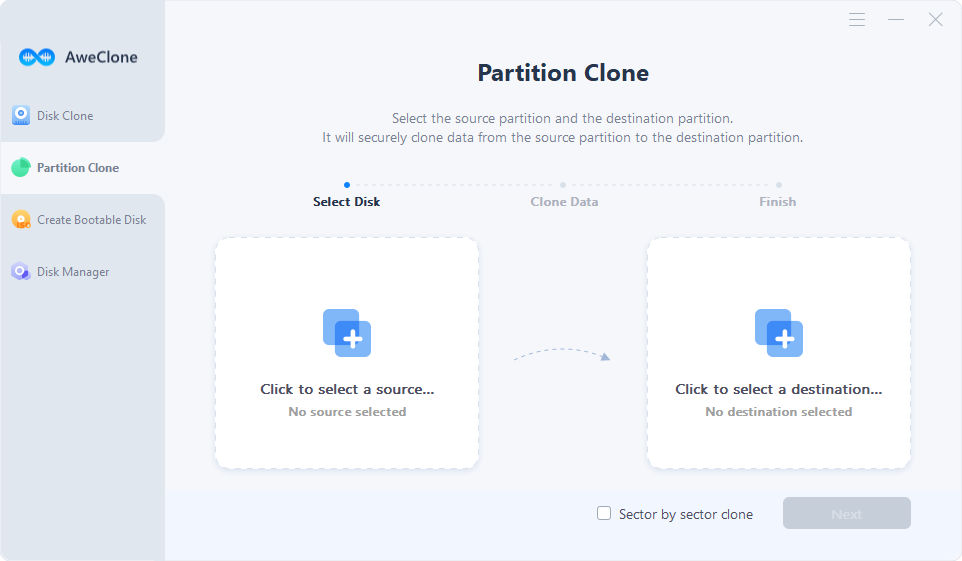
Step 2: Select the destination partition.
Then we will select the destination partition where the cloning will be placed.
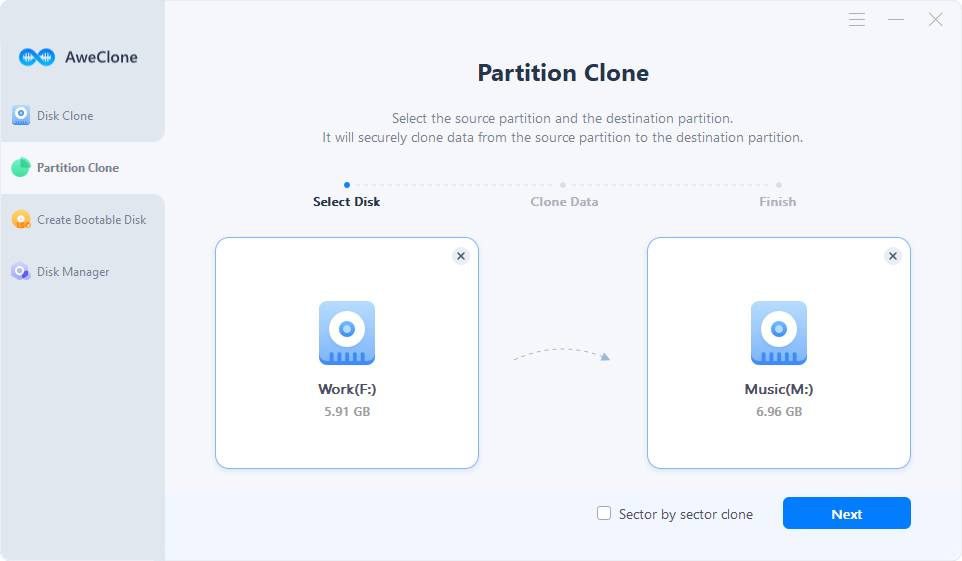
Step 3: Clone the source partition to the destination partition.
When checking the partitions again, we only have to press the clone button and the process will start.
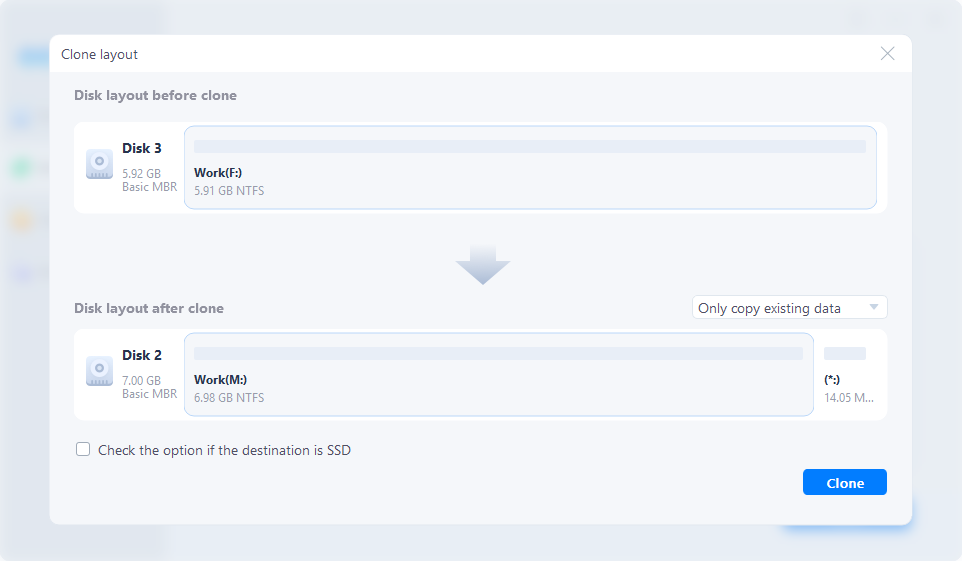
It is simple to clone your hard disk with Windows Server 2019 using AweClone, just by the steps above you will have a reliable solution in your hands, so we invite you to download it in the links below.


