Summary: Download best disk cloning software & disk copy software for Windows Vista to help you securely and easily clone hard drive in Windows Vista within easy steps.
A hard drive disk is a computer storage device, which is used to store data in a permanent way. It is divided into one of more partitions. It stores the information magnetically, which allows data to be saved or retained when the power is shut off. It is possible to migrate data from one hard drive disk to another one without losing such information. Through this article, we will explain how to clone hard drive in Windows Vista using a powerful disk cloning software, AweClone.

Guide: clone hard drive in Windows Vista with AweClone
When we need to clone hard drive disk in Windows Vista, it is advisable to use a good disk cloning software. In this case, we will recommend using Magoshare Cloning Software, AweClone, which is considered as an easy and powerful disk copy tool for Windows Vista. It can help us clone hard drive, system hard drive or external device in Windows Vista. So we can migrate information without any loss and it can also be carried out from one hard drive to another one.
After installing AweClone on our Windows Vista computer, we can start to clone hard drive in Windows Vista with this easy-to-use disk cloning software.
Step 1: Choose the source hard disk drive.
Run AweClone on Windows Vista computer, we have to choose the hard drive disk source. We can also clone external hard drive in Windows Vista. In this part, we only have to choose the source.
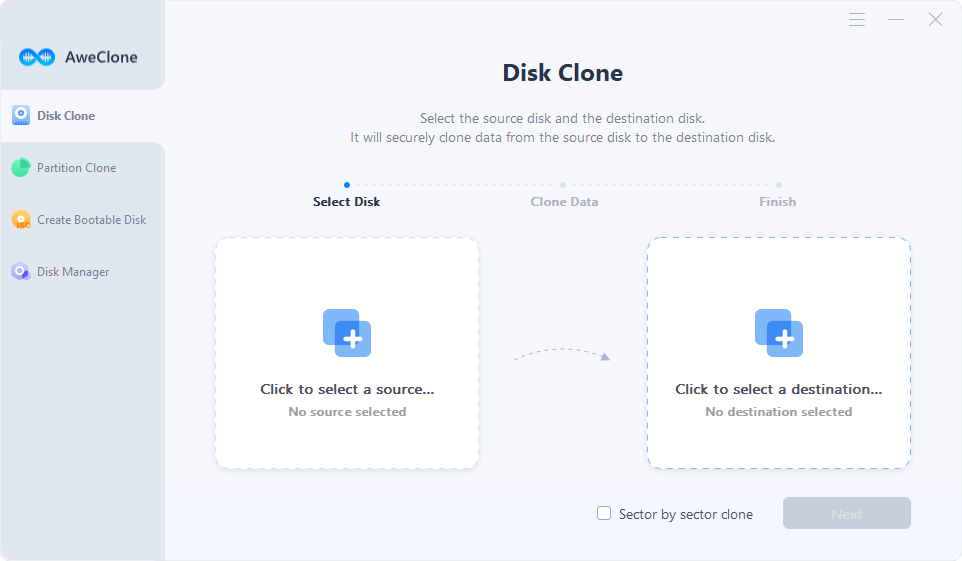
Step 2: Choose the destination hard disk drive.
Now, we have to choose the destination hard drive. Here, we have to select such destination and this powerful cloning software, AweClone, will clone the source hard disk to the destination hard drive in a secure way.
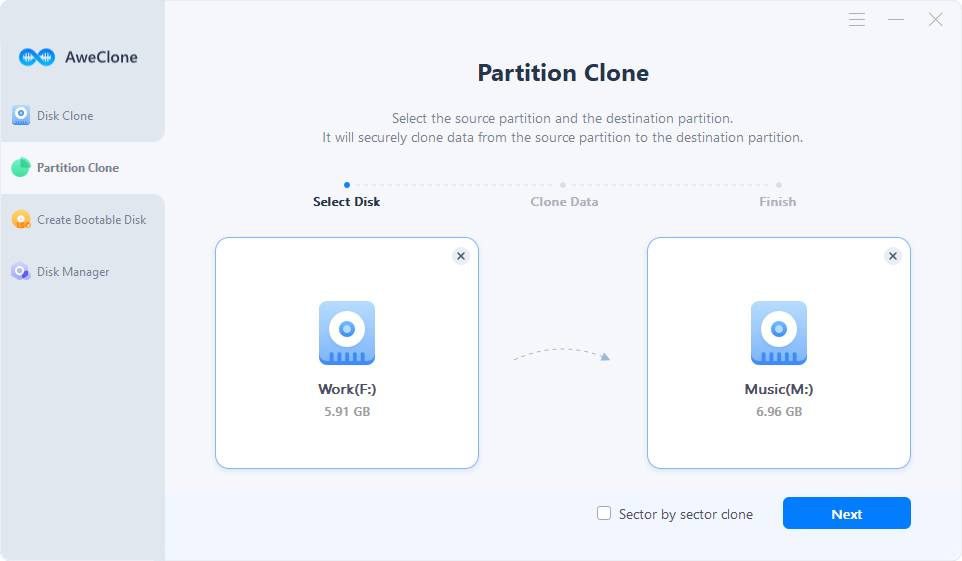
Step 3: Clone the source hard disk drive to the destination hard disk drive in Windows Vista.
Clone the source hard drive to the destination disk. Before cloning it, we can edit the disk. To start cloning, we only have to click on "Clone" button and then wait until the process is completed. If we follow these simple steps, we can clone a source hard drive disk to another hard drive successfully.
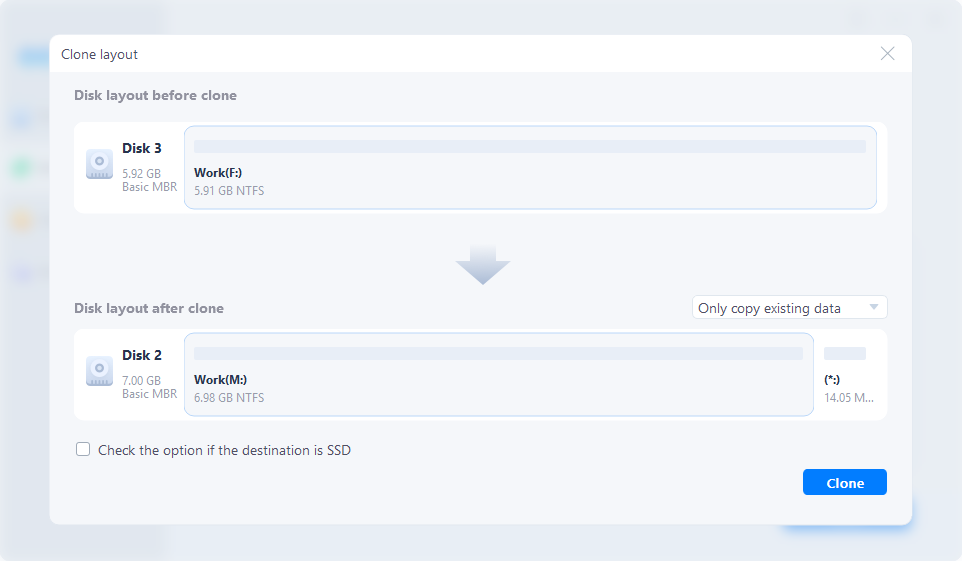
Check full user guide of disk cloning software for Windows Vista >>
AweClone software is a great option to copy contents or data from the source hard drive to the hard drive destination and even it can be used to clone the hard drive to USB flash drive. As mentioned before, we can do all this without losing our information and we only need to follow some simple steps as it has been explained through this article. It not only can clone hard drive in Windows Vista, but it also can clone hard drive in Windows 2000, Windows XP, Windows 7, Windows 8/8.1 and Windows 10, etc.
Just download this disk cloning software for Windows Vista here:


