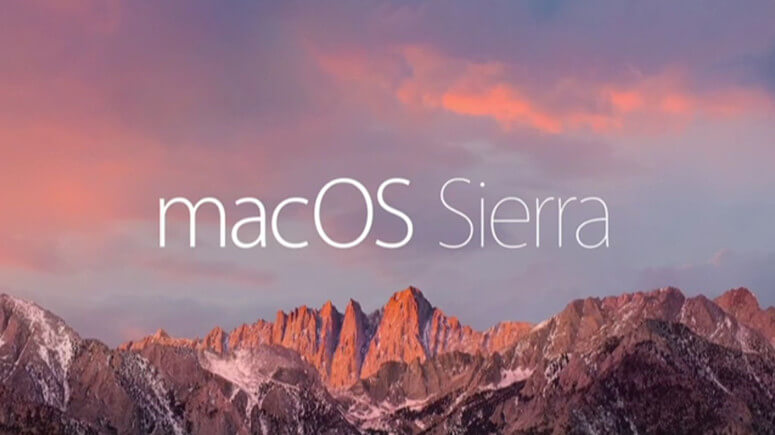
If you are looking for a backup solution, such as ‘how do I create a bootable backup for macOS 10.12 Sierra on my MacBook Air,’ just check this guide. We will show you the right method to clone data and make a full backup for macOS 10.12 Sierra.
About macOS Sierra:
macOS Sierra (version 10.12) is the thirteenth major release of macOS Apple Inc.'s desktop and server operating system for Macintosh computers.It is the last macOS operating system with HFS/HFS+ file system. Start with macOS High Sierra, Apple releases new file system for Mac, it is APFS file system.
Best disk cloning software for macOS 10.12 Sierra
There are lots of ways to make a backup for macOS 10.12 Sierra, such as Time Machine, Disk Utility, Disk Cloning application. If you only want to make a full backup or create a bootable backup for macOS 10.12 Sierra, just try disk cloning application which is much easier to use and more efficient.
AweClone for Mac is one of the most famous Mac disk cloning applications. It can help Mac users to easily and quickly clone HDD, SSD, USB flash drive, external storage device, etc. It also supports to create a bootable backup for macOS or OS X. You can download it here:
AweClone for Mac
- Clone any type of hard drive on Mac.
- Create disk image backup on Mac.
- Create bootable backup on Mac.
Three ways to clone data on macOS 10.12 Sierra
AweClone for Mac is fully compatible with most OS X and macOS versions including macOS 10.12 Sierra. It offers three modes to clone data on Mac. Just choose the right mode for you:
Mode 1. Copy Mac hard drive data to another hard drive.
Disk Copy mode is able to help you quickly copy data from Mac disk to an external hard drive or USB flash drive. Just open this software and choose mode - Disk Copy. Then choose a source drive and a destination drive. Click on Copy Now button to securely copy data from the source drive to the destination drive.
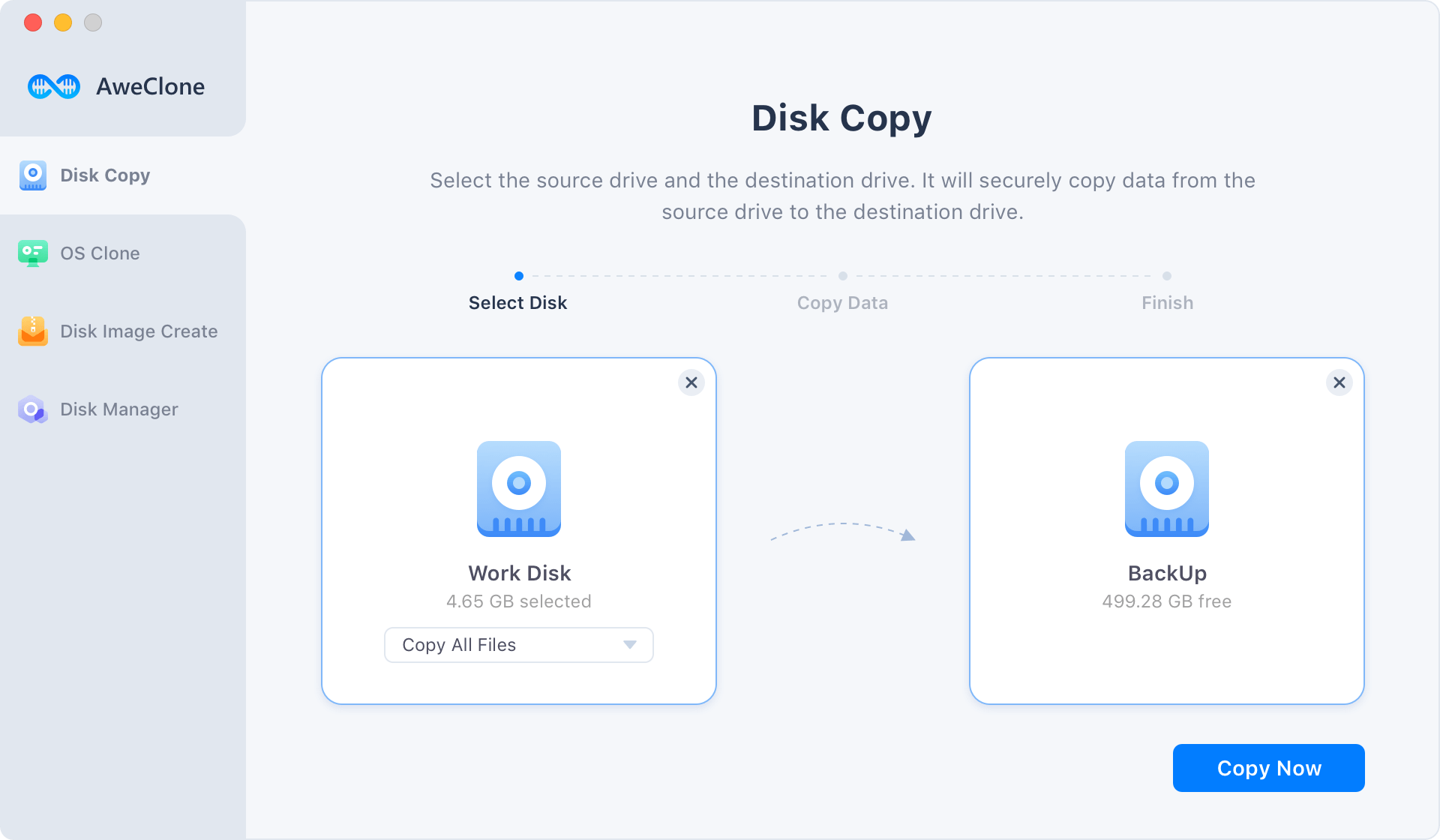
Mode 2. Create a bootable backup for macOS 10.12 Sierra.
OS Clone will help you make a full copy of macOS 10.12 Sierra. If you want to make a bootable backup for macOS 10.12 Sierra, just choose this mode. Select the external hard drive as the destination drive.

Then click on Clone Now button to clone macOS 10.12 Sierra to the external hard drive.
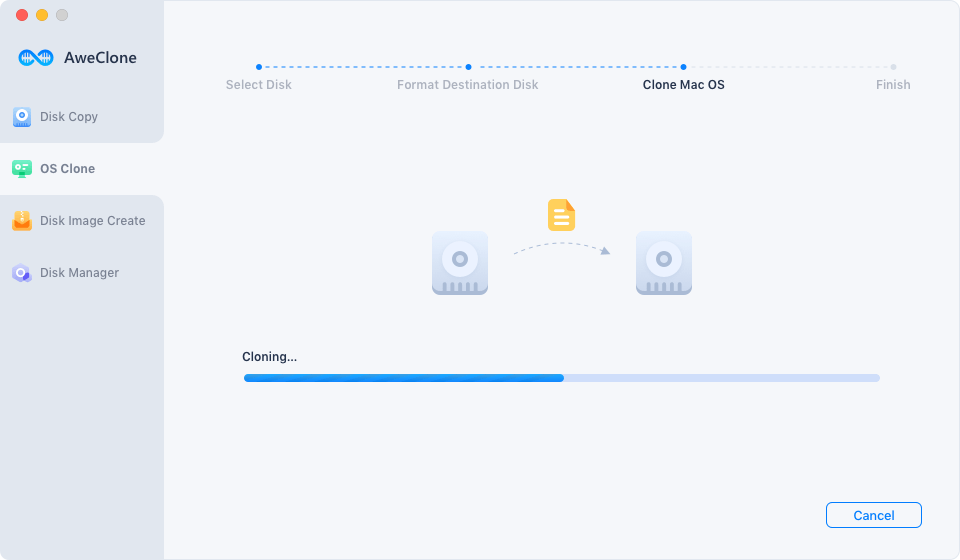
Once the process gets finished, you will get a bootable clone backup.
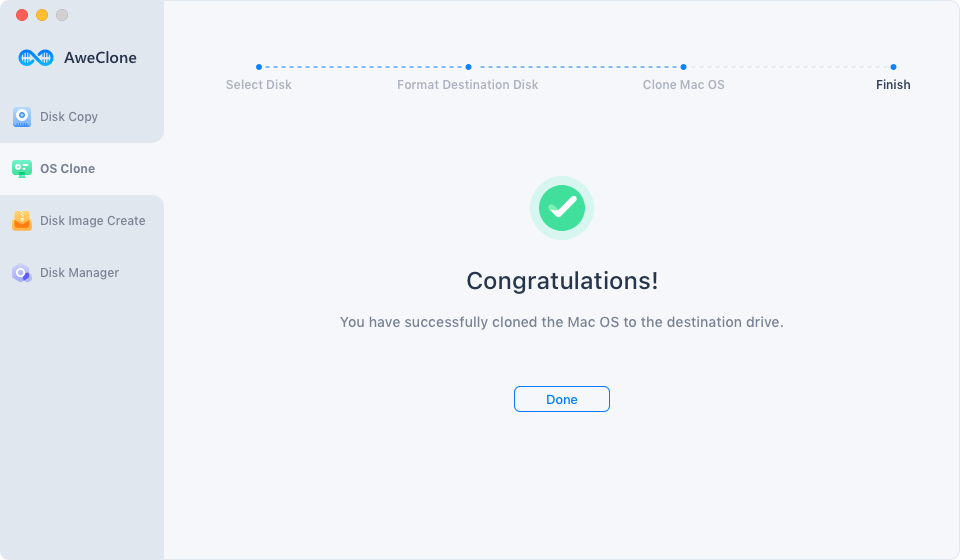
Mode 3. Create disk image backup.
This mode will create a disk image of your disk and save it to another disk. Just select the source drive and destination drive. It will create the disk image of the source drive and save it to the destination drive.

As you’ve seen, AweClone for Mac can help you easily create a backup on macOS 10.12 Sierra. And it also can help you repair damaged disk or format an USB flash drive on Mac. Just try it.
If you can afford it, you can buy 2 external hard drives, using one exclusively for Disk Copy or Time Machine to make backups and the other to make a bootable clone using AweClone for Mac OS Clone mode.
As a general rule your Time Machine drive should be at least twice as large as your MacBook Pro´s drive. Once you’ve let Time Machine do its initial backup (which can take some time depending) any time you’ve disconnected the drive and then re-connected it Time Machine will automatically make an incremental backup. But Time Machine backups are not bootable, that´s why we suggest a second drive with a bootable clone on it.
AweClone for Mac can help you easily make a bootable backup for macOS Sierra or other macOS versions.


