The command "chkdsk" is frequently used in the Windows environment when it comes to malfunctioning SD cards, failed hard drives, or other unreadable data carriers. Not without reason, given this system's own repair command has already assisted me in making unreadable memory cards or the like legible during my Windows excursions.
How does chkdsk operate on the Mac?
If you're wondering if you have a comparable command for repairing volumes in the terminal on your Mac, don't worry; it's not mandatory under macOS. Apple already has a disc tool that performs the same function as "chkdsk" on Windows: the disc utility.
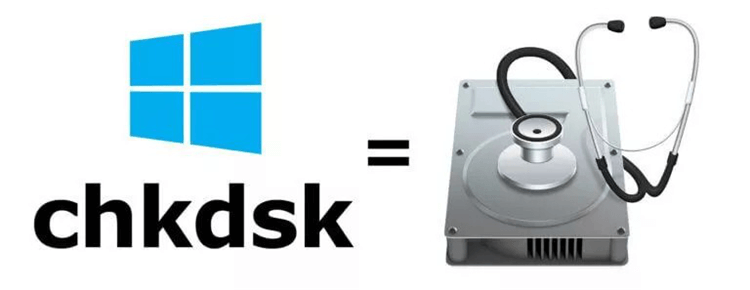
The Mac Disk Utility, which fixes directory structure, application settings, and other issues, is the closest parallel to chkdsk.
First Aid and Disk Utility
On a Mac, the hard disc utility can be found in "Applications"> "Utilities." It can aid in formatting, partitioning, and creating Fusion Drives in addition to repairing discs.
The "First Aid" option, which we may use to check and repair hard drives, USB sticks, and SD cards, is extremely significant to us.

The "First Aid" button in the hard drive utility causes a volume to be repaired.
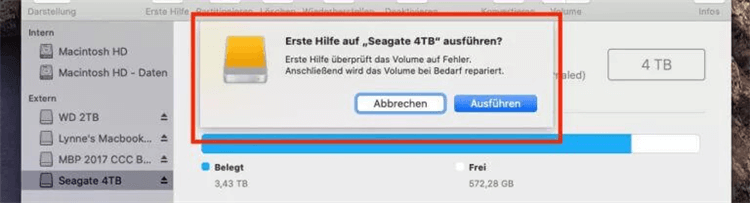
The volume repair can begin following a software query.
The programme is fairly straightforward. In the left column, select the volume you want to alter, then click the top-right first-aid button. It begins after the computer asks if you truly want to alter the volume.
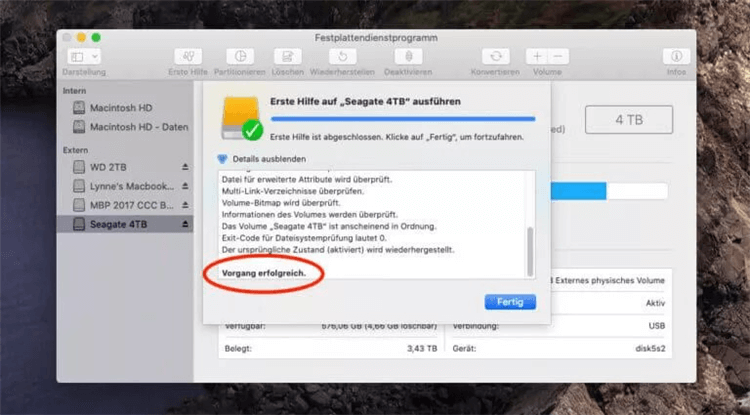
If the inspection and repair went well, you'll get a summary of the procedure.
First Aid Action Failure
The initial response failed.
When using the "First Aid" function, you may receive an error message claiming that the volume could not be deactivated. The error looked like this to me:
- Restore the file system It was not possible to restore volume.
- The original (activated) state is returned.
- For repair, the volume cannot be turned off (-69673)
- Action was unsuccessful...
First aid occasionally produces errors that must be addressed.
When an application continues to access files on the data carrier, the system is unable to unmount the hard drive or memory card.
We recommend shutting all programs except Disk Utility and trying again as a solution.
If the problem persists, restart the Mac while holding down the SHIFT key. So you boot up your Mac in "safe mode," with only the bare minimum installed.
You can try the "First Aid" action in Disk Utility again after the Mac has started up.
Note: Chkdsk also includes writing to the hard disc to correct mistakes and other issues. Because OS X lacks NTFS write capabilities, it is unable to perform a chkdsk-like operation on NTFS devices. Connect the drive to a Windows machine if you wish to execute chkdsk.
How To Run A CHKDSK On Mac?
The first thing you should do is verify the hard drive's health. This is done using a process known as verification, and it's quite simple: Disk Utility is located in the /Applications/Utilities folder.
From the left-hand menu, select the Mac hard disc and then the "First Aid" tab.
Allow it to run by clicking "Verify Disk" in the lower right corner.
The display will be filled with messages concerning the driver's health; statements indicating everything is fine will appear in black, while messages indicating something is wrong will appear in red. The screen picture below shows what Disk Utility should look like:
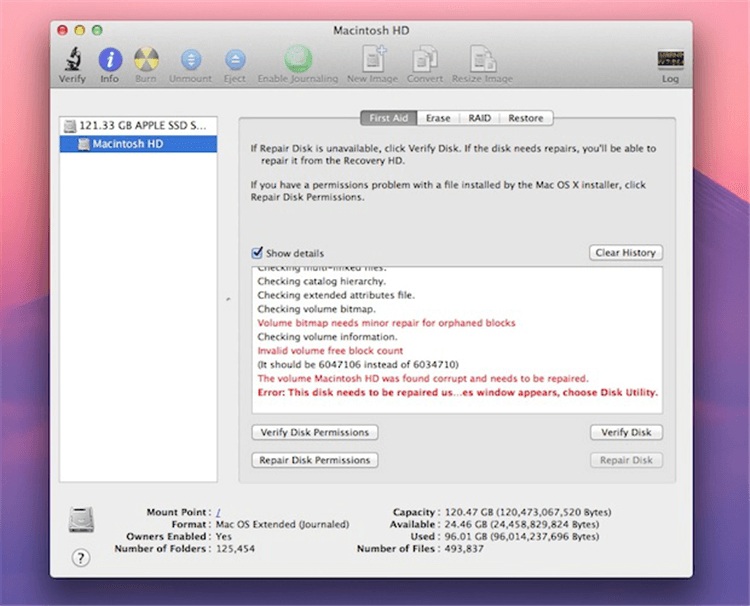
For the vast majority of customers, the final message will be "The partition map looks to be OK," suggesting that no mistakes have been discovered:
- Verifying the "APPLE Media" partition map.
- Checking the requirements.
- Performing a partition check.
- Determining the size of the EFI system partition.
- Examining the file system of the EFI system partition.
- All HFS data partition loader spaces are being examined.
- Examining the Core Storage Partitions of Physical Volumes.
- The partition map appears to be in good working order.
A Final Note
You should backup your Mac on a regular basis using Time Machine or another technique if you like. Hard drives fail; it's an unfortunate reality of computing. It's also worth noting that Disk Utility isn't a foolproof test for determining drive health, so if you hear strange noises coming from your hard drive, it's definitely time to head over to Apple and schedule a drive swap because the drive is about to fail.
If you get a red notification that says something like "Error: This disc has to be repaired," you can opt to start the repair procedure by clicking the "Repair Disk" button, which will work for any internal or external drive.
If you need to undertake more disk maintenance, you will have to deeply understand CHKDSK and even fsck to repair the drive, which is a bit more complicated and involves command line access.
AweEraser for Mac also can help you repair or manage disk on Mac:
Data Eraser - AweEraser for Mac
- Permanently wipe data before selling your Mac or disk.
- Format hard drive or device on Mac.
- Repair damaged disk on Mac.


