
Before we sell our Mac or digital device, it is strongly recommended to permanently erase all of our sensitive data. However, whether deleting or formatting can not permanently erase our data because data recovery software is able to completely recover deleted or formatted data and even recover lost data from a hard disk drive which is erased by Disk Utility. Now, many Mac users are using macOS 12 Monterey. So, in this article, we will show you how to securely and permanently erase data after upgrading to macOS Monterey.
Three methods to permanently erase data on macOS Monterey:
- Method 1. Selectively shred files on macOS Monterey.
- Method 2. Format and wipe hard drive on macOS Monterey.
- Method 3. Wipe free disk space on macOS Monterey.
How to permanently erase data on macOS Monterey? Actually, you just need to download a data erasure software which is compatible with macOS Monterey. Here, AweEraser for Mac, the reliable data erasure software, now supports to erase data on macOS Monterey. This software offers certified data erasure standards including HMG Infosec Standard 5 (1 pass), Peter Gutmann's algorithm 2 (2 passes), U.S. Army AR380-19 (3 passes), DoD 5220.22-M ECE (7 passes), Peter Gutmann's algorithm 35 (35 passes). It can help you securely and permanently erase data from macOS Monterey system.
AweEraser for Mac supports to permanently erase data from HDD, SSD, memory card, USB flash drive, digital camera, etc. Download it here and install it on your macOS Monterey computer.
Three methods to permanently erase data on macOS Monterey
AweEraser for Mac is a 100% safe, powerful and easy-to-use data erasure program. It will not cause any damage to your macOS Monterey SSD or digital device. This software offers three flexible data erasure methods to help you permanently erase data on macOS Monterey. Please note that once your data is erased by AweEraser for Mac, the data is lost forever, can’t be recovered by any data recovery software. So, you’d better back up your data before permanently erasing it.
Method 1. Selectively shred files on macOS Monterey.
This method can help you permanently erase files/folders in macOS Monterey. Follow the steps below:
Step 1. Open AweEraser for Mac, then choose data erasure mode - Erase Files.
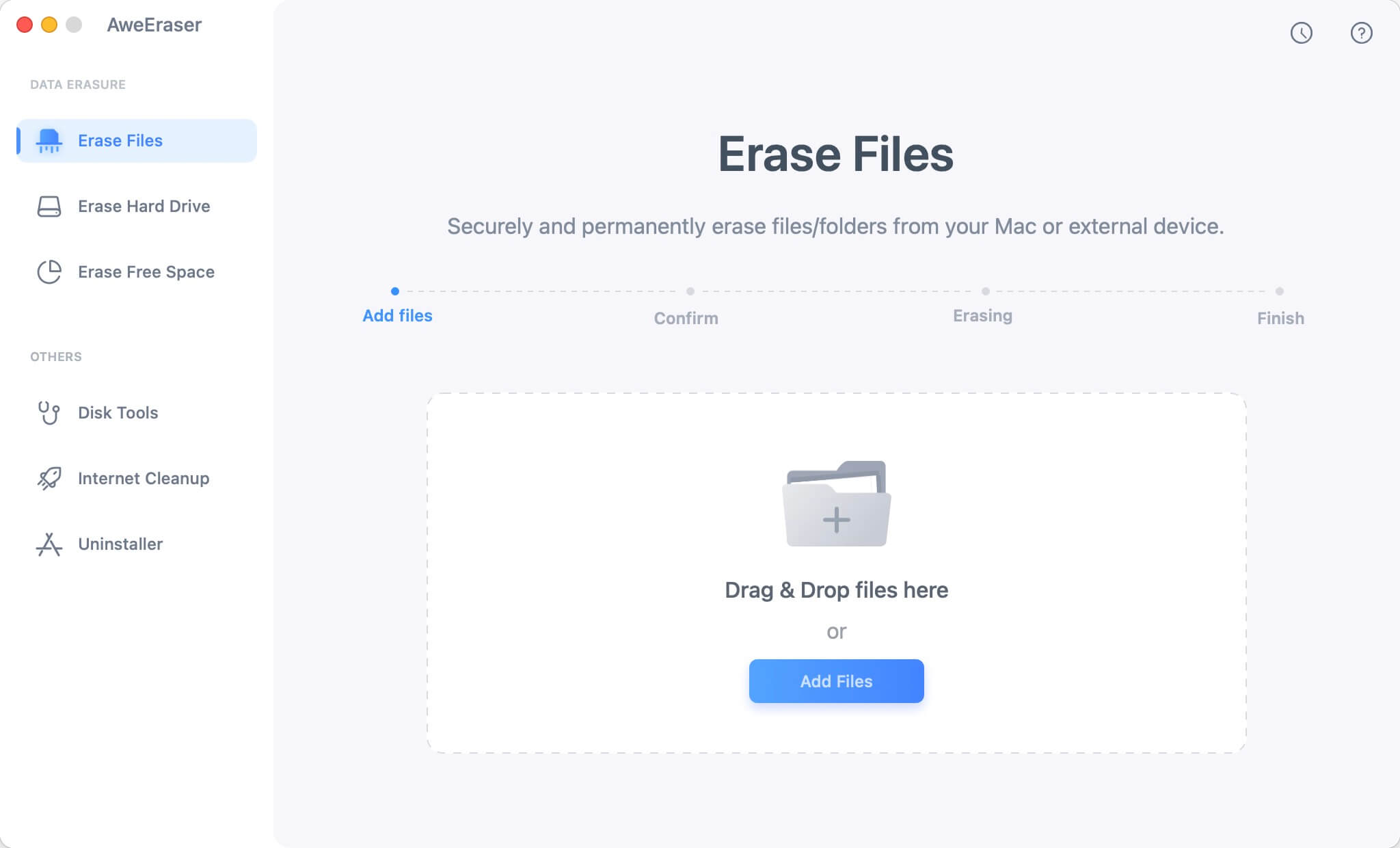
Step 2. Add files or folders to the erasure list.
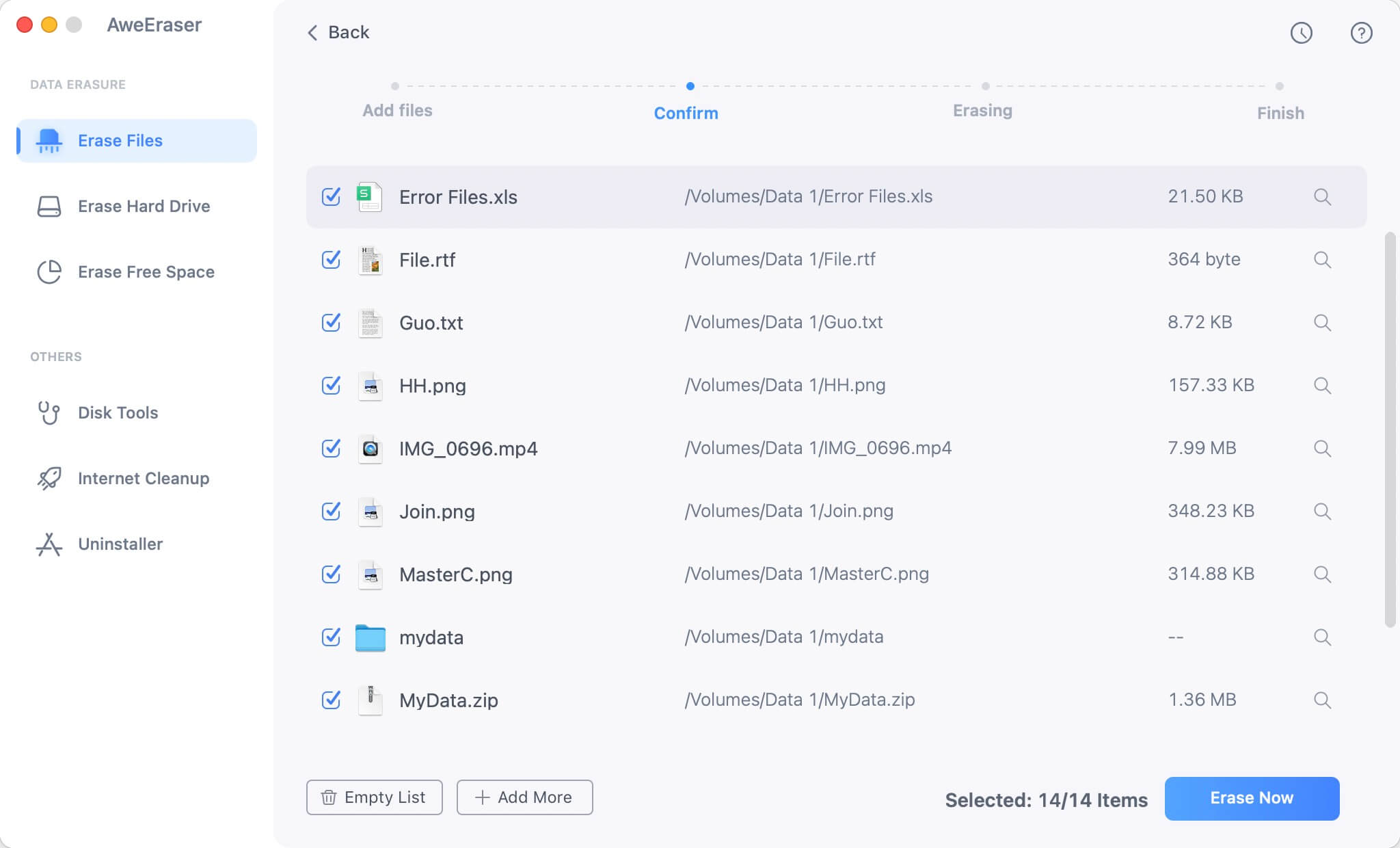
Step 3. Click on Erase button. Then all the selected files/folders will be permanently erased.
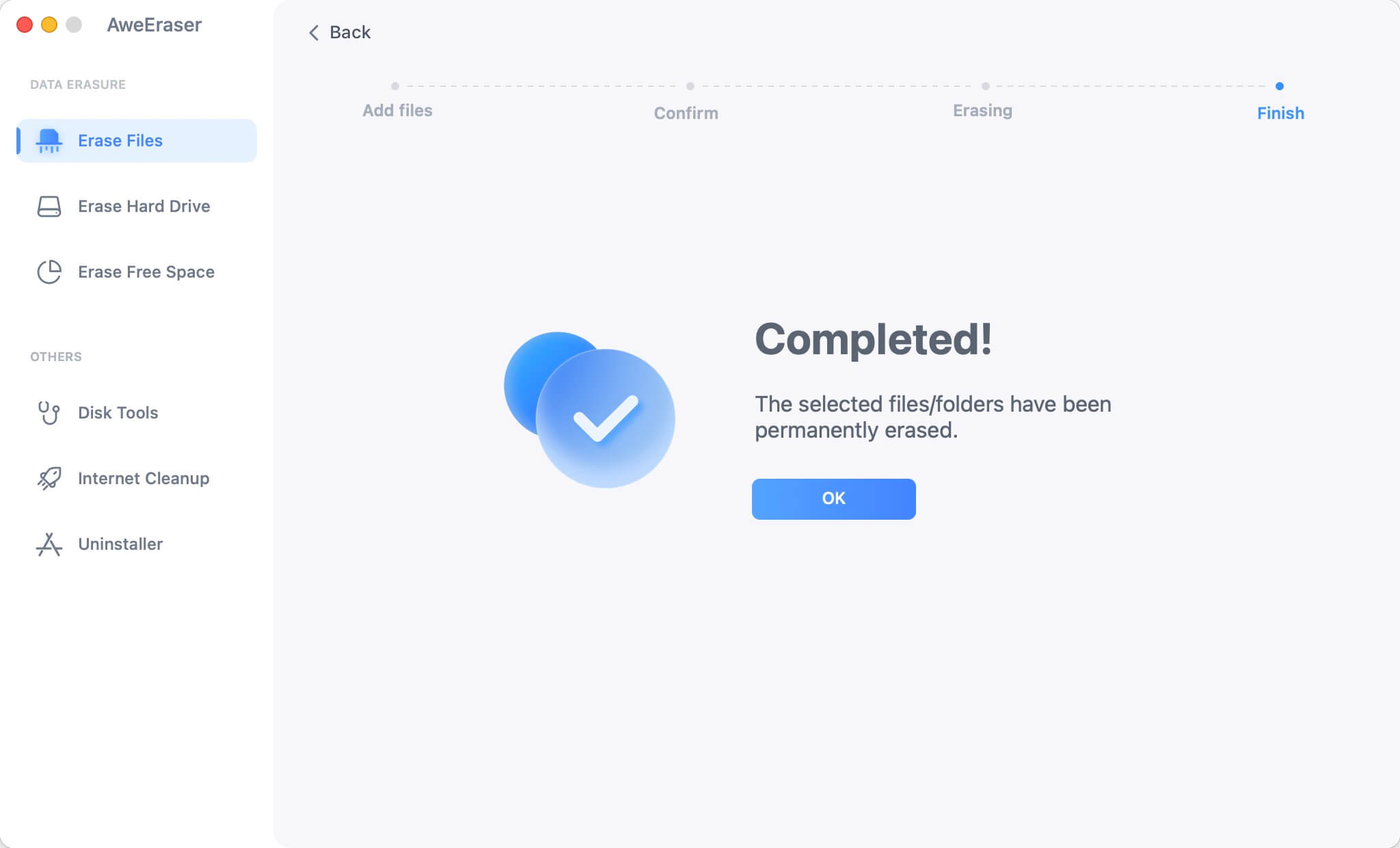
Method 2. Format and wipe hard drive on macOS Monterey.
Erase Hard Drive method can help you format and wipe hard drive. All data on the hard drive will be erased permanently, leaving no trace for data recovery.
Step 1. Open AweEraser for Mac, and then choose data erasure mode - Erase Hard Drive.

Step 2. Select the hard drive you want to erase and then click on Erase button. All data on the selected hard drive will be permanently erased.
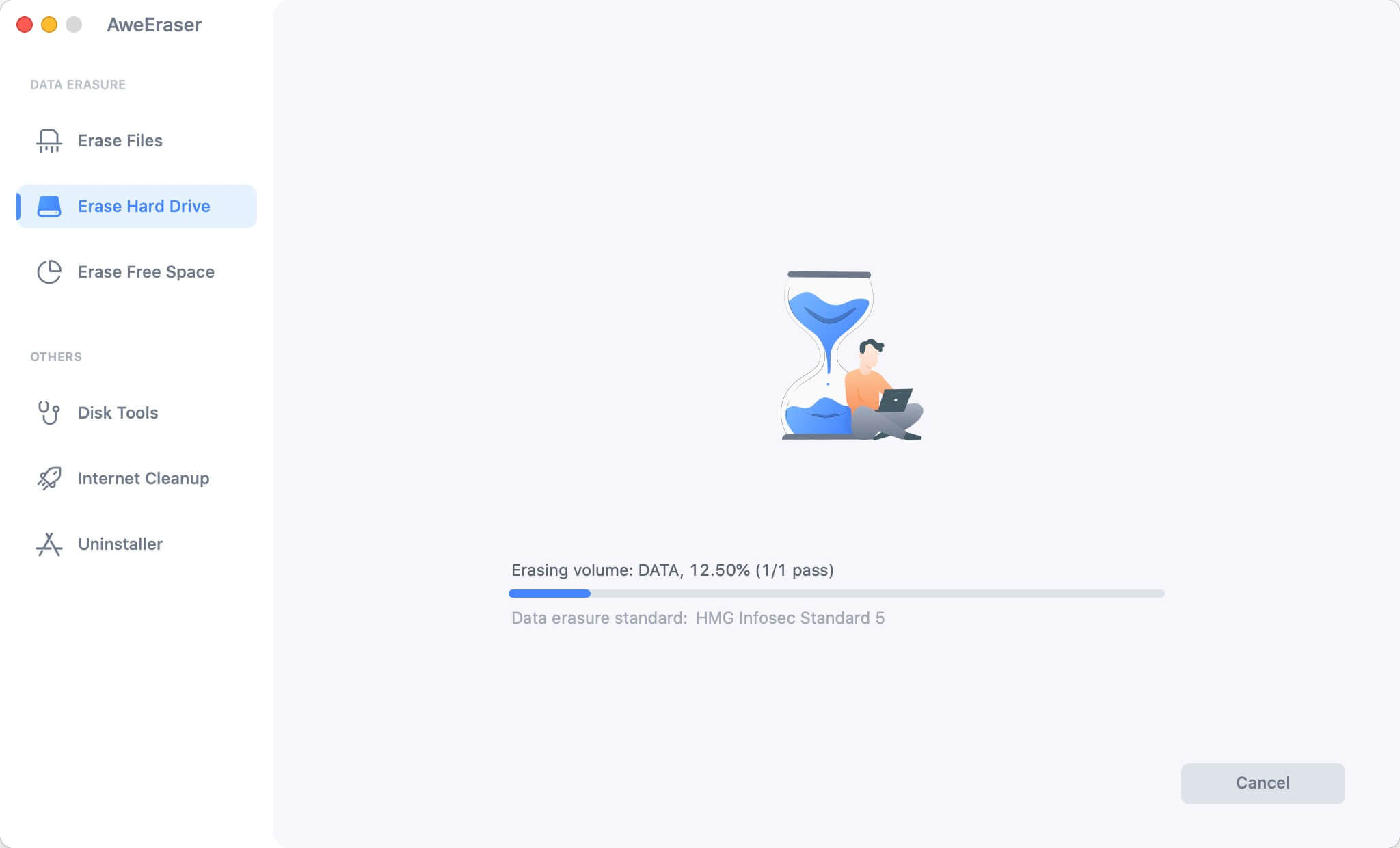
Tips:
- This method can hep you wipe all data from a hard drive, you’d better back up your hard drive before erasing it.
- It can’t directly wipe the entire start up disk. If you want to permanently erase data from startup disk, just try method1 and method3 or check this guide: wipe data from Mac startup disk.
Method 3. Wipe free disk space on macOS Monterey.
The deleted/lost data is stored on the free disk space of the hard drive. This mode will only wipe free disk space of the hard drive and permanently erase all deleted/lost data. It will not erase the existing data on the hard drive.
Step 1. Open AweEraser for Mac, then choose data erasure mode - Erase Free Space.
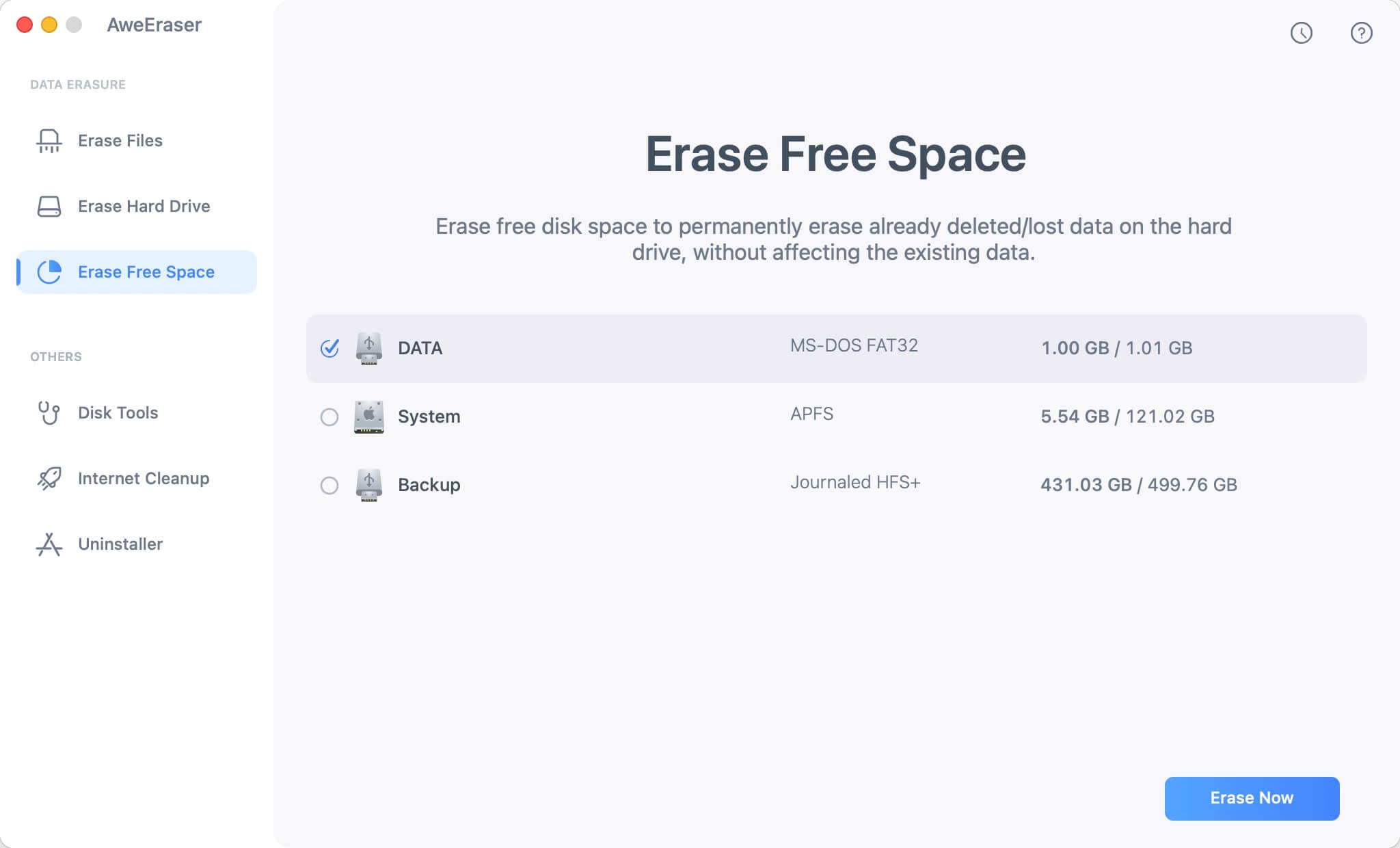
Step 2. Select a hard drive and click on Erase button. All deleted/lost data on the hard drive will be erased forever.
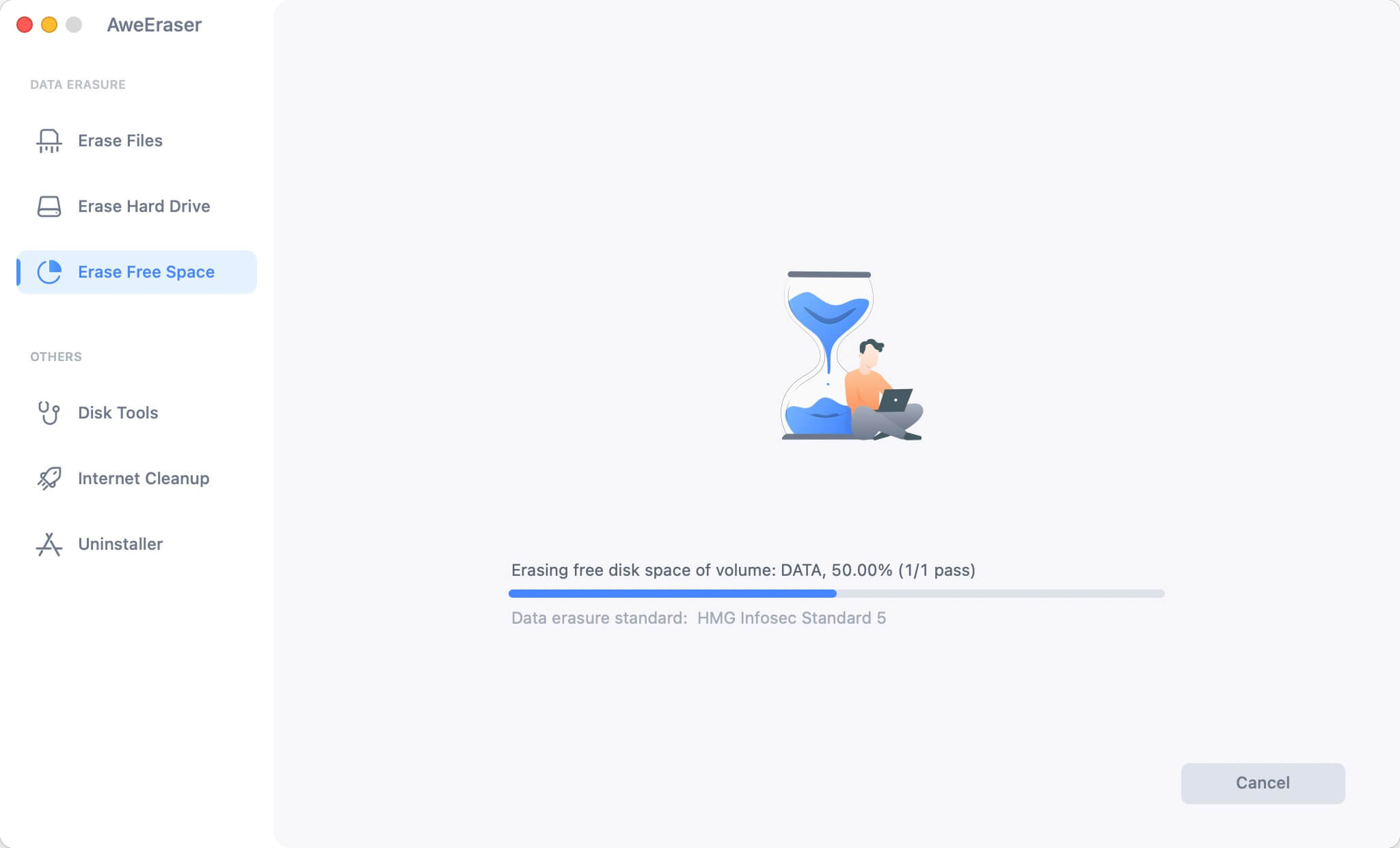
AweEraser for Mac can help you securely and permanently erase data on macOS Monterey. It is also compatible with macOS Big Sur, Catalina, Mojave, High Sierra, Sierra, etc. This software even can help you uninstall unwanted applications, clean up internet browsers’ cookies and caches, etc. Download it here:


