You come to this article maybe because you store some ‘sensitive' audio files on your Mac, and now you want to delete them permanently. Whether you want to sell your Mac and don't want anyone to open hear the audio files, or you simply don't want to save the audio files anymore, the information on this article will be helpful for you.
You probably already know that deleting files or formatting the hard drive won't solve your problem. Yes, because there is so many information on how to restore deleted audio files on Mac that could easily be found on the internet. Not to mention that there are also many Data Recovery programs that anyone can download for free. So to destroy your audio file from Mac, you need to use the more reliable method, which is what I'm gonna share with you in this article.
Audio file shredder for Mac download
How to permanently delete audio files (audio/voice memo/music) from Mac? Don't worry, audio file shredder can help you permanently delete audio files from Mac and external hard drive, USB flash drive, MP3/MP4, etc. Here, download Audio file shredder for Mac:
Why Audio file shredder for Mac can permanently delete audio files on Mac? Because it will shred the audio files and overwrite the disk space to avoid data recovery. Once the audio files are deleted by Audio file shredder for Mac, they are gone forever. No data recovery software can recover the permanently deleted audio files. I recommend you to back up your Audio files before you erase them with Audio file shredder for Mac.
Three options to permanently delete audio files on Mac
Audio file shredder for Mac gives you three flexible options to shred audio files on Mac. Whether you want to permanently delete an audio file, or you want to erase a hard drive full of audio files, this software can meet your needs.
Option 1: shred/delete audio files from Mac and external device.
If you only want to shred some specific audio files under Mac OS, you can choose this mode "Erase Files". This mode can help you erase audio files permanently from Mac hard drive or external device. Step 1: add the audio files you want to permanently delete > step 2: click on "Erase" button to permanently erase the selected audio files.
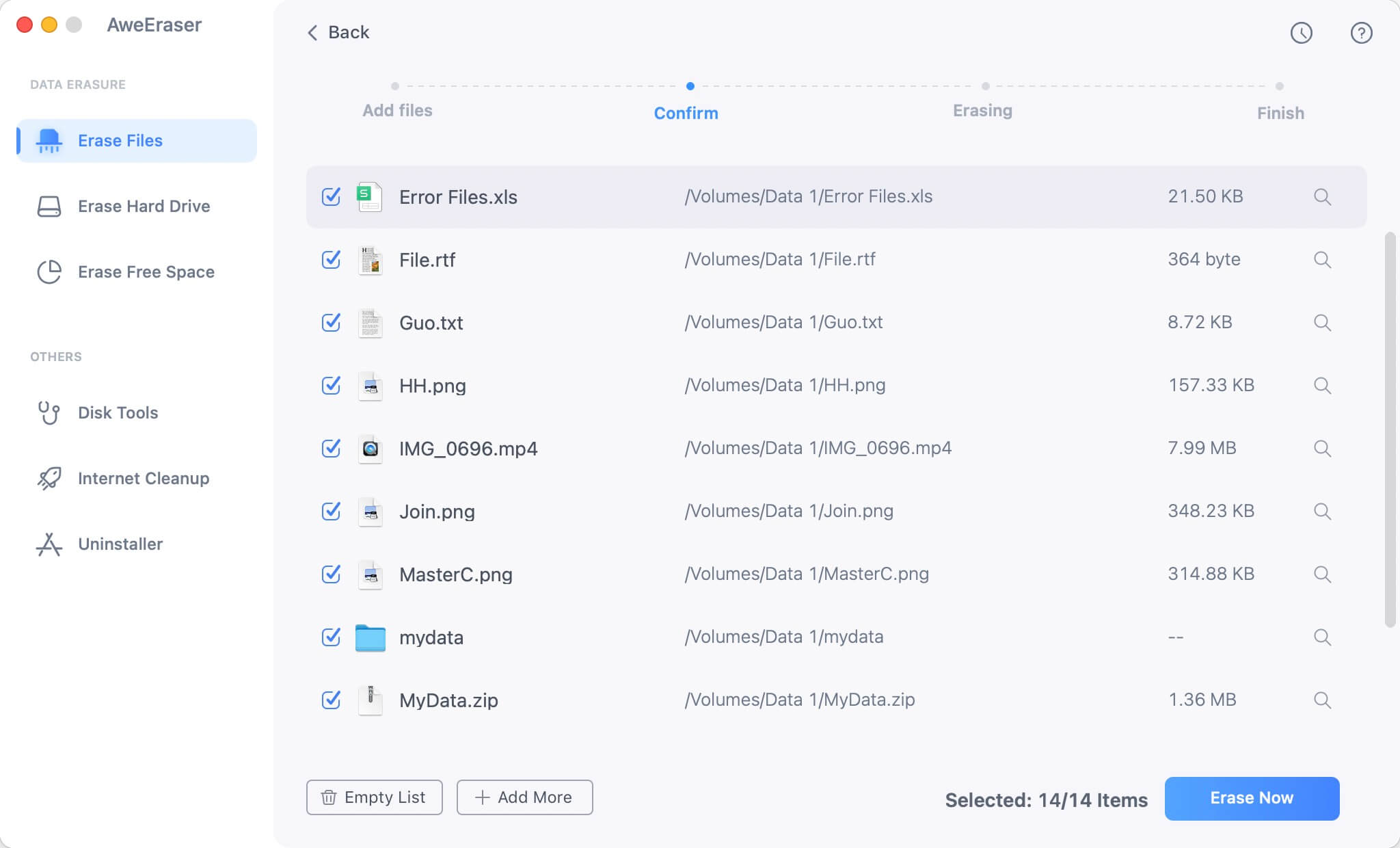
Option 2: erase hard drive full to shred all audio files under Mac OS.
If you store all your audio files on a hard drive, you use this mode "Erase Hard Drive" to erase the hard drive to permanently erase all audio files and other data on the hard drive. Step 1: select the hard drive > step 2: click on "Erase" button to wipe all data from the hard drive.

Option 3: wipe already deleted audio files on Mac.
If you only want to prevent the deleted audio files from being recovered, just choose this mode "Erase Free Space". This mode can help you erase the free disk space to permanently erase all already deleted/lost data including the deleted audio files. Step 1: select the hard drive > step 2: click on "Erase" button to permanently erase deleted data on the hard drive.
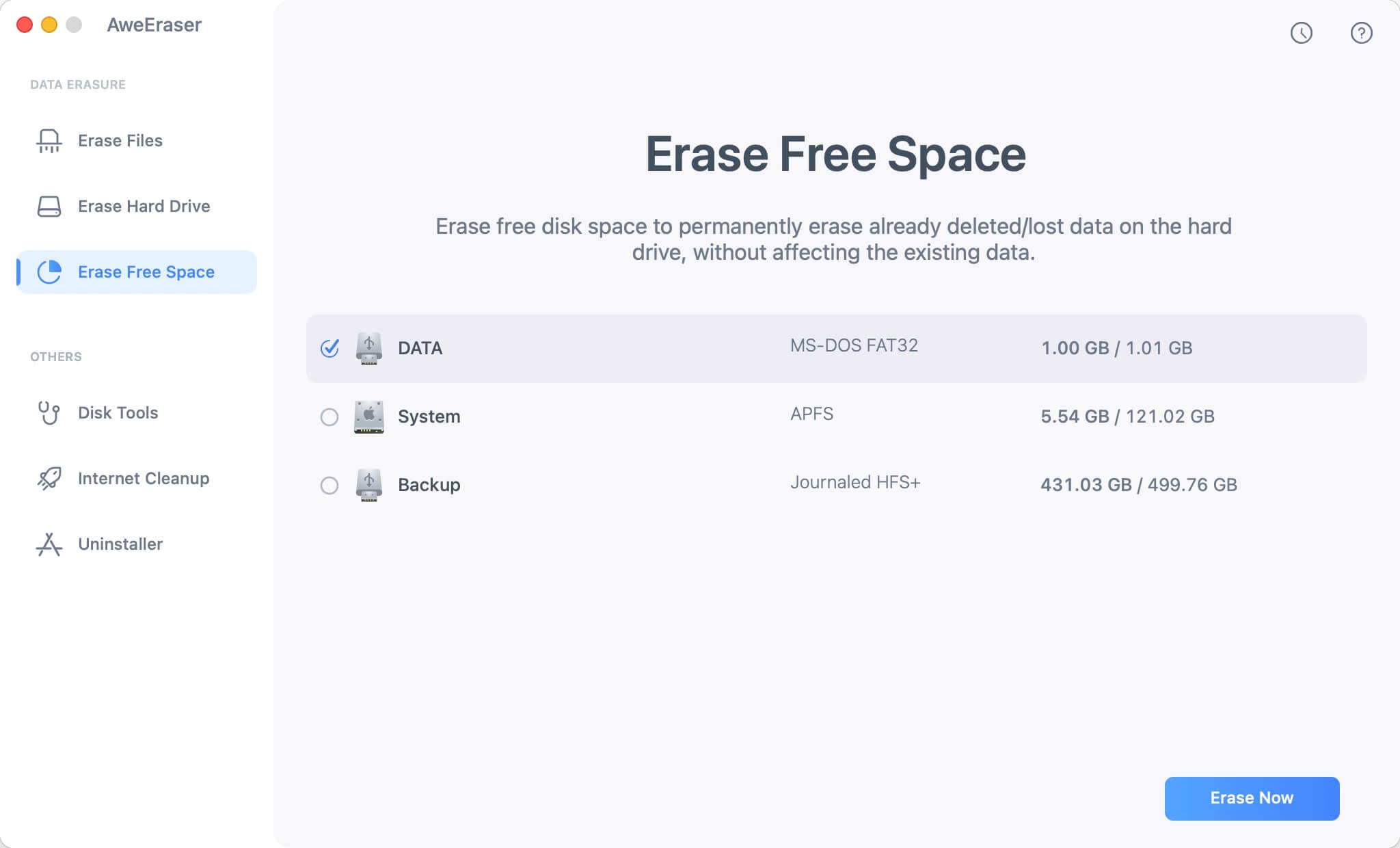
Audio file shredder for Mac can help you permanently delete audio files on Mac. It also can help you permanently shred documents, Videos, archives, photos from Mac system or external storage device.


