
Sometimes, people need to erase data from SanDisk USB flash drive on Mac, but deleting or formatting this drive is not enough. Well, here we have the solution for erasing files permanently. Of course, it is necessary to make a data backup before carrying out this process because it is not possible recovering files when you erase them in a permanent way. Maybe, you want to erase this flash drive because you will sell it or perhaps give it to a friend and not exactly because you want to lose this information forever. You can create your backup and then wipe the USB flash drive so that it cannot be recovered later.
Easy way to erase data from SanDisk USB flash drive on Mac
Erasing data from SanDisk USB flash drive on Mac may be very easy and not an awful experience. The first thing you have to do is considering if you only want to format the flash drive or you need to erase it permanently. In some cases, users delete their data from their diverse storage media, but they remain somewhere and it means that they can be recovered any time and by any other user. There are a lot of programs targeted at retrieving lost, deleted, or formatted files like Magoshare Data Recovery. Many of these data recovery programs provide great advantages and features useful for restoring lost data successfully.
Download AweEraser for Mac:
If you want to permanently erase data from USB flash drive on Mac, it is better to use a powerful data erasure software. Here, we will recommend using AweEraser for Mac, which is very reliable and easy to use. It offers three erase options:
Option 1: Permanently erase data from SanDisk USB flash drive on Mac
This first mode let you choose all the files from SanDisk USB flash drive you want to permanently erase. Once you have chosen this option, AweEraser will erase these selected data.
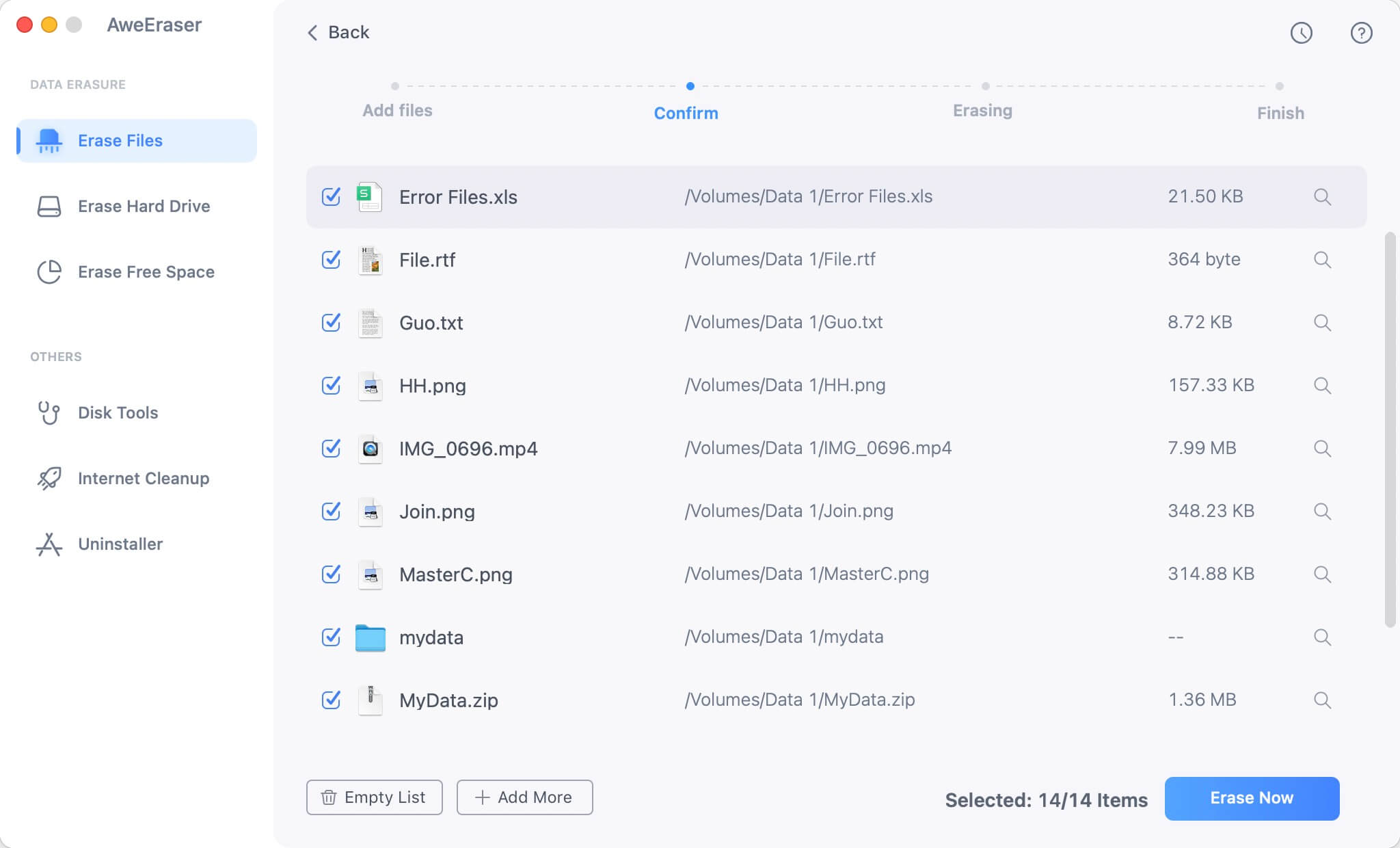
Option 2: Erase SanDisk USB flash drive on Mac
Here, you can erase the entire SanDisk USB flash drive. Just be careful because you cannot erase the location where you installed AweEraser software.

Option 3: Erase free space of SanDisk USB flash drive.
When using this option, you can erase already deleted or lost data in order to free hard drive space.
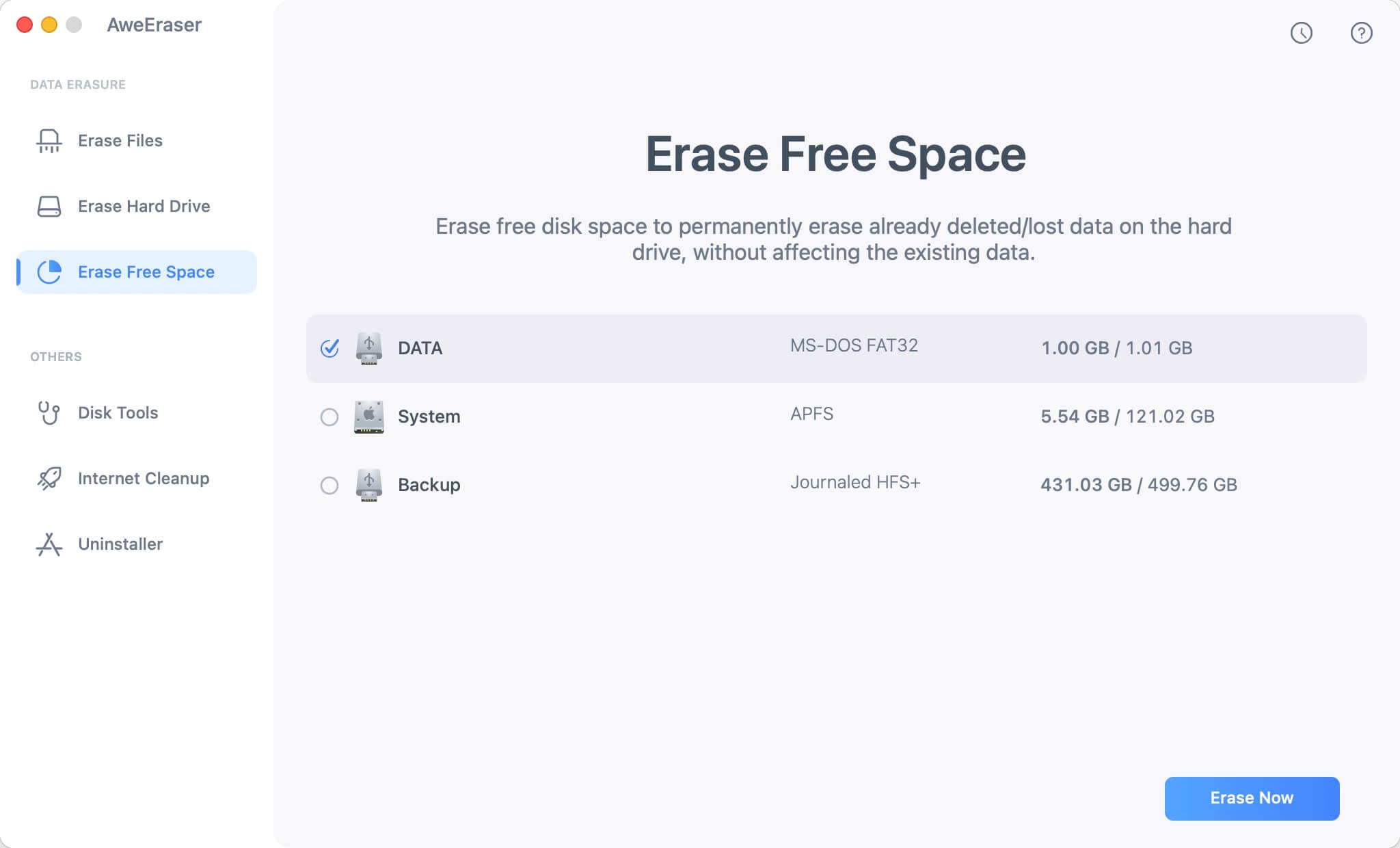
You can permanently erase data using any of these modes, but it depends on the kind of task you need to carry out. In this case, the task is related to erasing data from SanDisk USB flash drive. Just follow these steps:
- Download and install AweEraser on Mac.
- Connect the SanDisk USB flash drive to the Mac computer.
- Run AweEraser on the computer and choose "Erase hard drive" mode.
- Wait until this process is completed and all data have been permanently erased.
AweEraser for Mac software is very to use and many people recommend it as one of the best data erasure programs, so if you need to erase your files permanently, do not hesitate using this reliable and powerful software. Remember, it is better to make a data backup before erasing data permanently.


