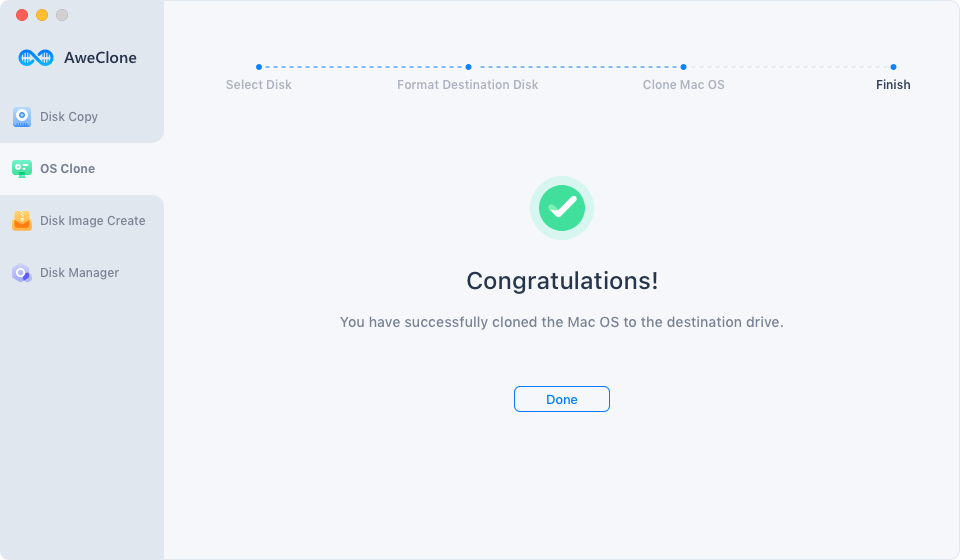Basic backups for Mac desktop may be made using Time Machine, and a disk can be cloned using the Restore To/Restore From tool in Drive Utility. But neither of them can provide bootable backups.
An external hard disk can be booted from for a variety of reasons. For instance, you may restore all of your data from the external hard disk and keep working when you bring an old Mac in for maintenance.
How can I make a bootable backup clone for my Mac Desktop PCs such as iMac, Mac Studio? Try using a disk cloning program; it's the simplest way to make a bootable backup for Mac desktop computers. This post will demonstrate how to create a bootable clone for Mac desktops such as iMac or Mac Studio.
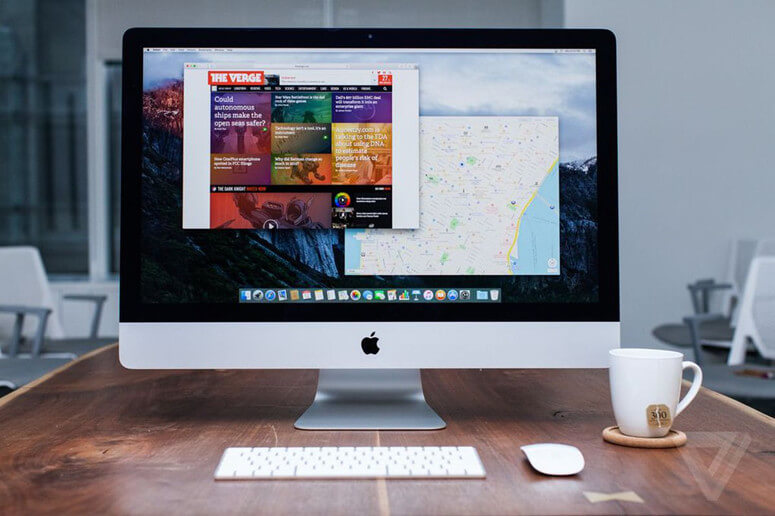
Creating a bootable clone for Mac desktops
It has been a long time that, on macOS, there have been several ways to turn your internal drive into a bootable external drive. In more recent iterations of macOS, it has grown difficult to create a bootable copy of your internal starting disk. Given the advent of Apple's Cryptographic Signature Technology, known as a Signed System Volume, it is almost impossible on customized macOS Big Sur and Monterey. The new feature forbids booting any external media without a Signed System Volume. Apple is currently the only party able to create a Signed System Volume. We are unable to duplicate this update or have a proper solution.
Previously, we could produce a simplified macOS version and let consumers boot into it. This bootable external hard drive is referred to as the BootwellTM drive. Although it still functions on most Intel systems, we were left looking for a workable method for our users to have a bootable copy of their internal drive on Apple Silicon Chip. Using Apple Software Restore, one of their tools, we solved our issues (ASR). This function makes identical copies of all files with legitimate crypto certificates and creates a Signed System Volume with them. Our test used ASR to clone the internal starting disk to an external bootable hard drive.
The requirement for the first boot-up check at the first startup is a drawback of this external bootable disk. This implies that when your external hard drive is first powered on, it may take 20 to 30 minutes for all of the capabilities to return to idle. Second, other systems that weren't the ones that made the clone aren't always accessible when trying to boot. This implies that you can only utilize the external bootable disk on the system that produced it.
The methods for using the ASR tool to create a bootable external hard disk are shown below. Additionally, you may utilize the clone tool included in the most recent AweClone for Mac, Drive Genius 6 release.
Using the macOS terminal and ASR, make an external hard disk bootable
1) To maintain the information on your internal hard drives, we need to locate a good hard disk with adequate free space. We'll utilize the drive called Destination Drive in this instance. To see every drive linked to the system, use the diskutil list command.
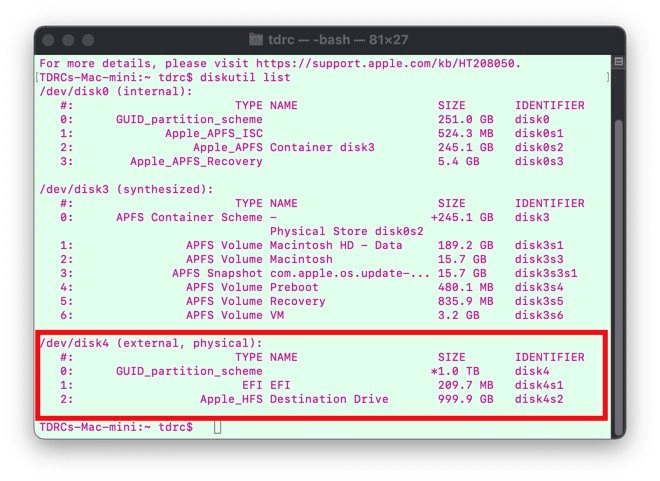
2) If you haven't already, reformat your disk to make it compatible with your computer (Do not do this if you already see your drive within finder).
The command "diskutil erasedisk APFS Clone" without the quotes may be used to format the drive using Terminal. The backslash () in this command line is needed to escape a gap in the volume description.
You should give the drive you'll be reformatting the name "Clone Destination." The disk that will be formatted is called "/dev/disk4". I'm reformatting the 1TB disk with the name "Destination Drive" in this example, as seen in the preceding picture.
Note: When utilized for the clone, this drive's whole contents will be overwritten and wiped. If you unintentionally removed a disk from which you were not authorized. To try to retrieve the deleted files, utilize Data Rescue.
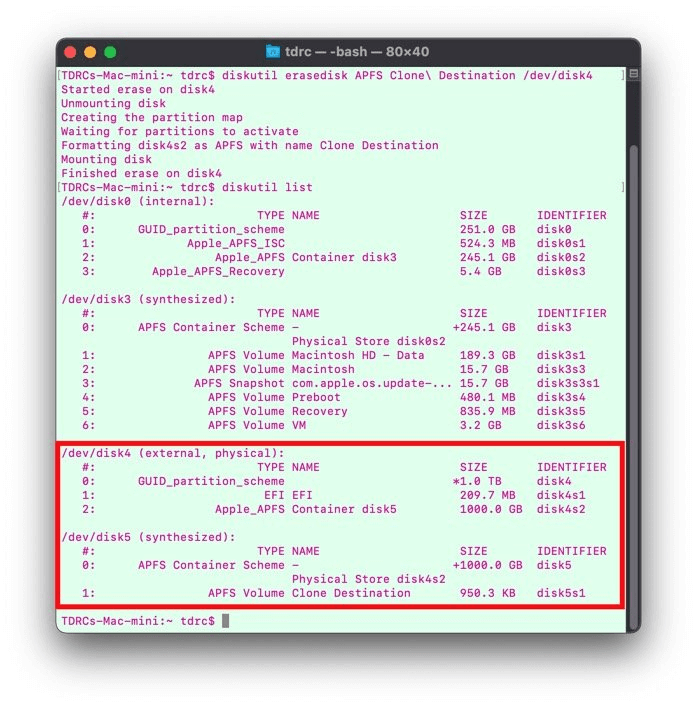
The "Clone Destination" volume is located on this 1TB drive, which has been formatted with APFS. APFS produces a virtual drive with the name container, which is shown as "Synthesized." Nevertheless, you will only see on the drive mounted in Finder or on your desktop.)
3) Sudo asr restore —no-personalization —source / —target /Volumes/Clone Destination/ —erase —verbose should be executed, where "/Volumes/Clone Destination/" is the name you gave your destination drive. Before you can run the program, you will be asked for your admin password. The decision to delete all of the data on the destination disk will then be put to your confirmation (Type "y" for yes and "n" for no).
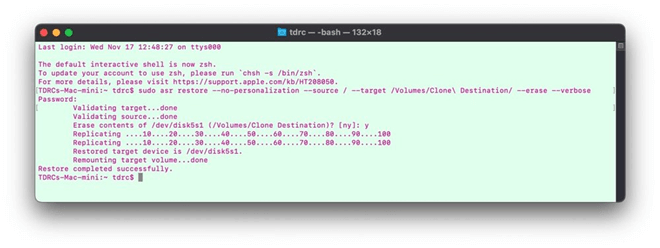
4) The external hard disk now resembles your external hard drive exactly. This disk may now be booted. One of the following methods will allow you to restart into the external disk.
Making bootable clone for Mac desktops using AweClone for Mac
AweClone for Mac is a powerful, safe and easy-to-use disk cloning application. If you want to make a bootable clone backup for Mac desktop, just download and install this software on the Mac desktop, choose OS clone mode to help you create a bootable clone.
AweClone for Mac
- Securely create bootable clone for Mac desktop and laptop.
- Clone HDD, SSD and external storage device.
- Create disk image for Mac.
Now, follow the steps below to create bootable clone backup for Mac desktop computer:
Step 1. Connect an external hard drive to your Mac desktop and open AweClone for Mac. Choose disk clone mode - OS Clone. It will help you clone all data including macOS, apps, settings, files and folders from the startup disk to the external hard drive.

Step 2. Select the external hard drive as the destination drive and click on Clone Now button.
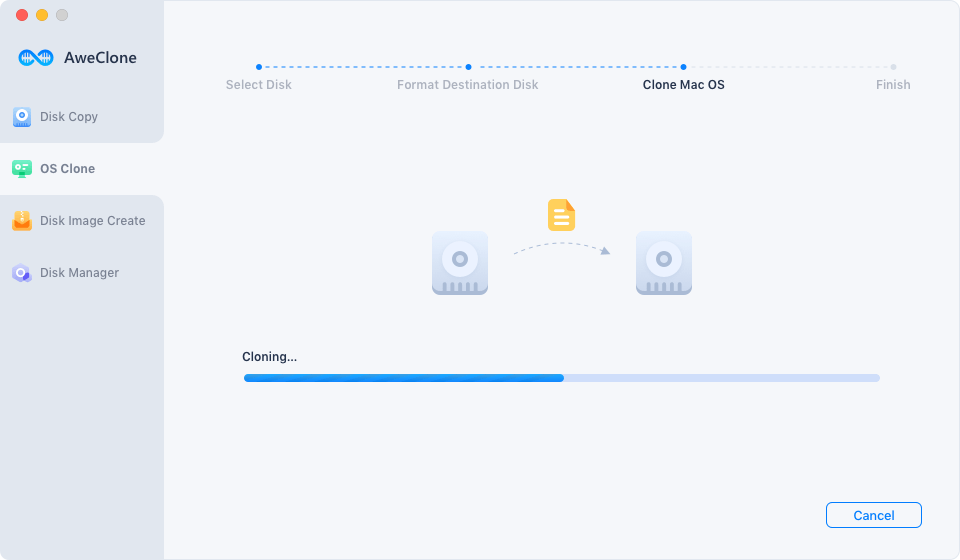
Once the process gets finished, you’ve successfully created a bootable clone for your Mac desktop computer. You also can clone hard drive on Mac desktop using AweClone for Mac or make a disk image backup for Mac desktop.