External hard drives are portable hard drives that may be used to store data that you wish to have with you when traveling. The majority of external drives on the market, particularly those from WD, are formatted in either NTFS or HFS+. For Windows, the NTFS format is used, while for Macs, HFS+ is used. The new Macs, on the other hand, come pre-installed with macOS High Sierra or later, which supports the Apple File System, or APFS. If your Mac has been updated to macOS High Sierra, you won't be able to utilize your WD external drive if it isn't in this new format. In these circumstances, all you have to do is convert your WD external drive to APFS.
The Apple File System is abbreviated as APFS. It was first released by Apple in 2006 and is presently the default file system of macOS High Sierra, the most recent Mac operating system. This new file system replaces the existing Mac OS Extended or HFS+ file system, which was utilized by all prior Mac OS versions. It has various advantages over its predecessors and is installed on your hard disk immediately when macOS High Sierra is installed. APFS was designed with SSDs and flash drives in mind, however it may also be utilized with external and hybrid devices. It is, however, best for flash and solid-state drives.
Advantages of Converting to APFS
APFS has a lot of advantages that HFS+ doesn't have. Furthermore, it is the file system of choice for SSDs and flash storage. The following are some of the benefits of switching to APFS.
APFS is much quicker than HFS+ when it comes to replication and cloning. It can quickly copy and replicate files and directories. The procedure is nearly quick, and it will be over in a flash. You won't have to watch the files being copied one Megabyte at a time for a lifetime. APFS is able to achieve this because it tends to make use of metadata. This enables it to perform the copying and cloning operation significantly faster than HFS+.
APFS is the most reliable file system available, in addition to its quick speed. Apple has improved the file system's durability and assured that it does not crash as frequently as HFS+ did. If your disk uses the APFS format, you'll see fewer instances of file corruption than before.
Efficient Partition Management: APFS is excellent at managing the partitions you've established on your hard disk. It organizes the data on the partitions in such a way that files do not become fragmented and must be reassembled afterwards. You won't run out of storage space anytime soon thanks to this effective utilization of available disk space.
Encryption: Privacy is a major concern for many individuals, and if you have sensitive information in a file or folder, you'll want to keep it hidden. In addition to encrypting the entire hard drive, APFS allows you to encrypt specific files and folders on your disk. This provides an extra layer of protection that HFS+ could not.
If you want to clone Mac data to a bootable hard drive, you’d better format your external hard drive to APFS drive.
How can I convert an external hard drive to the APFS file system?
If you wish to convert your external drive from its current file format to Apple's new APFS (Apple File System) format, follow these simple instructions.
Navigate to the disk utility in macOS 10.13 High Sierra and launch it.
Locate your computer's USB port and attach your WD external drive to it.
Find the option Show All Devices in the Disk Utility window and choose it.
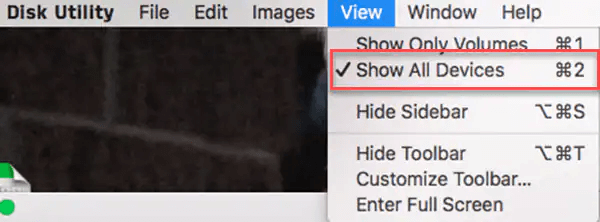
Locate the drive volume in the left windowpane and choose it, then select the Partition button.
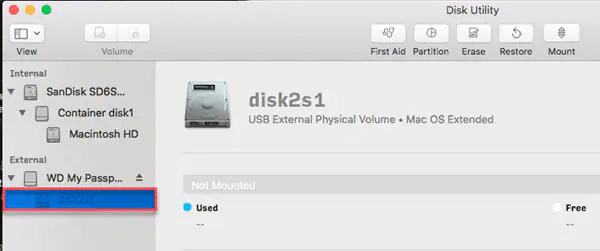
Make sure GUID Partition Map is selected as the scheme under User Data. Then, under Partition Information, select Mac OS Extended Journaled from the Format drop-down option.
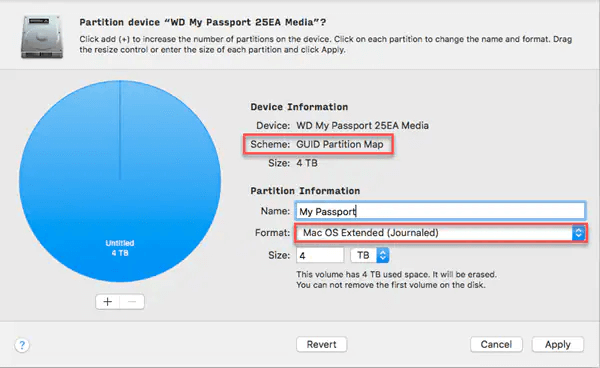
If you lose your important data during forming, you may use Magoshare Data Recovery to recover it. To recover the deleted data, you only need to follow three simple actions.
After you've completed the needed steps, click the Apply button.
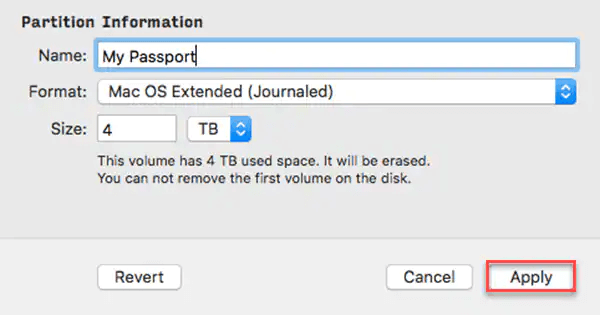
Select the Partition button.
Right-click on the partition of the external device labeled No Name or My Passport and choose properties.
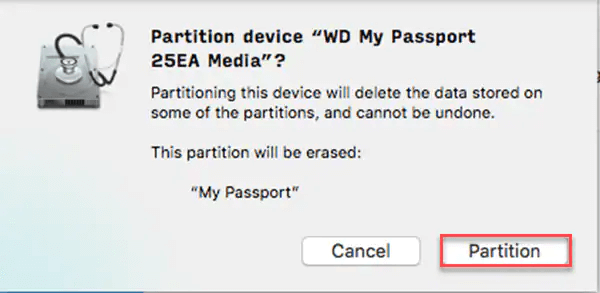
Click the Convert to APFS option in the drop-down menu that displays.
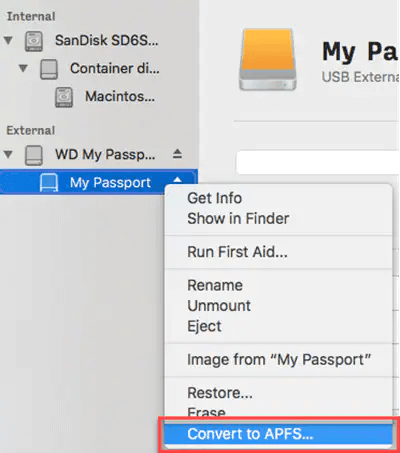
The conversion procedure will take some time to finish, so be patient. Once the conversion is complete, a tick-mark will show. Click the 'Done' button when this tick-mark appears.

Go to the desktop and right-click on the My Passport drive to confirm that the disk's file format has been converted.
Select the Get Info option from the drop-down menu that displays.
Make sure that the Format option under general is set to APFS.
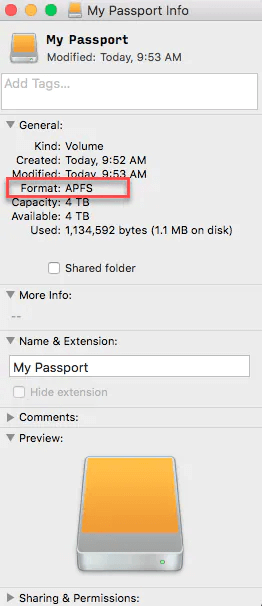
You'll have trouble accessing a new hard drive that isn't formatted in the APFS format on a Mac running macOS High Sierra if it isn't formatted in the APFS format.
Furthermore, you will be unable to take advantage of the various advantages that this new file format has to offer. You must convert your WD external drive from HFS+ to APFS in order for it to use the APFS file system. To guarantee that your WD external drive is converted to the APFS format, you must follow a simple series of steps. These stages are depicted in the diagram above. We hope you found the information useful.
Some useful tips:
- If you lose important data after formatting a hard drive to APFS drive, just try Magoshare Data Recovery for Mac to help you completely get all lost files back.
- If you want to make a bootable clone backup from Mac to the external hard drive, check this guide: how to create a bootable clone backup for Mac >>
- If you want to wipe and format your external hard drive on Mac, try AweEraser for Mac.
- If the external hard drive is not showing up on your Mac or become unmounted, check this guide: fix external hard drive on Mac >>
