"Hello, I have a 8GB SD card. When I connect it with my Mac, I can’t open it. Thy system pops up a window saying ‘The disk you inserted was not readable by this computer’. I don’t know what happened on the SD card. How to fix this issue? How to export all my photos and videos from the SD card? Is it possible to recover my data using your data recovery software?" – Hans
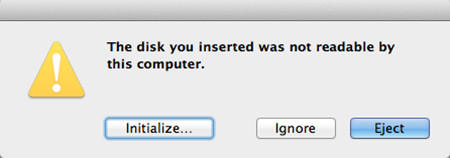
How to fix "SD card not readable on Mac" issue? Actually, you just need to format the SD card to fix this issue, then you can re-open/re-use your SD card. But before you format the SD card, you should recover all your documents from the unreadable SD card. Mac data recovery software can help you easily export all data from the unreadable SD card under Mac OS.
1. Recover lost data when SD card is not readable on Mac
When you find your SD card is not readable on your Mac, don’t use your SD card any more. Just free download Mac data recovery software – Magoshare Data Recovery for Mac to recover your data at first. This powerful Mac data recovery software can help you scan the unreadable SD card, it will find all existing data and already deleted on the SD card. Then you can export/recover all the data from the unreadable SD card. Here are the steps.
Step 1: Download and install Magoshare Data Recovery for Mac.
Download and install Magoshare Data Recovery for Mac on your Mac computer. Then connect your SD card with the Mac via USB cable or card reader.
Step 2: Scan the SD card to find all files.
Select the SD card and click on "Scan" button. Magoshare Data Recovery for Mac will deeply scan the SD card and find all existing data and deleted data on the SD card.

Step 3: Preview and recover all files.
After scanning, Magoshare Data Recovery for Mac will find all files on the SD card. You can select the wanted files and save them to your Mac by click on "Recover Now" button.

Now all your data is recovered. Then you can fix the ‘SD card is not readable on Mac’ issue by formatting the SD card on Mac.
2. Format SD card on Mac to fix ‘SD card not readable on Mac’ issue
After you export/recover all your data from the unreadable SD card, you can fix the ‘SD card is not readable on Mac’ issue by formatting the SD card. Disk Utility, AweCleaner for Mac and AweEraser for Mac can help you easily and quickly format the SD card on Mac. Here, learn how to format SD card on Mac with AweEraser for Mac.
Step 1: Download and install
AweEraser for Mac, and run it from Launchpad.Step 2: Choose mode "Erase Hard Drive", select the SD card to erase.

AweEraser for Mac will quickly format the SD card and permanently erase all data information on the SD card. Then your SD card is able to reused, reopened. It is the secure way to fix the issue ‘SD card not readable on Mac’, especially when the SD card is infected by virus.


