Generally, when you’re using a single method in order to uninstall the program from your computer, there are plenty of files of the same program on the computer which still exist. That is why, whenever you are removing any third-party software, it is important to not only uninstall the program but also remove all the related files to it.
Today we would share with you a foolproof way to uninstall the program as well as remove all the related files.
We would divide the entire procedure into four different steps which are:
- Uninstalling the program from the control panel
- Deleting all the pending files as well as folders of the uninstalled program
- Removing the software entries from the registry
- Removing the temporary files
1. Uninstalling the software from the control panel:
In order to uninstall the software from the control panel, you need to opt for the add/remove programs after clicking the control panel.
Once you are able to look at the programming the list, you have to select the program and thereafter you have to click the uninstall button.
2. Deleting the pending files and folders:
Even after uninstalling the program, some of the files and folders would be remaining on your computer.
Some of the folders in which these files would be remaining are:
Program files/folders.
Related junk files, caches, logs, etc.
In these folders, you have to look at the folders by the name of the program which you have just uninstalled. If you find any of these, you have to permanently delete those folders.
Pro tip:
You can also search for both of these folders in the run box as well. This will directly open up the folders.
3. Removing the registry entries:
You need to understand that this step is to be performed a pretty carefully. And a donkey move in this step can hamper the functioning of your computer.
- You have to type regedit in the run box. This will open the registry editor.
- You have to thereafter visit the following keys:
HKEY_CURRENT_USER\Software
HKEY_LOCAL_MACHINE\SOFTWARE
HKEY_USERS\.DEFAULT\Software
HKEY_LOCAL_MACHINE\SOFTWARE\Wow6432Node (Only for 64 windows users)
Thereafter, you have to find the key with the name of the uninstalled software. You have to delete it.
4. Removing the contents of the temp folder:
You have to visit the temp folder which can be done by typing the following in the run box:
%temp%
Temp
Thereafter, you can easily delete the contents of the employee.
Once you are able to follow all of these 4 steps, it would be easier for you to not only uninstall the program but also remove the contents of these programs from your computer.
If you think the steps above are complicated, you can try Magoshare free uninstaller. This uninstaller will help you uninstall programs and remove all leftovers by 1-2 clicks. It can uninstall software on both PC and Mac.
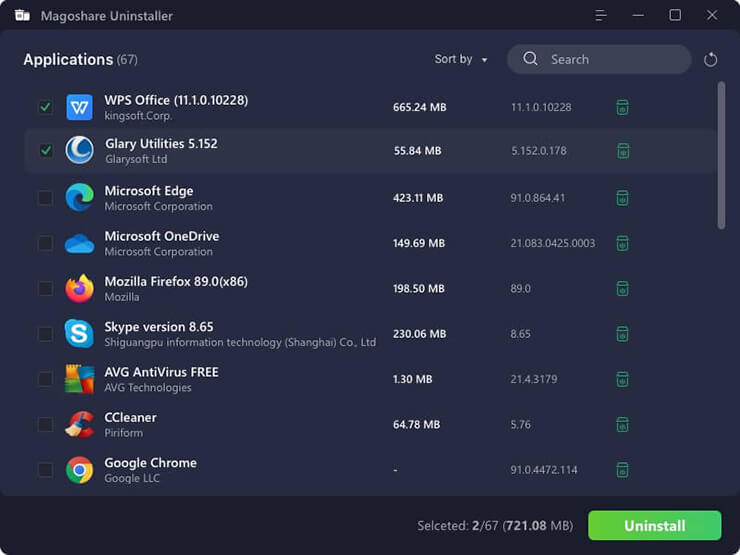
Magoshare free uninstaller not only can help you quickly uninstall unwanted programs, but it also can delete all leftovers including app junk, caches, logs, register files, etc. Download it here:
Magoshare Uninstaller - Powerful Free Uninstaller
- Easily uninstall all types of programs on Windows 11/10/8/7/Vista and macOS, etc.
- 1 click to uninstall all unwanted programs.
- Delete all leftovers.


