Page Content:
A secure erase is a pretty easy process that you can do with the right tools if you want to get rid of the data on your solid-state drive (SSD). How you safely delete an SSD relies on the type of drive, but its age is also a factor. You should be careful and understand what each step of this process means because your SSD is an important and valuable part of your computer.
You could damage your drive or lose important info if you don't. Whether you're securely erasing it for your use, selling, or getting rid of it is important. Make backups and use the safe SSD disk wiper. This post will detail the secure erase process and the best software for wiping an SSD safely.

Best 3 SSD Wipe Software
Safe disk wipe software is the best way to wipe a SSD. Here are three disk wipe software for you to wipe a SSD on Windows PC or a Mac.
#1 AweEraser (Windows version & Mac version)

AweEraser is software that makes it easy to permanently erase data from various storage devices, such as solid-state drives (SSDs).
Key features:
- Permanently erase data from PC, Mac, USB flash drive, HDD, SSD, memory card, digital camera, etc.
- Certified data erasure standards, such as U.S. Army AR380-19, DoD 5220.22-M ECE.
- Three flexible data erasure modes: erase files, erase hard drive, erase free space.
- Fix damaged SSD.
- Once the data is erased by AweEraser, the data is gone forever, can’t be recovered by any method.
- Download and install AweEraser on your computer.
- You can open AweEraser from the Start menu on your desktop.
- Pick the SSD drive or section that you want to erase quickly.
- Pick the wiping method that meets your security needs.
- Start the wiping process and keep an eye on it as it goes.
- Once done, AweEraser lets you know that the data was erased successfully, ensuring your SSD is clean and safe.
- Get the DBAN ISO file from the official page to begin. Next, use disk imaging tools like Rufus or Etcher to make a bootable USB drive or CD/DVD.
- Put the bootable media into the machine with the SSD you want to erase. Start the computer up again and use the DBAN bootable disk to start it up. You should first change the boot order to use the USB drive or CD/DVD in the BIOS settings.
- DBAN has several ways to erase data, such as Quick Erase, DoD Short, DoD 5220.22-M, and Gutmann. Pick the wiping method you want to use based on your security needs.
- DBAN will start erasing data as soon as the wiping method is chosen. The time it takes to do this will depend on the size of the SSD and the way you choose to wipe it.
- When the wiping process is done, DBAN will show a proof message. Get rid of the bootable media and turn the machine back on. Everything on your SSD has been safely erased, and you can't get it back.
- First, get Macrorit Data Wiper and install it on your machine. To finish the application, follow the steps shown on the screen.
- Start the Macrorit Data Wiper software from your desktop or the Start menu after loading it.
- Macrorit Data Wiper has several ways to delete data, each with a different amount of security. Based on your protection needs, pick the right way to wipe. Quick Wipe, Full Wipe, and DoD 5220.22-M may be choices.
- Choose the safe place to erase on the SSD drive or folder. Ensure you choose the right drive so you don't accidentally lose any info.
- Once you have chosen the method and SSD drive to wipe, click "Wipe Now" or "Start" to begin the process. Based on the wiping method you choose, Macrorit Data Wiper will safely delete all the data from the chosen SSD drive.
- Use the on-screen progress bar or state indicators to see how far along the wiping process is. The process could take a while, depending on the size of the SSD and the way chosen for wiping it.
- Macrorit Data Wiper will show a proof message when the wiping process is done to show that it was successful. Now, you can be sure that all the data on the SSD drive has been erased forever, keeping your privacy and important data safe.
- Shred files from SSD.
- Wipe SSD on Windows and Mac.
- Wipe deleted data form SSD permanently.
- Download and install AweEraser on your computer.
- Choose Erase Hard Drive mode.
- Select the SSD.
- Click on Erase Now button.
- Go to Launchpad > Other > Disk Utility. Open Disk Utility.
- Select the SSD, click Erase.
- Select a file system, click Erase again.
- Format the SSD for Mac.
- AweEraser
- DBAN
- Macrorit Data Wiper
- Donemax Data Eraser
- Disk Wipe
Here is a short explanation of how to use Disk Wipe to erase an SSD:
#2 DBAN
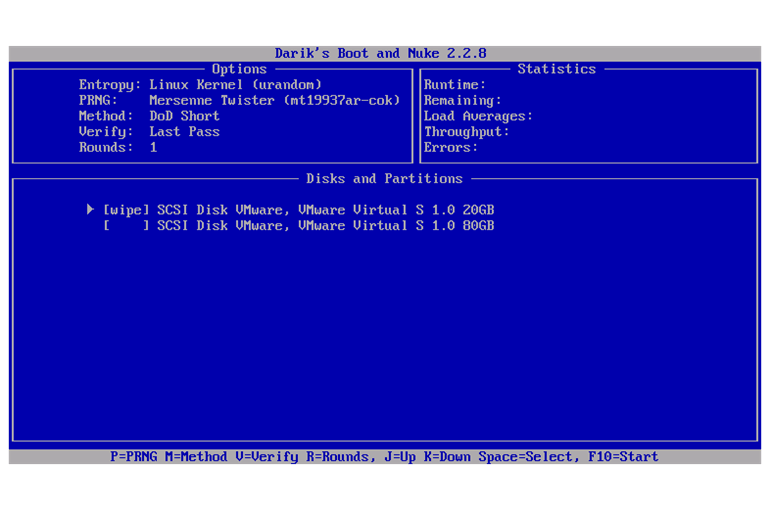
Open-source software DBAN (Darik's Boot and Nuke) is very strong and is known for safely deleting data from solid-state drives (SSDs) and other storage devices. Here is a step-by-step guide on how to wipe an SSD with DBAN:
#3 Macrorit Data Wiper
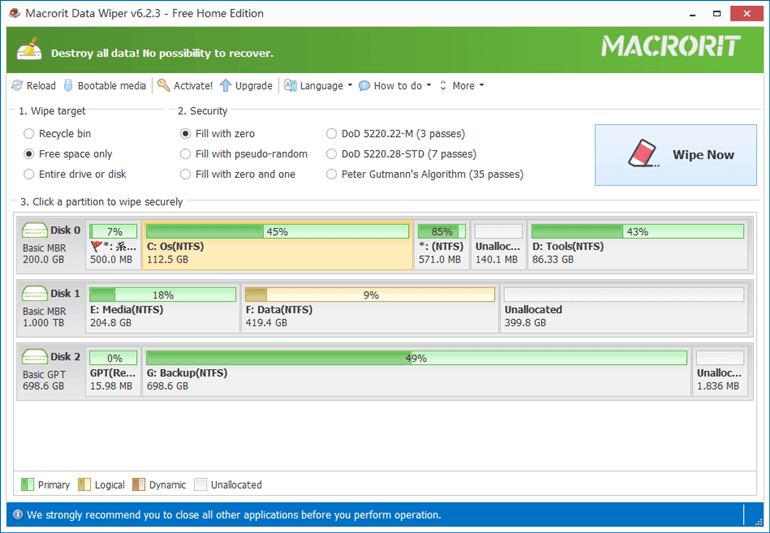
Macrorit Data Wiper is a complete piece of software that can safely delete data from a wide range of storage devices. Here's how to use Macrorit Data Wiper to erase an SSD, step by step:
Steps to Safe Wipe A SSD on PC or Mac
Before you wipe your SSD, make a backup of your important data because once the SSD is wiped by data eraser, all data stored on the SSD will be lost permanently, can’t be recovered by any method. Now, follow the steps below to safely wipe a SSD.
Step 1. Download and install AweEraser - the safe SSD wiper on your PC or Mac.
AweEraser - Data Eraser
Step 2. Make sure the SSD is connected to your computer, then open AweEraser. Choose Erase Hard Drive mode. This mode will erase all data stored on the selected hard drive.

Step 3. Select the SSD in the disk list, then click on Erase Now button. Then it will format and wipe the SSD.
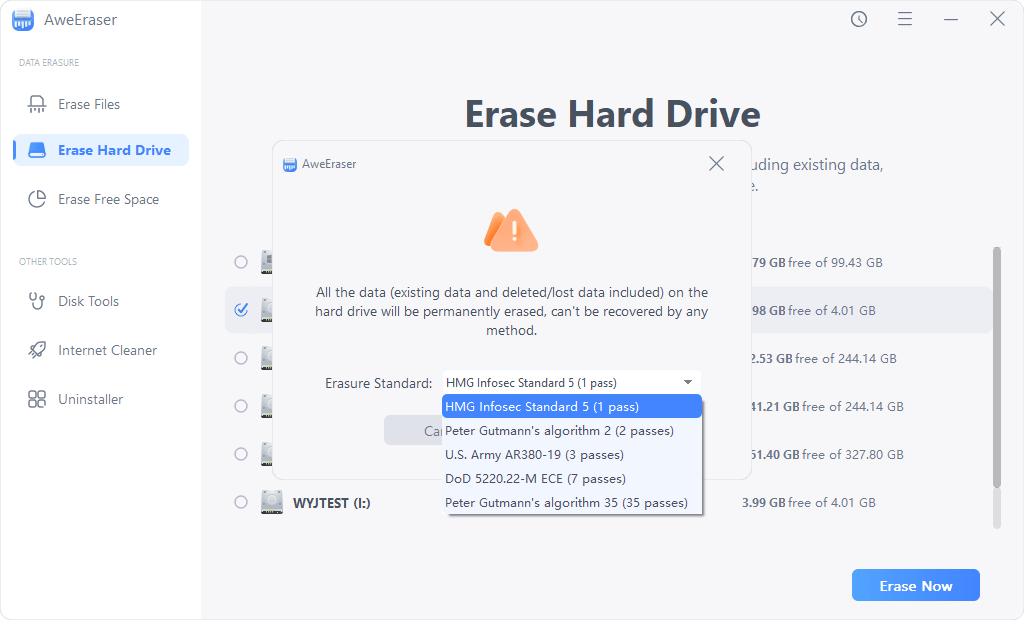
Once the process gets finished, all data is gone forever, can’t be recovered by any method. AweEraser also can help you wipe HDD, wipe USB flash drive, erase memory card, etc.
Wipe SSD Safely FAQs
1. How to safely wipe a SSD?
2. How to format a SSD for Mac?
3. What is the best SSD safe wiper?
Here is the list of top 5 SSD safe wiper:
4. Is it possible to recover erased data from SSD?
No, once your data is erased by SSD disk wiper, the data is lost forever, can’t be recovered by any data recovery method.
5. Will erasure damage my SSD?
No, AweEraser is a 100% safe data erasure software. It will not cause any damage and will not shorten the service life of your SSD. Before you sell, donate or dispose of your SSD, you can use this software to permanently erase all your private data from the SSD.
Conclusion:
To sum up, wiping data safely from your SSD is important for protecting your data and privacy. No matter what reliable software you use - AweEraser, DBAN, Macrorit Data Wiper, or something else - you must follow the right steps to keep your data safe and your drive from getting damaged.
You can securely erase your SSD for reuse, selling, or disposal while protecting your important data if you make backups, use the most up-to-date software, and know how to do it. Pick the best SSD wipe software; rest easy knowing your data is gone for good.


