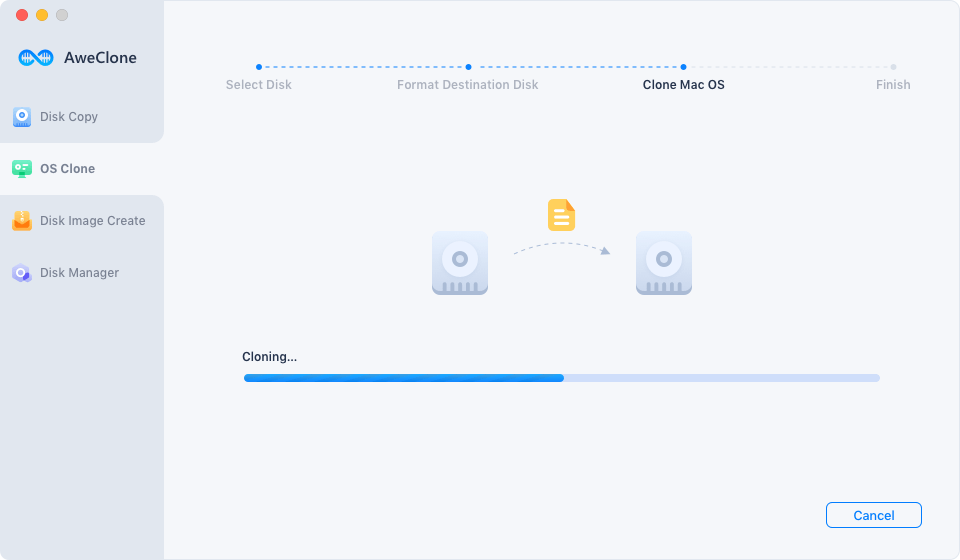Quick Navigation:
“Hi, I bought a WD external hard drive and was planning to use it as a backup drive for my Mac. However, this drive can’t mount on my Mac. I open disk utility, find that it is a NTFS drive. What should I do? Can I create a bootable clone for Mac using this NTFS WD hard drive?” - Mertens
NTFS is a Windows-based file system. This file system is not compatible with macOS or OS X. However, most external hard drives are designed with NTFS file system because this file system has incomparable advantages over EXFAT, FAT, supports for most of Windows systems and has no limitation in File Size and Disk Space Size.
If you want to use a NTFS hard drive as the backup drive for your Mac or clone Mac data to the NTFS hard drive, you should format the NTFS hard drive to a Mac-compatible file system such as APFS, Mac OS Extended.
![APFS vs Mac OS Extended]()
Compare APFS to Mac OS Extended
APFS is much faster than Mac OS Extended, and is designed for SSD mostly. But APFS does not support for old macOS versions and is not working well on Fusion drive. Mac OS Extended is fully compatible with most of Mac versions. Read More >>
How to format a NTFS hard drive for Mac?
Before you clone your Mac data to the NTFS hard drive, you should format the NTFS to a Mac-compatible file system. This process is simple.
- Connect the NTFS hard drive to your Mac.
- Go to Launchpad > Find Disk Utility > Open Disk Utility.
- Find the NTFS hard drive and click Erase.
- Give the drive a name.
- Select a file system for it. If you want to use it as a clone destination drive, select APFS. If you will use it as a Time Machine backup drive, select Mac OS Extended.
- Click on Erase button.
- Once the process gets finished, click on Done button to go back.
Please note that this operation will delete all original data on the NTFS hard drive. You’d better make a backup before erasing the NTFS hard drive using Disk Utility or learn how to unformat NTFS hard drive on Mac >>
How to clone Mac data to the NTFS hard drive?
After formatting the NTFS hard drive to APFS hard drive, you can download a disk cloning app to help you securely clone Mac startup disk to the external hard drive.
AweClone for Mac is a powerful disk cloning application which supports to clone Mac startup disk to an external hard drive and makes it be a bootable disk. It also can help you just make a full copy for your Mac or create a disk image backup from your Mac to the external hard drive.
AweClone for Mac
- Create bootable clone backups for Mac.
- Clone HDD, SSD, USB flash drive on Mac.
- Supports Intel-based Mac or a Mac with Apple silicon.
Follow the steps below to create a bootable clone backup for your Mac:
Step 1. Connect the external hard drive to your Mac. Then open AweClone for Mac, choose disk cloning mode - OS Clone.
Step 2. OS Clone mode will clone all data on your Mac to the external hard drive and make it be bootable. Just select the external hard drive as the destination drive, click on Clone Now button.
![clone Mac data to the NTFS hard drive]()
Once the process gets finished, all data including macOS, apps, settings, documents is cloned to the external hard drive. You can use the external hard drive as a bootable disk on any Mac.
![clone Mac data to the NTFS hard drive]()
Mac NTFS hard drive disk cloning FAQs
If you format the NTFS hard drive by mistake and want to get lost data back, just download a data recovery application - such as Magoshare Data Recovery for Mac to help you scan the formatted NTFS hard drive. It will find all recoverable files. Select the wanted files and save them.
- Open Disk Utility, format the NTFS hard drive to APFS.
- Click Restore.
- Select Restore from Mac disk.
- Click Restore.
No, you can’t directly clone NTFS hard drive to your Mac because it is not compatible. You can try to copy all data from the NTFS drive to your Mac if the NTFS hard drive can mount on your Mac.
Download and install AweClone for Mac, select the OS Clone mode to help you clone all data from Mac to an external hard drive and make it be bootable.
No, the NTFS hard drive can’t be used in Time Machine. You can format the NTFS hard drive to Mac OS Extended and then you can use it as a Time Machine backup drive.
Final Words:
Making a backup of your Mac is the best way to prevent data loss or duplicate your macOS on different Macs. You can’t directly clone Mac disk to a NTFS hard drive because NTFS is not compatible with macOS. You can format the NTFS hard drive to APFS or Mac OS Extended, then you can use this drive as a backup drive for your Mac. A disk cloning app - such as AweClone for Mac can help you create a bootable clone for your Mac, just try it.