Data Recovery User Guide
Magoshare Data Recovery for Windows is easy-to-use yet powerful data recovery software. When you want to recover lost data from hard drive or storage media device, just download and install it on your computer. Then follow the guide below to easily and completely recover your deleted or lost files.
Step 1: Select location to scan.
Where you delete or lost your files? Just select the hard drive or external device where your files are lost. Then click on “Scan” button to scan your hard drive or external removable device to find lost files.

Note:
Magoshare Data Recovery for Windows can recover lost data from hard drive, storage media and digital device.
Magoshare Data Recovery for Windows can recover lost data from inaccessible, unrecognized or lost partition/external removable device.
As you see, Magoshare Data Recovery for Windows is scanning your hard drive or device to search lost files. If you want to recover data before the scan is complete, you can click on “Pause” button to preview and recover lost files. If you want to restore the scanning process, just click “Continue” button. It is strongly recommended to recover lost files till the scan is complete. A complete scan will find all recoverable files on your hard drive or device.

Step 2: Preview and recover lost files.
When the scan is complete, all the recoverable files will be listed in three styles: Type, Path, Time. You can preview, search the files. Then select the files you want to recover and click on “Recover Now” button to save the files to your computer or external hard drive.

Note:
Don’t save the recovered data to the hard drive where your data is lost before you recover all your lost data.
If you still can’t find your lost files, just restart your computer and try again.
Export and Import Scan Status
Before you close Magoshare Data Recovery for Windows, you can save the scan status to your computer. Click on the button to export the scan status to your computer. Next time when you want to recover lost data from the same hard drive, you can import the scan status to recover data, you don’t need to scan your hard drive again.
Export scan status
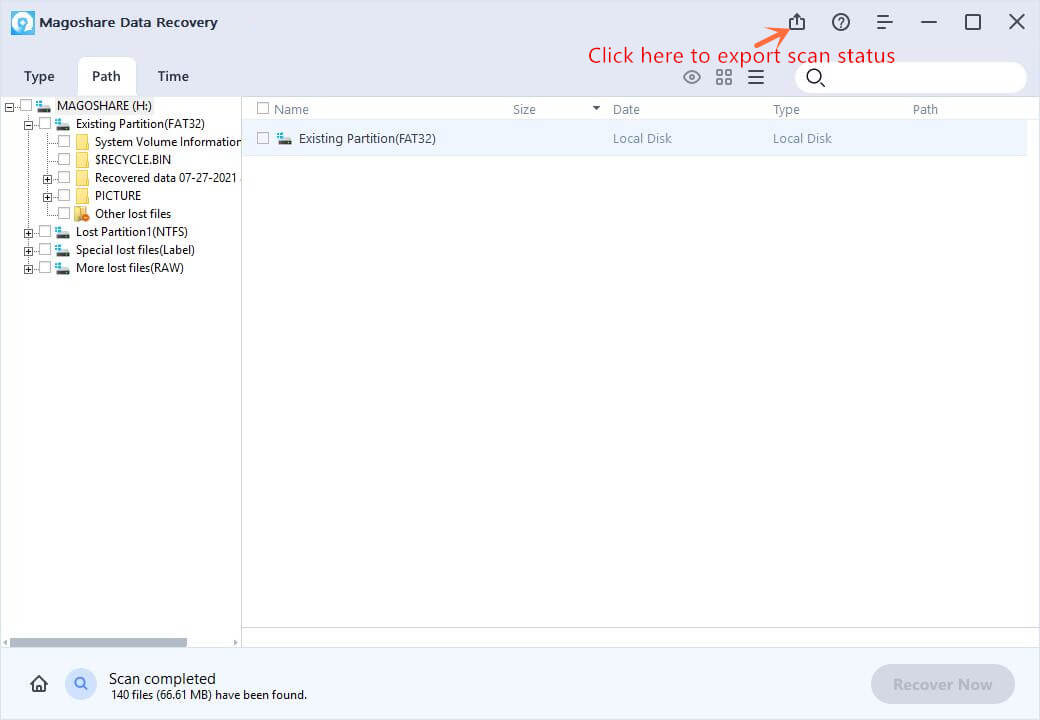
Import scan status
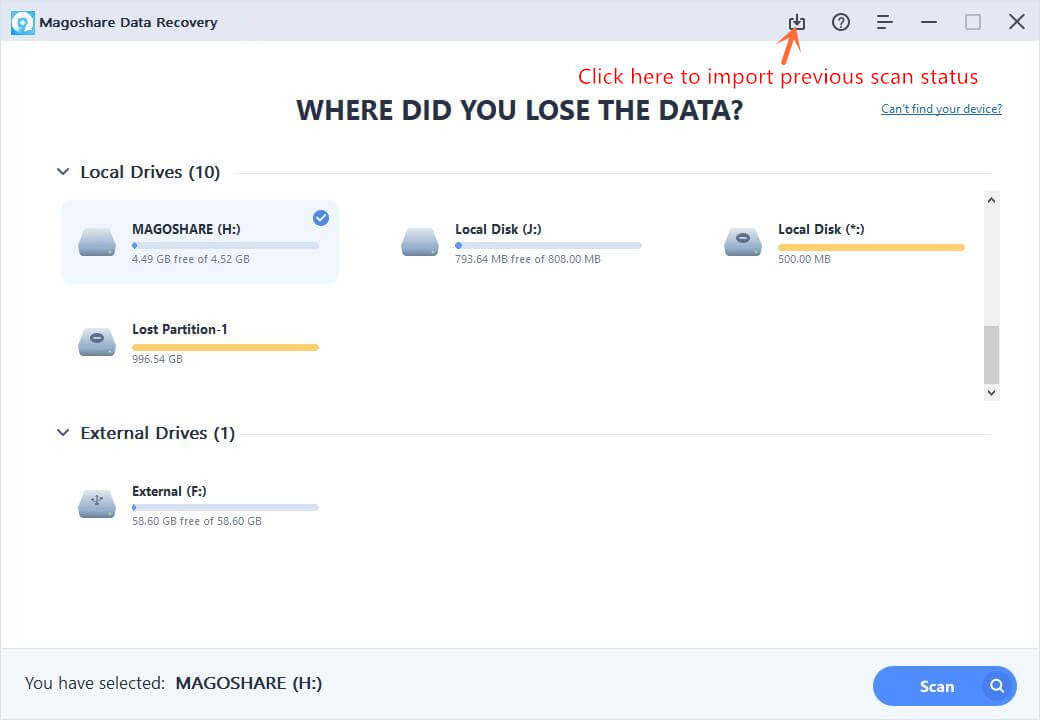
If you have any question or need any help, feel free to contact us: support@magoshare.com. Our support team will reply you as soon as possible.
 Hot Solutions
Hot Solutions