How to Download, Install and Activate AweEraser for Mac?
Mac Cleaner or Mac data eraser may be blocked by Anti-virus software on your Mac because Anti-virus software flag Mac Cleaner & data erasure software as PUA (potential unnecessary application). Don’t worry, our Mac cleaner and AweEraser for Mac is 100% safe. To solve this issue, you can: 1. Close the anti-virus when you download & install Mac cleaner or AweEraser for Mac. 2. Add Mac cleaner or AweEraser to white list of the Anti-virus software.
AweEraser for Mac is one of the best Mac data erasure software. It is very easy to download, install and activate AweEraser for Mac on Mac. If you are facing the issues below, you can follow this guide to quickly download, install, and activate AweEraser for Mac.
The issues below can be solved:
- You don’t receive download link after purchasing AweEraser for Mac.
- It requires license code again after you activating AweEraser for Mac.
Guide: download, install, activate AweEraser for Mac
Step 1. Download AweEraser for Mac on your Mac.
You can download trial version of AweEraser for Mac from our website (such as download center, product page, article page, etc.) or just click on the button below to quickly download AweEraser for Mac.
Step 2. Install AweEraser for Mac on your Mac.
Just double-click AweEraserForMac.dmg.
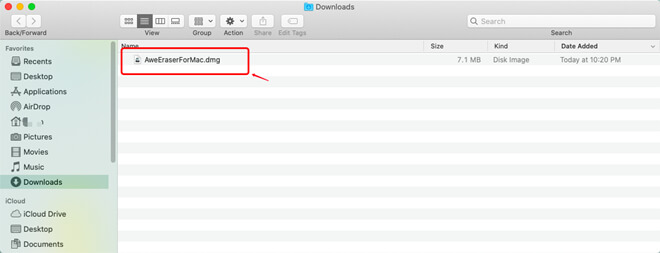
Then just drag the AweEraser icon to the Applications box.
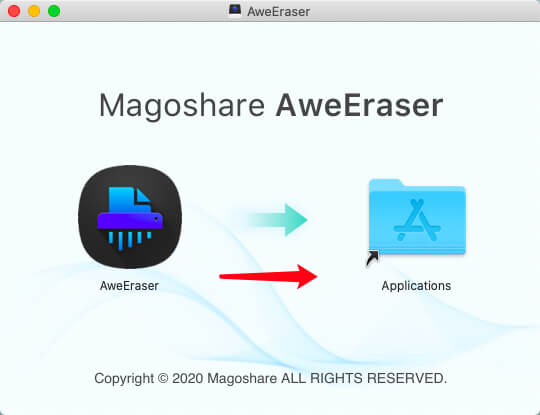
Step 3. Open AweEraser for Mac from Launchpad.
After installing AweEraser for Mac, just open click Launchpad icon, then find AweEraser, click to open it.
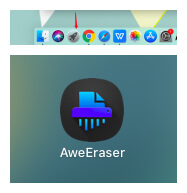
You Mac system may ask you to enter your password to open such app. Just enter your Mac password to allow your Mac open AweEraser for Mac.
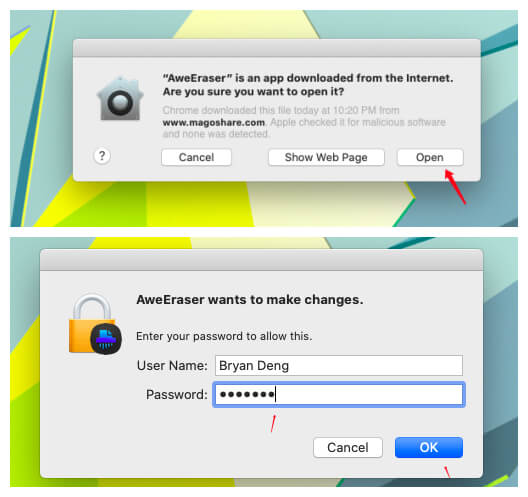
Step 4. Activate AweEraser for Mac.
Just click on “Unlock Full Version” button, then you will see the activate box.
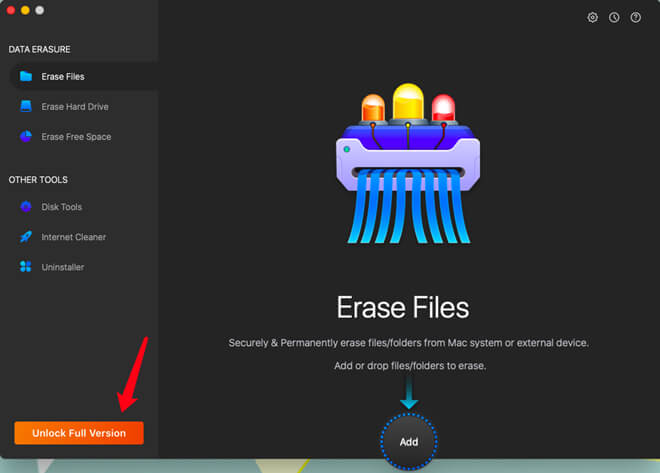
Enter a valid license code, and click on Activate button to easily activate AweEraser for Mac. The activation requires network.
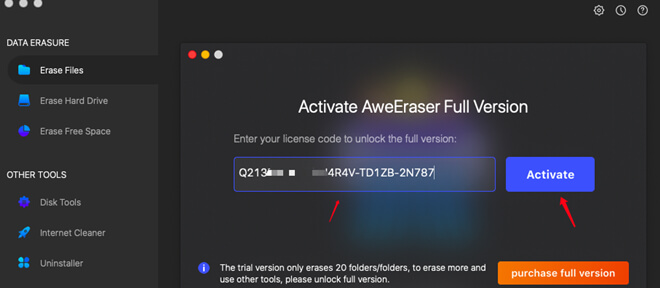
You have successfully activated AweEraser for Mac.
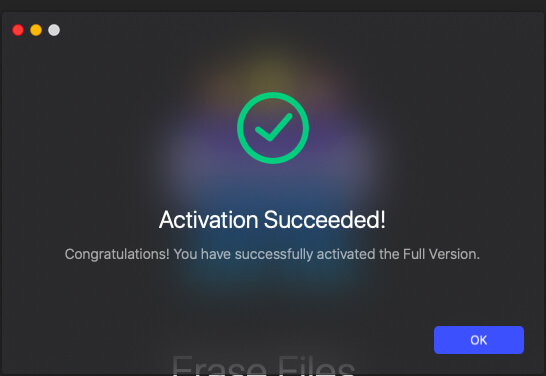
To easily clean up Safari’s cookies, visit histories, etc, you’d better allows AweEraser for Mac to get Full Disk Access permission.
Open System Preference > Security & Privacy > Privacy. Then click Full Disk Access. Add AweEraser and select it.
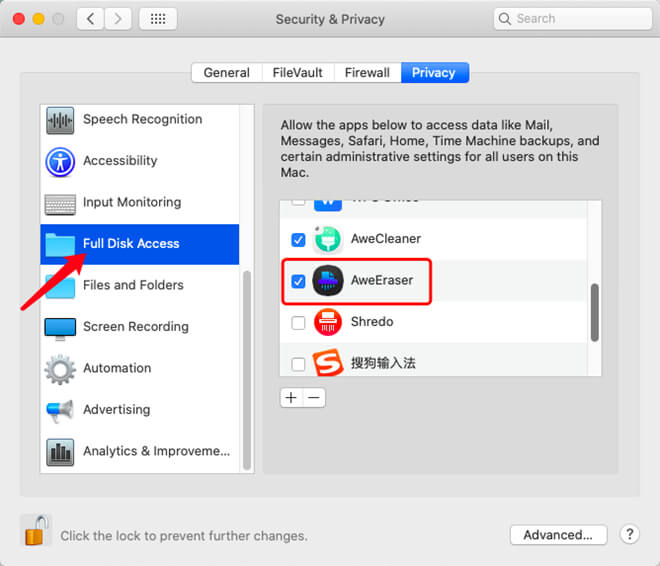
If you have any question, you can send an email to support@magoshare.com, we will reply you as soon as possible.