AweEraser Enterprise User Guide
AweEraser is one of the most powerful data erasure software. It will help you securely and permanently erase data from hard drive or storage media device. Please think carefully before you use AweEraser to erase your data because that the erased data can’t be recovered by any data recovery software or manual data recovery service.
Here, you can follow the user guide to erase your data securely.
Three Data Erasure Modes
AweEraser offers three data erasure modes to help you permanently erase data under different situations.
Mode 1: Erase files
This mode allows you to securely and permanently erase files/folders from hard drive system or external device. You just need to add files/folders to the erasure list, then click on “Erase” button. AweEraser will permanently erase the selected files and folders.
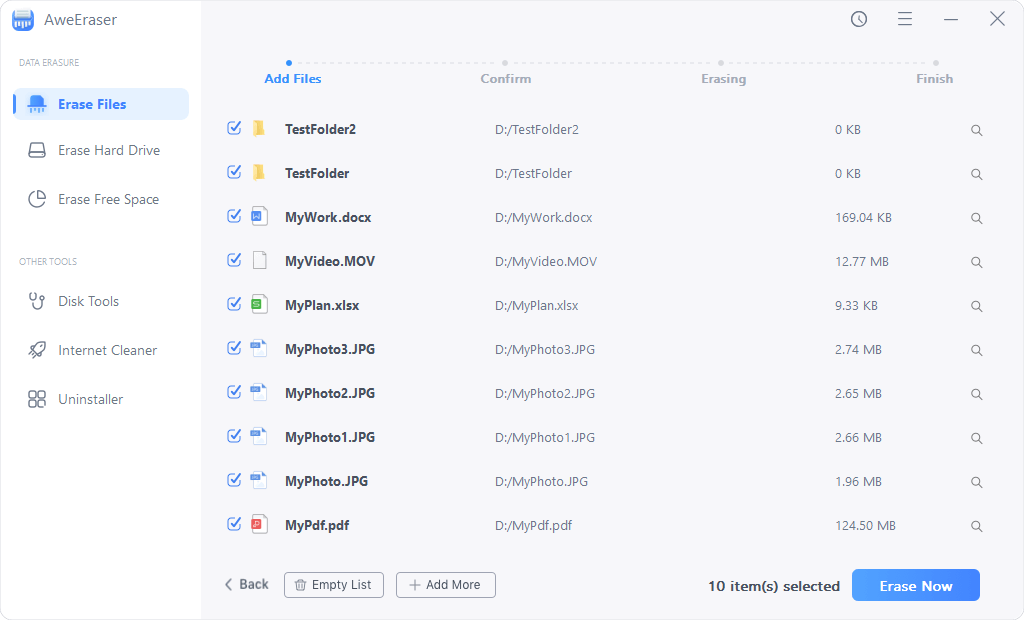
Mode 2: Erase hard drive
The mode 2 will erase the entire hard drive or external device to destroy & erase all data on the hard drive/device. You just need to select the targeted hard drive or device, then click on “Erase” button. AweEraser will securely and permanently erase all the data on the hard drive or external device.

Please note that:
- Once the erasing process gets started, all the data on the selected hard drive/device will be permanently erased. So, please back up your useful data to another hard drive before you erase it.
- This mode can’t erase the hard drive where Windows OS is installed because it will destroy the entire Mac operating system. If you want to erase data on the system hard drive, you can try another modes - “Erase Files” and “Erase Free Space”.
- This mode will erase all the data on your hard drive or device. Then your computer, hard drive or external device is able to be reused, recycled, ore resold. It will not affect the service life of your hard drive or device.
- When you try to open the erased hard drive/device, it may ask you to format the hard drive/device to build new file system. Just format it.
Mode 3: Erase free disk space
Deleted or formatted data is not lost forever, it is stored on the free disk space and can be recovered by data recovery software. This mode can help you completely erase the free disk space to permanently erase the already deleted/formatted or lost data on the hard drive/device. It will not affect the existing data on your hard drive/device.
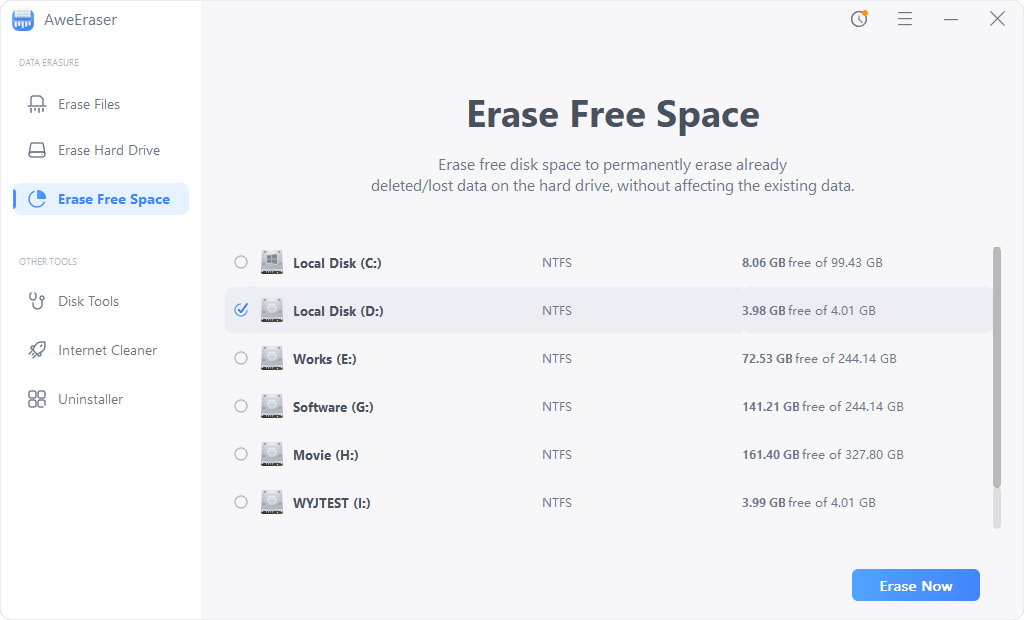
Data Erasure Report
You can check full data erasure reports.
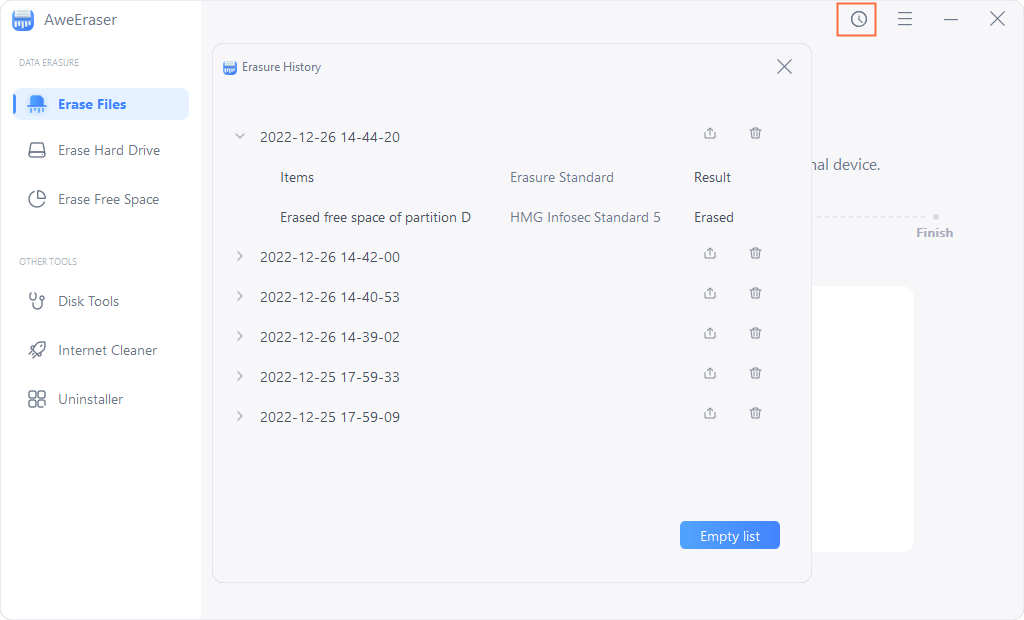
Set data erasure standards
You can change the data erasure standards.
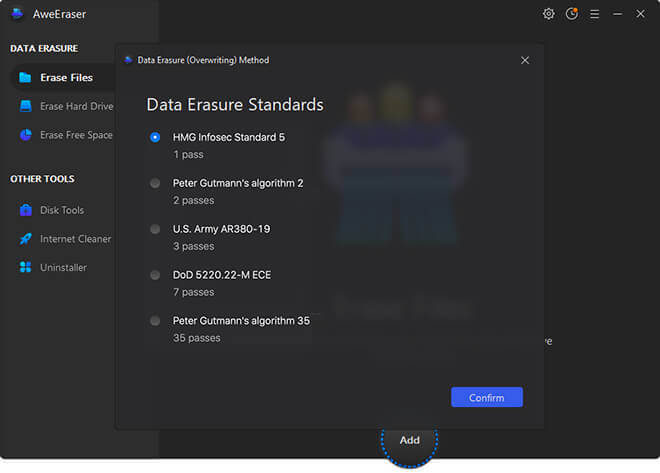
Other tools
Internet cleaner
This tool can scan your Windows system and help you find/clean up browser’s histories, cookies, caches, password, etc to secure your privacy.
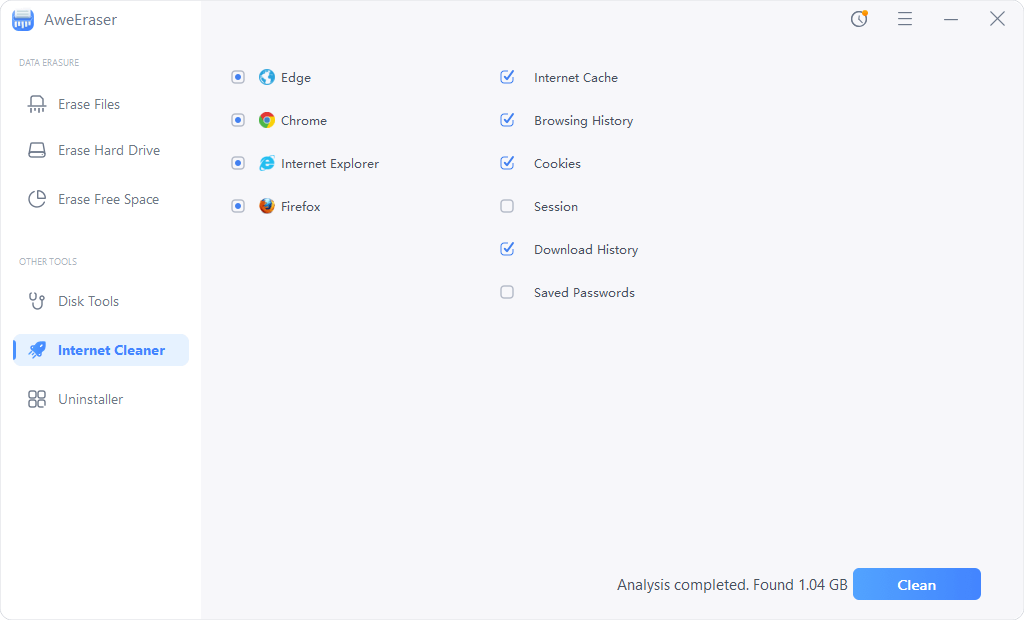
Uninstaller
Help you uninstall programs one by one or in batches and clean up all leftovers.
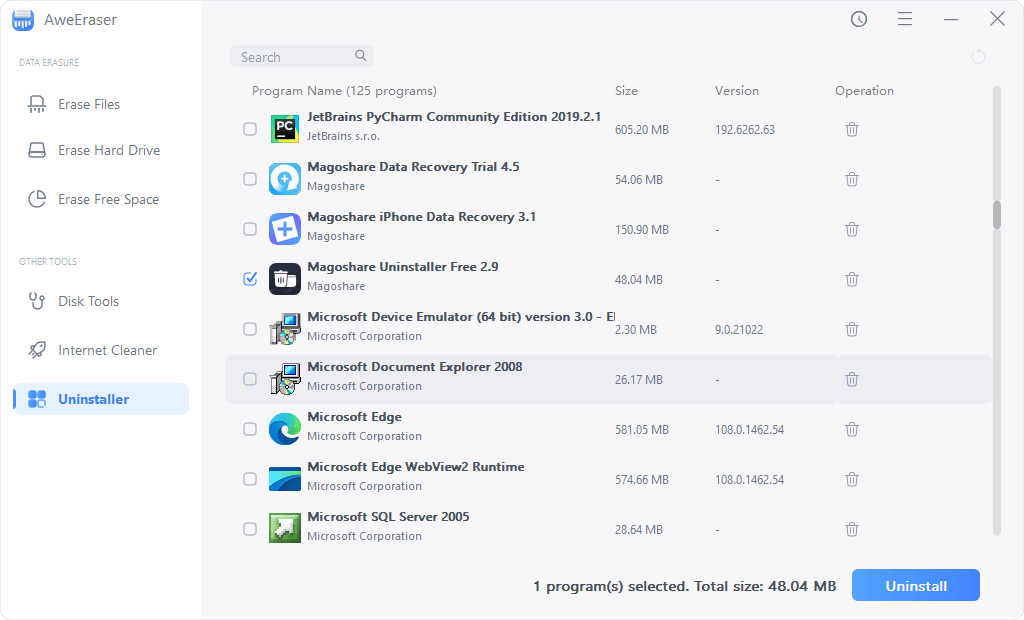
If you have any question or need any help, feel free to contact us: support@magoshare.com. Our support team will reply you as soon as possible.
 Hot Solutions
Hot Solutions