AweCleaner for Mac User Guide
AweCleaner is awesome Mac cleaning software. It is very easy-to-use. Here is the user guide.
1. Junk Cleaner
Junk Cleaner can help you thoroughly clean up all junk files inside your Mac. Just click on “Scan” button to scan your whole Mac system, then it will find all junk files inside your Mac including system junk, App junk, Email attachments, iTunes junk and junk files in trash bin. It allows you to selectively clean up the junk items. Then click “Clean” button, it will automatically remove all selected junk files from your Mac and free up disk space.
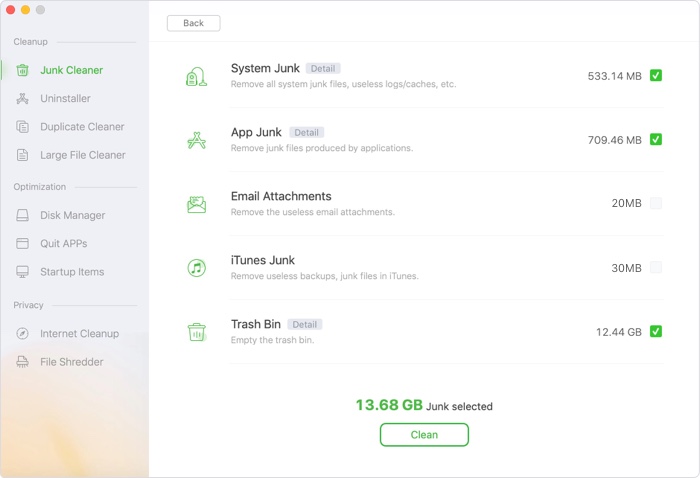
2. Uninstaller
Uninstaller can help you uninstall unwanted applications, widgets, plug-ins one by one or in batches, and it will remove all associated files. Just selected the apps or items you want to uninstall and click on uninstall button/icon, then it will help you quickly uninstall selected items and remove all leftovers.
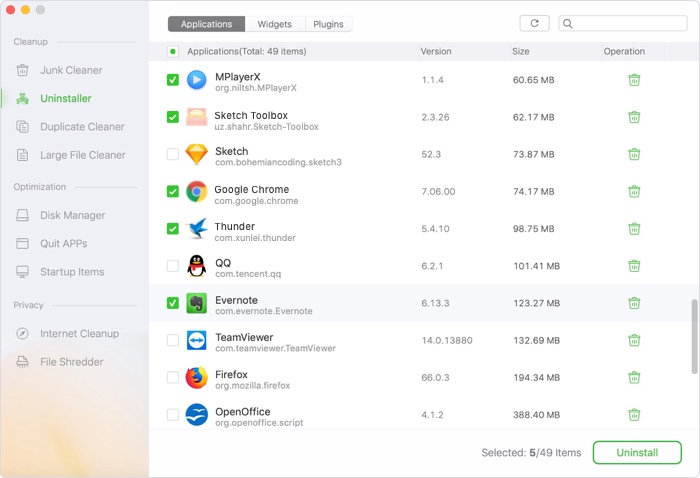
3. Duplicate Cleaner
Duplicate Cleaner can help you find and delete useless duplicate files on your Mac to free up disk space. You just need to add or drop folder to the interface. Duplicate Cleaner will quickly find all duplicate files, you can selectively clean up useless duplicate files on your Mac.
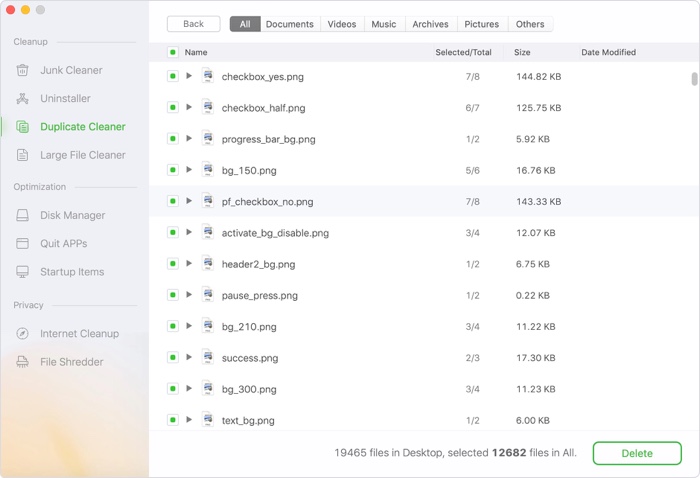
4. Large File Finder
Large File Finder can help you find and remove useless large files on your Mac. Just add or drop folder to the interface, it will help you quickly list all the files by File Size. You can selectively delete the large files on your Mac.
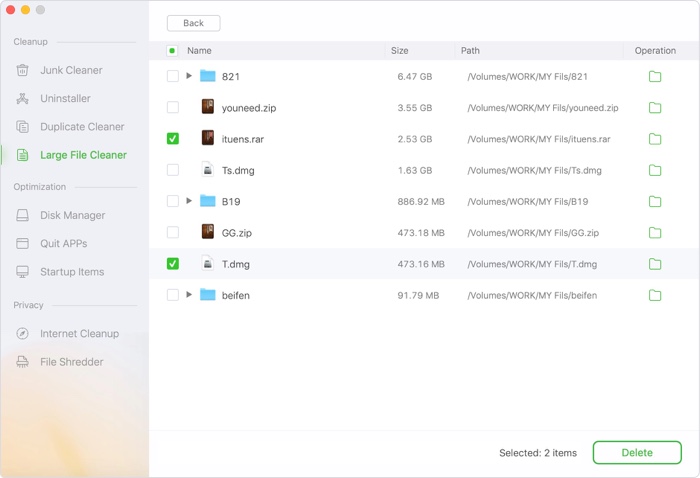
5. Disk Manager
Disk Manager can show all the disk information on your Mac. It also can help you rename or format the disk or device on your Mac. Click on “Rename” button to change the name of your hard drive. Click on “Format” to format the selected hard drive on your Mac.
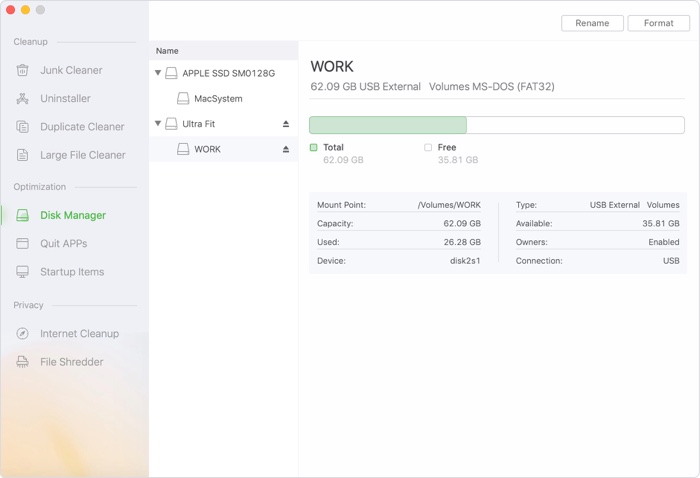
6. Quit Apps
Quit Apps can help you easily quit all apps on your Mac to free up memory.
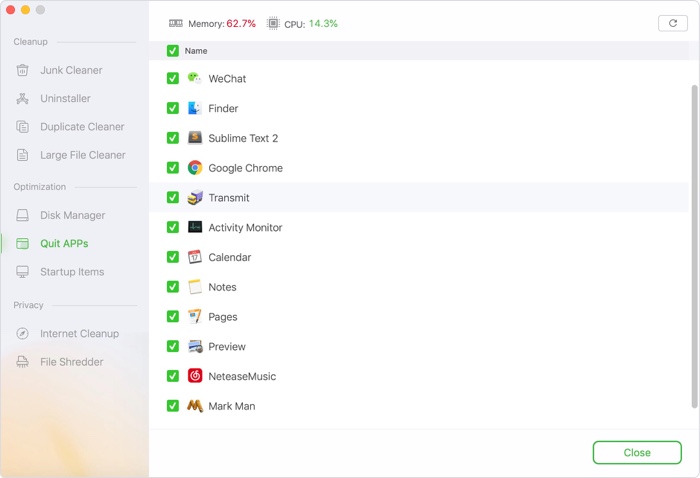
7. Startup Items
You can add or remove startup items.
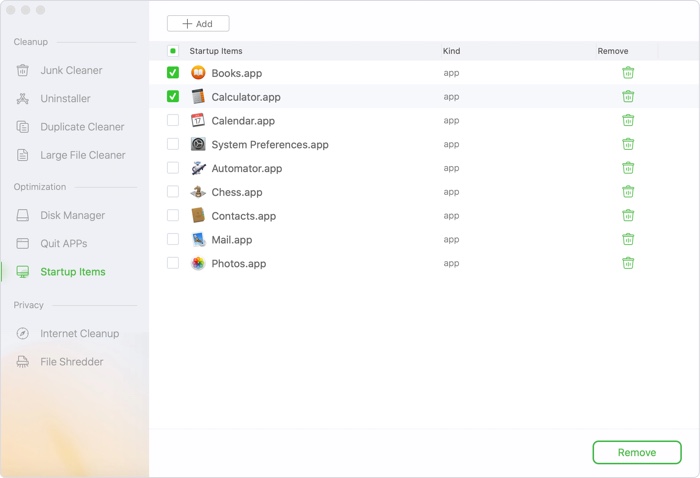
8. Internet Cleanup
This feature can help you scan and find all junk files in your internet browsers. You can clean up the logs, caches, password to protect your privacy.
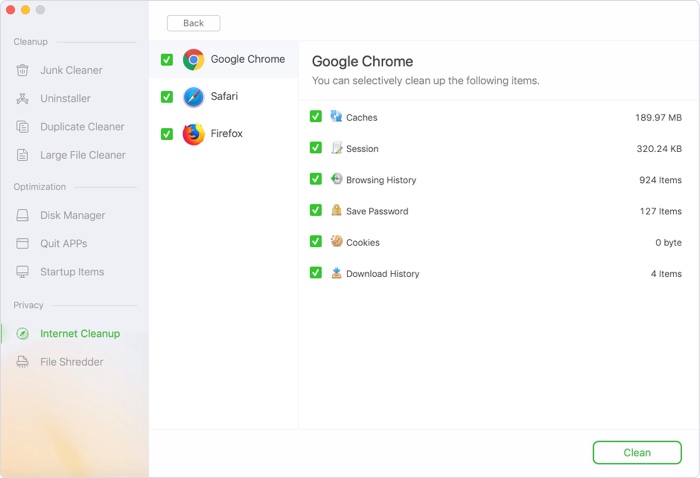
9. File Shredder
File Shredder can help you permanently shred files/folders under Mac OS. Just add or drop files/folders. After you click “Shred” button, it will help you permanently shred the selected files/folders from your Mac. Please note that the shredded files will be permanently lost, can’t be recovered by data recovery software or any data recovery service.
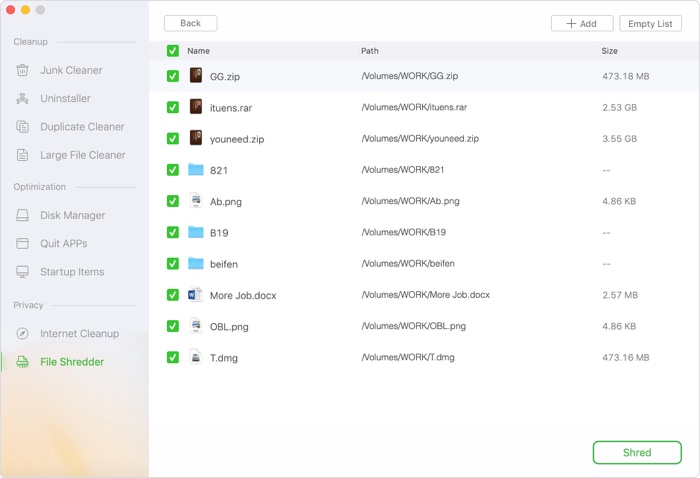
What's New in Version 5.7?
- Improve junk cleaner.
- Fix a few bugs.
 Hot Mac Utilities
Hot Mac Utilities